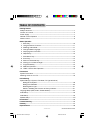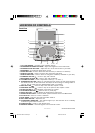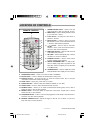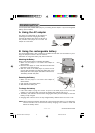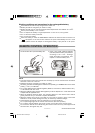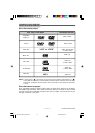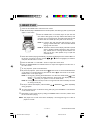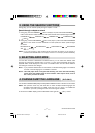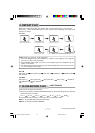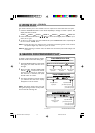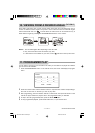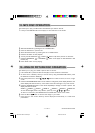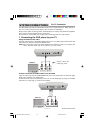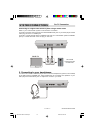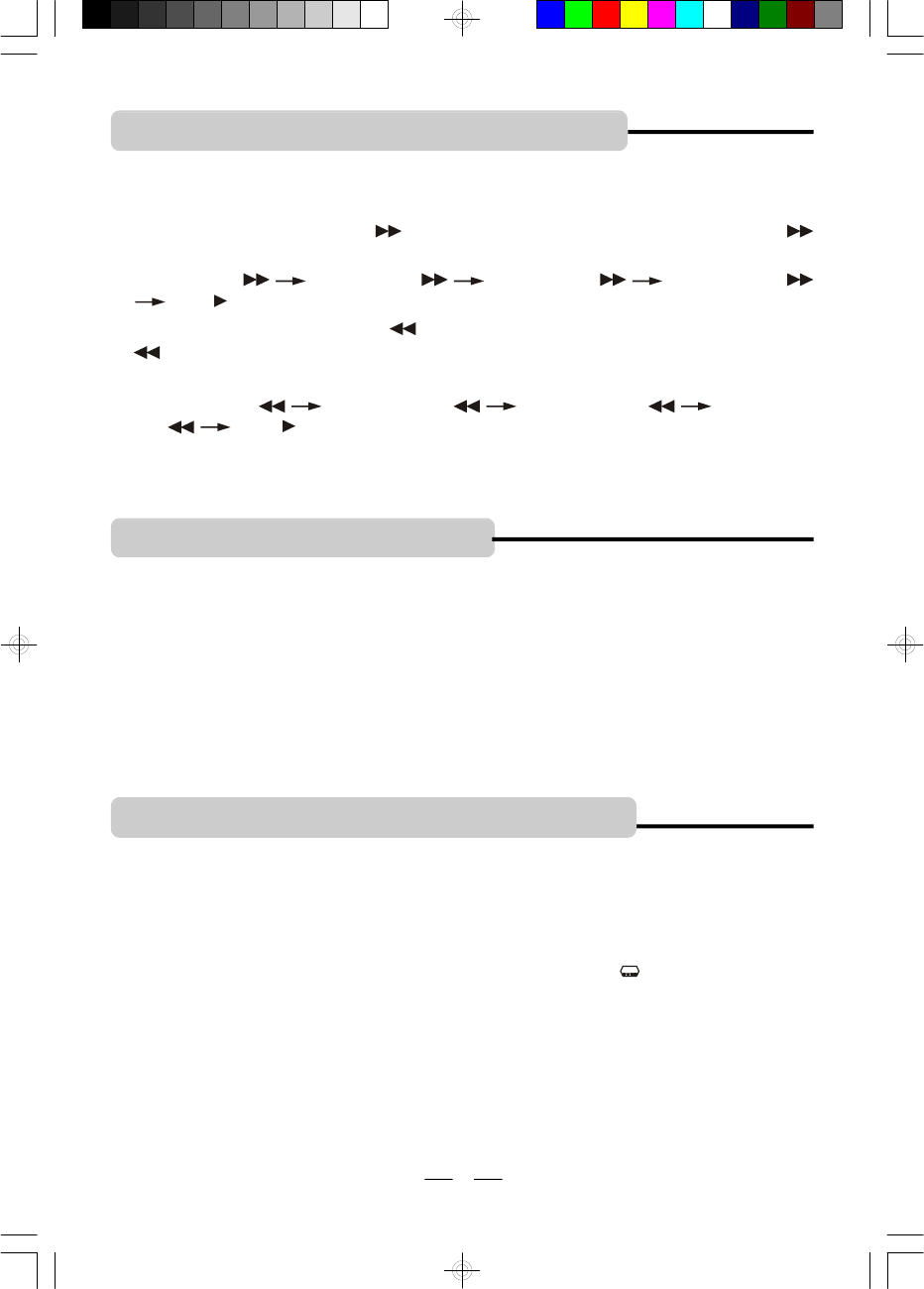
IB-PDV705-WM-E-010506
2. USING THE SEARCH FUNCTIONS
During play, you can search quickly through a chapter or track.
NOTE: In any fast forward or fast backward mode, press the OK button on the remote or
press the PLAY/PAUSE button on the player to return to normal play mode immediately.
Search through a chapter or a track
1 During play, press the FORWARD button on the player or press and hold the FORWARD
button on the remote to search forward at a faster speed, the fast search speed changes as follows:
FORWARD X2 FORWARD X4 FORWARD X8 FORWARD X20
PLAY
2 During play, press the BACKWARD button on the player or press and hold the BACKWARD
button on the remote to search backwards at a faster speed, the search speed changes
as follows:
BACKWARD X2 BACKWARD X4 BACKWARD X8 BACKWARD
X20 PLAY Y
11
3. SELECTING AUDIO MODE
If a DVD disc contains a Multi-Audio soundtrack feature, you can select the desired audio
language by pressing the AUDIO button on the set or on the remote repeatedly during play,
playback status will be displayed on the screen. The AUDIO button can also select director’s
cuts dialogue and other disc dialogue.
Note 2:This DVD player does not support DTS decoding. For discs with DTS decoding,
please press the AUDIO button to select another audio output mode, such as
AC-3 until you hear the sound.
Note 1: If you press the AUDIO button for several times, but the desired language is not selected,
it means a second language is not available on the disc.
NOTE: This operation works only with DVD discs on which multiple subtitle languages are
recorded. Some DVDs have no subtitles, some may have 5 or more. If no subtitles are
recorded on your DVD, pressing this button will not change the subtitles.
To remove the subtitles display, press the SUBTITLE button again till “ : [OFF] ” shows.
4. CHANGE SUBTITLE LANGUAGE
(DVD ONLY)
You can select a desired subtitle quickly and easily with the SUBTITLE button on the set or on the remote.
IB-PDV705-WM-E-010506.pmd 4/3/2006, 9:24 AM12