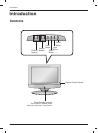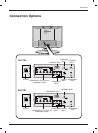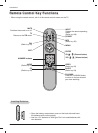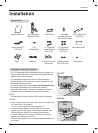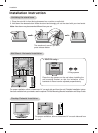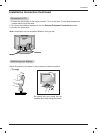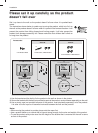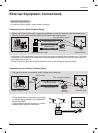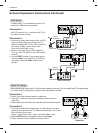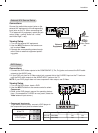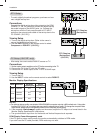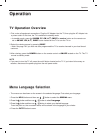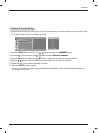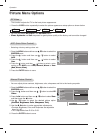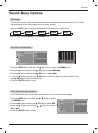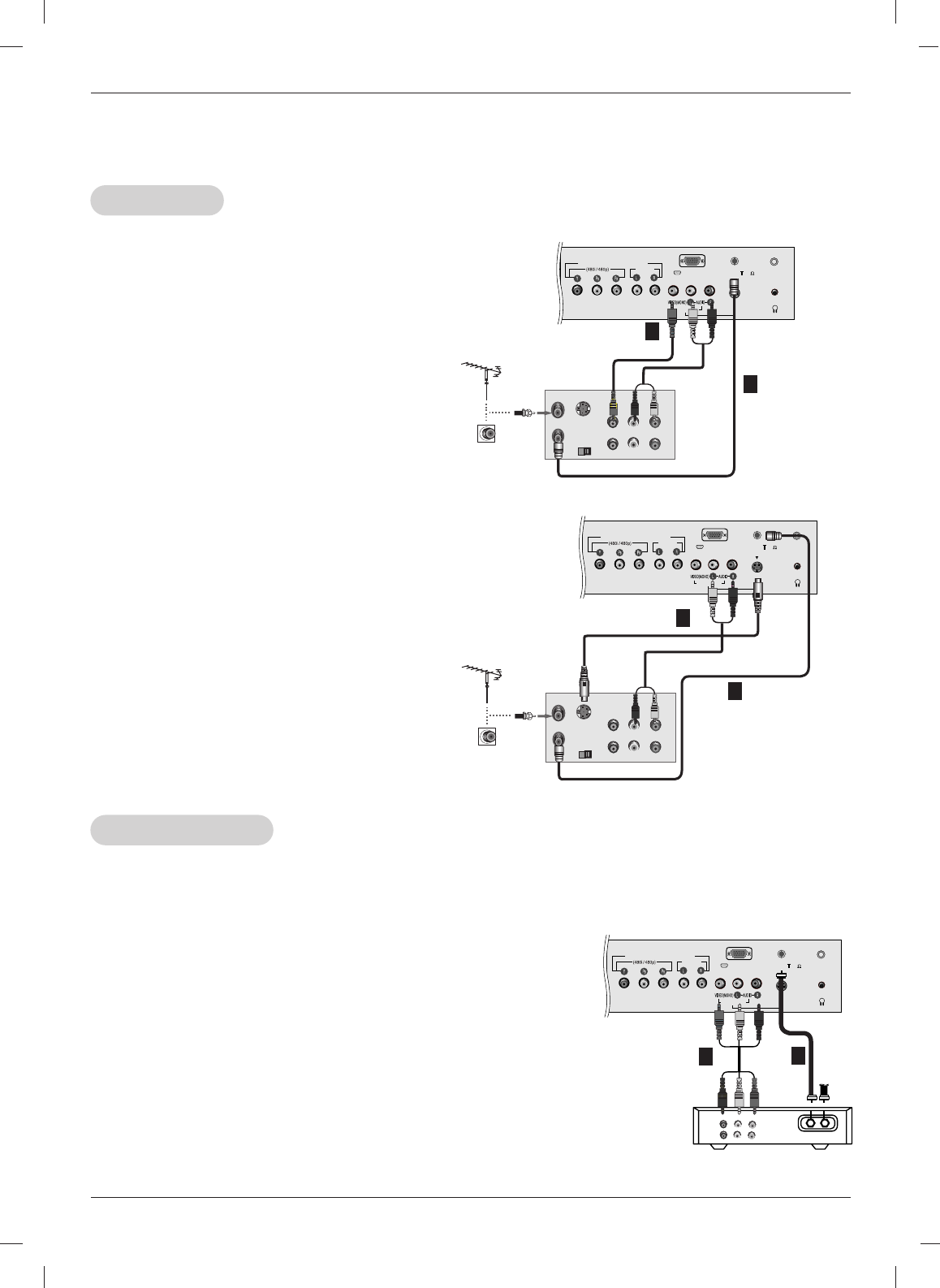
14
Installation
Cable
Cable
TV Setup
TV Setup
VCR Setup
VCR Setup
- In Video mode, TV automatically reverts to TV
mode if the TV buttons are pressed.
Connection 1
Set VCR switch to 3 or 4 and then tune TV to
the same channel number.
Connection 2
1. Connect the audio/video output jacks on VCR
to the corresponding input jacks on the TV.
When connecting the TV to a VCR, match the
jack colors (Video = yellow, Audio Left =
white, and Audio Right = red).
2. Insert a video tape into the VCR and press
PLAY on the VCR. (Refer to the VCR owner’s
manual.)
3. Use the INPUT button on the remote control
to select Video. (If connected to S-VIDEO on
rear panel, select the Video external input
source.)
Connection 1
1. Select 3 or 4 with channel switch on cable box.
2. Tune the TV channel to the same selected output channel of
cable box.
3. Select channels at the cable box or with the cable box remote control.
Connection 2
1. Connect the audio/video output jacks on Cable Box to the corre-
sponding input jacks on the TV. When connecting the TV to Cable
Box, match the jack colors
(Video = yellow, Audio Left = white, and Audio Right = red).
2. Use the INPUT button on the remote control to select Video.
3. Select channels with the cable box remote control.
- After subscribing to a local cable TV service and installing a converter, you can watch cable TV programming.
- For further cable TV information, contact a local cable service provider.
External Equipment Connections Continued
External Equipment Connections Continued
S-VIDEO
H/P
VIDEO IN
PC INPUT
PC SOUND
ANT IN ( 75 )
OUT
IN
CH3 CH4
S-VIDEO
ANT IN
ANT OUT
(R) (L)
AUDIOVIDEO
COMPONENT (DTV/DVD IN)
AUDIO
1
Typical
Antennas
VCR
Direct
Connection
2
S-VIDEO
H/P
VIDEO IN
PC INPUT
PC SOUND
ANT IN ( 75 )
OUT
IN
CH3 CH4
S-VIDEO
ANT IN
ANT OUT
(R) (L)
AUDIOVIDEO
COMPONENT (DTV/DVD IN)
AUDIO
1
Typical
Antennas
VCR
Direct
Connection
2
TV
VCR
RF Cable
(R) AUDIO (L) VIDEO
S-VIDEO
H/P
VIDEO IN
PC INPUT
PC SOUND
ANT IN ( 75 )
COMPONENT (DTV/DVD IN)
AUDIO
1
Cable Box
2