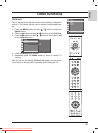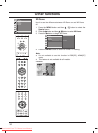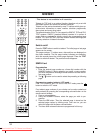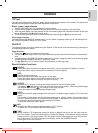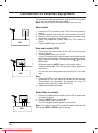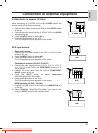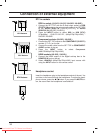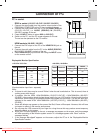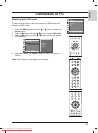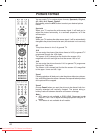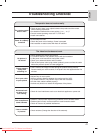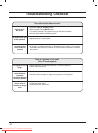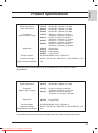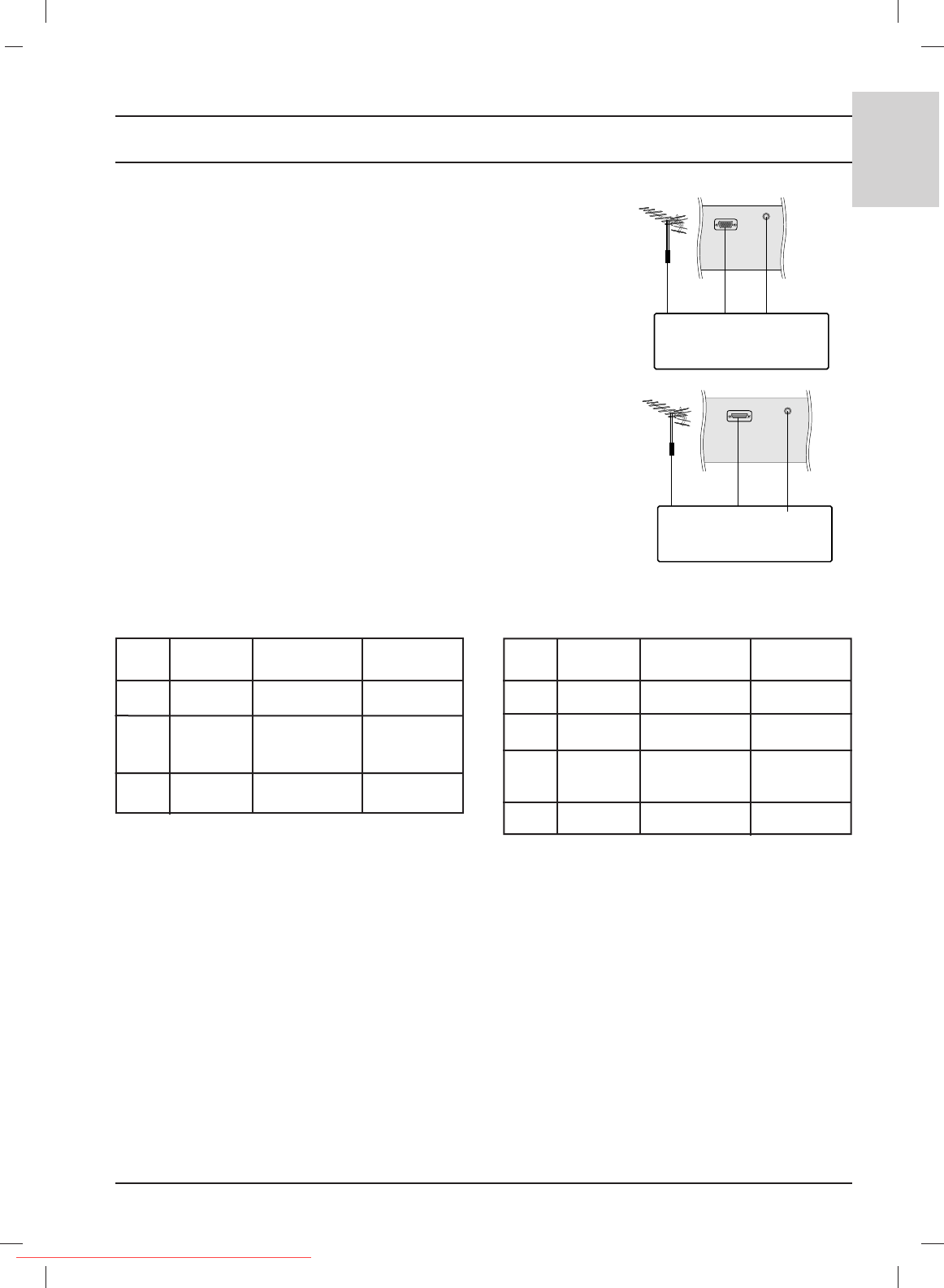
37
ENGLISH
Connection of PC
PC in socket
RGB in socket (15LS1R
*
/15LC1R
*
/ 20LS2R
*
/ 23LS2R
*
)
1. Connect the signal cable from the monitor output socket of the
PERSONAL COMPUTER to the PC input socket of the set.
2. Connect the audio cable from the PC to the AUDIO (RGB) IN
(15LS1R
*
/15LC1R
*
) or AUDIO (RGB/DVI) IN (20LS2R
*
/
23LS2R
*
) sockets of the set.
3. Press the INPUT button to select RGB (or RGB [PC]).
4. Switch on the PC, and the PC screen appears on the set.
The set can be operated as the PC monitor.
HDMI sockets (20LS2R*/ 23LS2R*)
1. Connect the DVI output of the PC to the HDMI/DVI IN jack on
the set.
2. Connect the audio cable from the PC to the AUDIO (RGB/DVI)
IN (20LS2R*/ 23LS2R*) sockets of the set.
3. Select HDMI/DVI [PC] input source with using the INPUT button
on the remote control.
RGB(PC/DTV) IN
AUDIO
(RGB) IN
PERSONAL COMPUTER
HDMI/DVI IN
PERSONAL COMPUTER
AUDIO
(RGB) IN
Displayable Monitor Specification
(Synchronization input form : separate)
Note :
a. If the set is cold, there may be a small “flicker” when the set is switched on. This is normal, there is
nothing wrong with the set.
b. If possible, use the VESA 1024x768@60Hz (15LS1R
*
//15LC1R
*
), 1360x768@60Hz (20LS2R
*
/
23LS2R
*
) video mode to obtain the best image quality for your LCD monitor. If used under the other
resolutions, some scaled or processed pictures may appear on the screen. The set has been pre-
adjusted to the mode VESA 1024x768@60Hz (15LS1R
*
//15LC1R
*
), 1360x768@60Hz (20LS2R
*
/
23LS2R
*
).
c. Some dot defects may appear on the screen, like Red, Green or Blue spots. However, this will have
no impact or effect on the monitor performance.
d. Do not press the LCD screen with your finger for a long time as this may produce some temporary
distortion effects on the screen.
e. When the PC screen appears on the set, a message may appear on the screen, and the message
will differ according to the Window system version. If a message appears click “Next” until the
message finishes.
f. If the message “No signal” appears on the screen, adjust the PC as in the ‘Displayable Monitor
Specification’ section.
MODE Resolution
Horizontal
Frequency(kHz)
Vertical
Frequency(Hz)
VGA
SVGA
XGA
640x480
800x600
800x600
1024x768
31.4
35.1
37.8
48.3
60
56
60
60
MODE Resolution
Horizontal
Frequency(kHz)
Vertical
Frequency(Hz)
VGA
SVGA
XGA
WXGA
640x480
800x600
1024x768
1280x768
1360x768
31.4
37.8
48.3
47.7
47.7
60
60
60
60
60
<15LS1R
*
/15LC1R
*
>
<20LS2R
*
, 23LS2R
*
>
Downloaded From TV-Manual.com Manuals