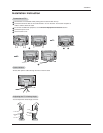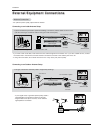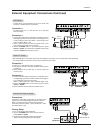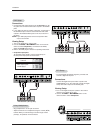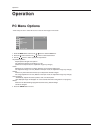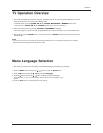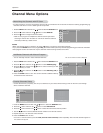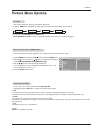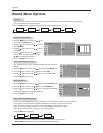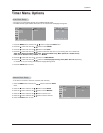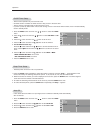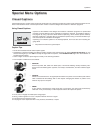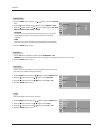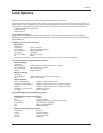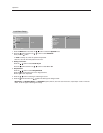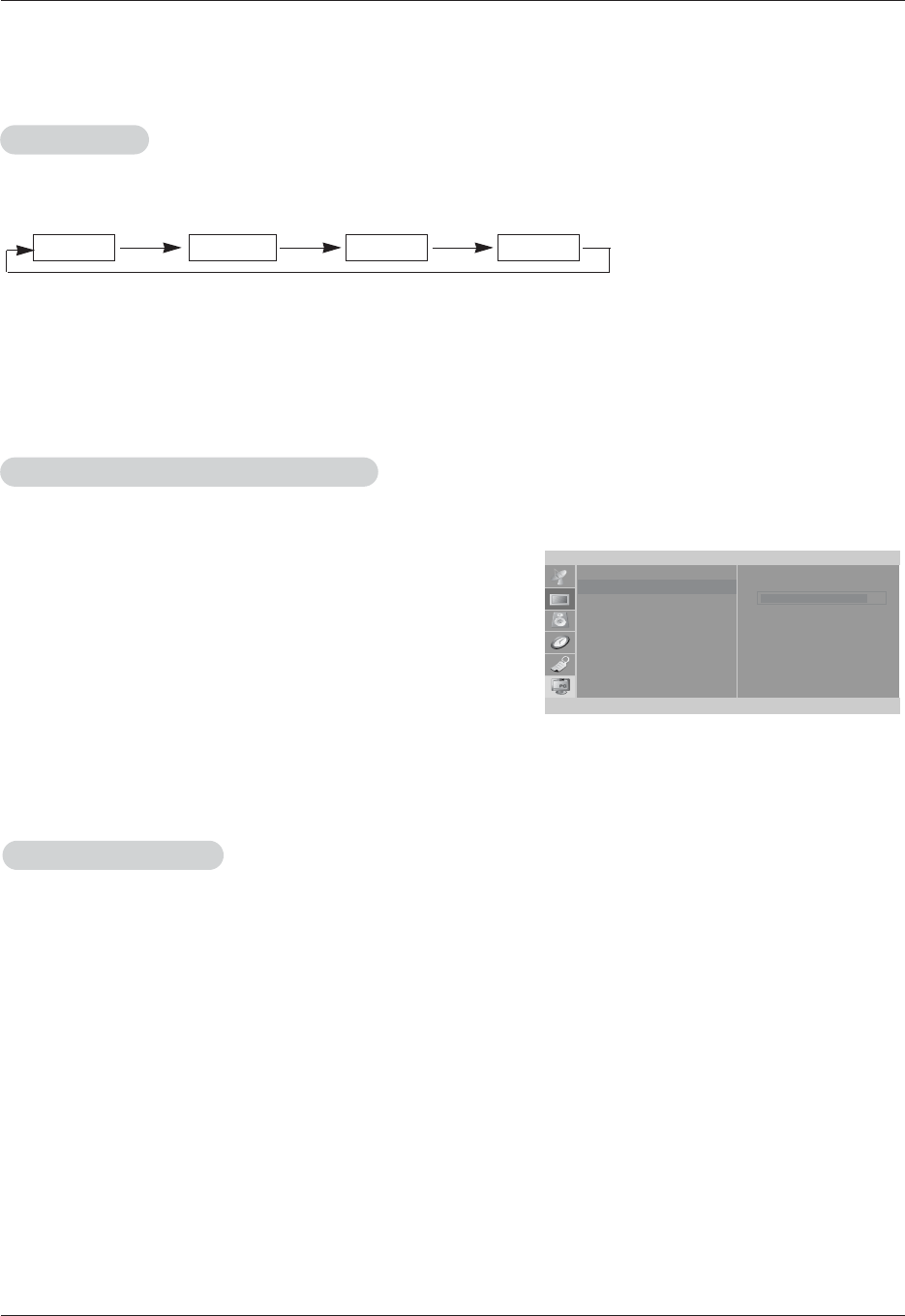
17
Operation
Picture Menu Options
Picture Menu Options
- You can adjust picture contrast, brightness, color, sharpness and tint to the levels you prefer.
1. Press the MENU button and then use
D
/
E
button to select the Picture menu.
2. Press the
G
button and then use
D
/
E
button to select the desired picture
option (
Contrast, Brightness, Color, Sharpness, Tint).
3. Use the
F
/
G
button to make appropriate adjustments.
•
Contrast, Brightness, Color, and Sharpness are adjustable from 0 to 100.
• Tint is adjustable from - 50 to + 50.
4. Press the ENTER button to save.
1. Press the VIDEO button repeatedly to select the picture appearance setup option as shown below.
EZ V
EZ V
ideo
ideo
Manual Picture Control (
Manual Picture Control (
User
option)
option)
- This function adjusts the TV for the best picture appearance.
• You can also adjust
EZ Video in the Picture menu.
•
Clear, Optimum and Soft are preset for good picture quality at the factory and cannot be changed.
Clear Optimum Soft User
Picture
Contrast 85
EZ Video
Contrast
Brightness
Color
Sharpness
Tint
FG
OK MENU
D
E
- You can watch TV in various picture formats; 16:9, Zoom, 4:3.
Repeatedly press the ARC button to select your desired picture format.
•
16:9
You can enjoy the cinema (the picture format of 16:9) or general TV programme through the 16:9 mode.
The screen 16:9 is viewed just like that but the screen 4:3 is magnified to the left and right so that the screen 16:9 is full.
•
Zoom
You can enjoy the cinema in a vast screen through the Zoom mode.
The screen 4:3 is magnified to the upper / lower and left / right sides so that the screen 16:9 is full. The bottom and top of the pic-
ture may be lost.
•
4:3
This picture format is 4 to 3 of general TV.
NOTES
Zoom is not available in PC mode.
Picture format (ARC)
Picture format (ARC)