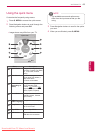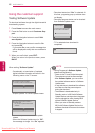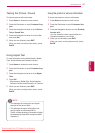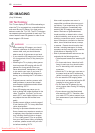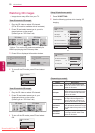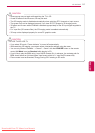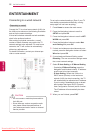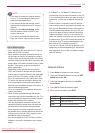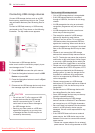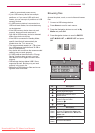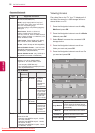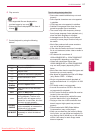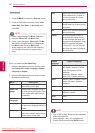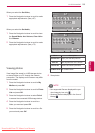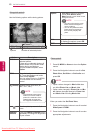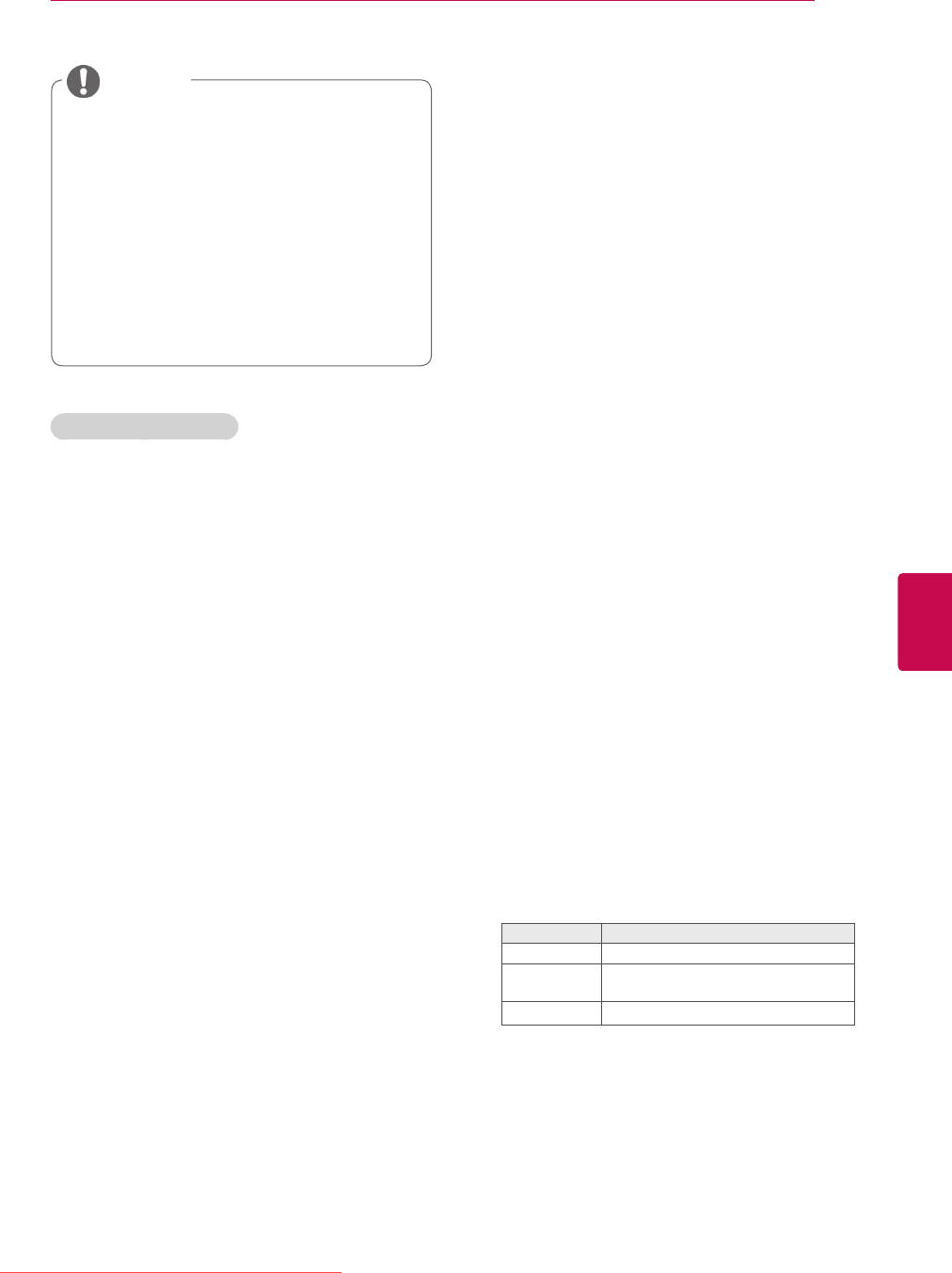
53
ENGENGLISH
ENTERTAINMENT
y If you want to access the Internet directly
on your TV, the broadband internet con-
nection should always be on.
y If you cannot access the Internet, check
the network conditions from a PC on your
network.
y When you use Network Setting, check
the LAN cable or check if DHCP in the
router is turned on.
y If you do not complete the network set-
tings, the network may not work properly.
NOTE
Tips for Network setting
y Use a standard LAN cable with this TV. Cat5 or
better with a RJ45 connector.
y Many network connection problems during set
up can often be fixed by re-setting the router or
modem. After connecting the player to the home
network, quickly power off and/or disconnect the
power cable of the home network router or cable
modem. Then power on and/or connect the
power cable again.
y Depending on the internet service provider
(ISP), the number of devices that can receive
internet service may be limited by the applicable
terms of service. For details, contact your ISP.
y LG is not responsible for any malfunction of the
TV and/or the internet connection feature due
to communication errors/malfunctions associ-
ated with your broadband internet connection, or
other connected equipment.
y LG is not responsible for problems within your
internet connection.
y Some content available through the network
connection may not be compatible with the TV. If
you have questions about such content, please
contact the producer of the content.
y You may experience undesired results if the
network connection speed does not meet the
requirements of the content being accessed.
y Some internet connection operations may not
be possible due to certain restrictions set by the
Internet service provider (ISP) supplying your
broadband Internet connection.
y Any fees charged by an ISP including, without
limitation, connection charges are your respon-
sibility.
y A 10 Base-T or 100 Base-TX LAN port is re-
quired when using a wired connection to this TV.
If your internet service does not allow for such a
connection, you will not be able to connect the
TV.
y A DSL modem is required to use DSL service
and a cable modem is required to use cable mo-
dem service. Depending on the access method
of and subscriber agreement with your ISP, you
may not be able to use the internet connection
feature contained in this TV or you may be lim-
ited to the number of devices you can connect at
the same time. (If your ISP limits sub-scription to
one device, this TV may not be allowed to con-
nect when a PC is already connected.)
y The use of a “Router” may not be allowed or its
usage may be limited depending on the policies
and restrictions of your ISP. For details, contact
your ISP directly.
Network Status
1 Press Home to access the main menus.
2 Press the Navigation buttons to scroll to NET-
WORK and press OK.
3 Press the Navigation buttons to select Net-
work Status.
4 Press OK to check the network status.
5 When you are finished, press EXIT.
Option Description
Setting Return to the network setting menu.
Test
Test the current network status after
setting the network.
Close Return to the previous menu.
Downloaded From TV-Manual.com Manuals