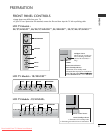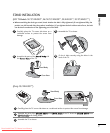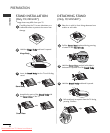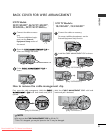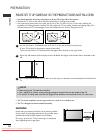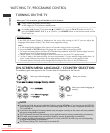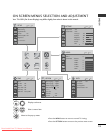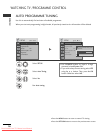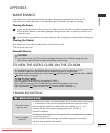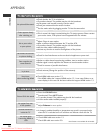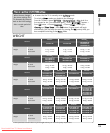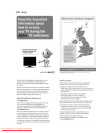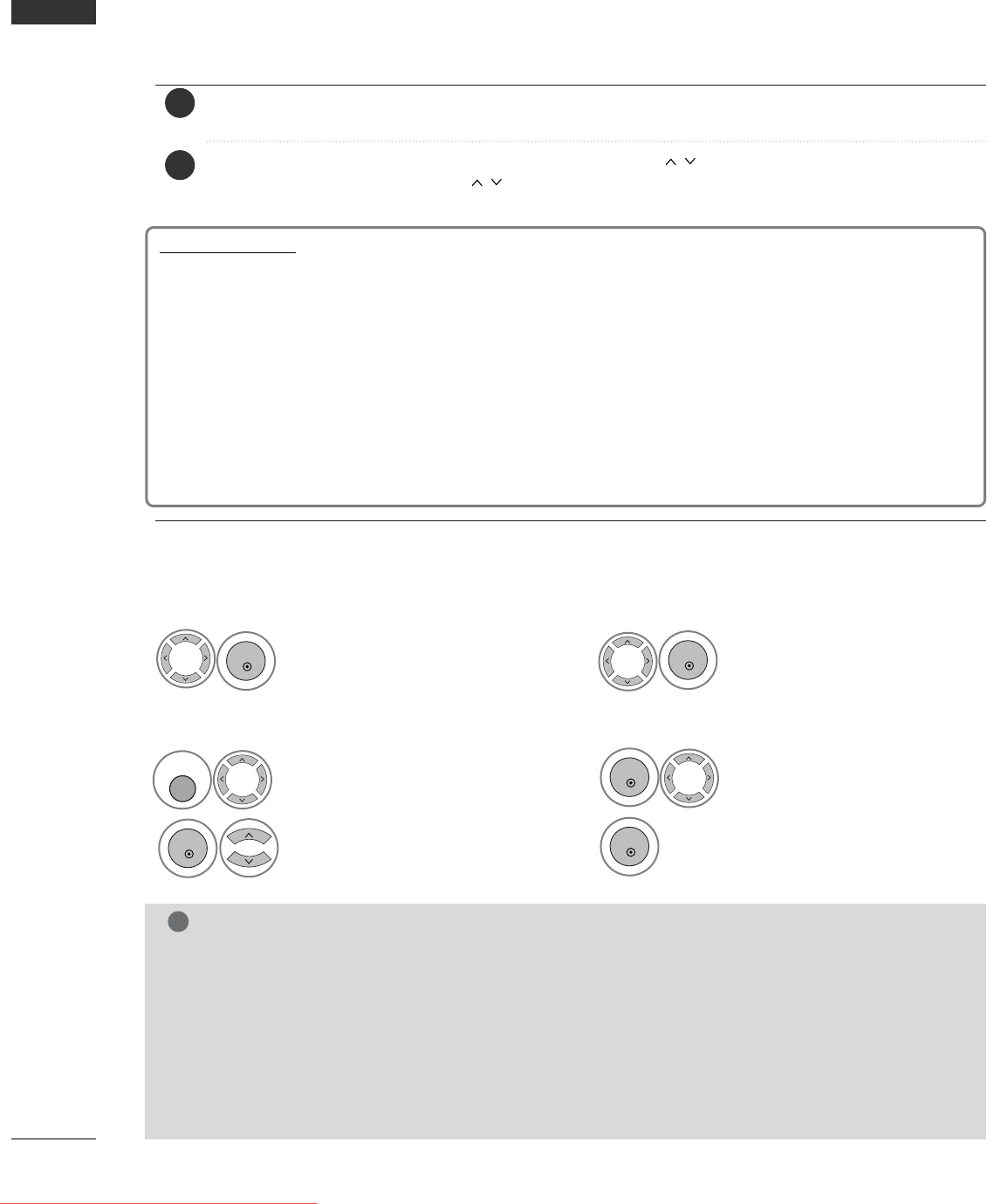
14
WATCHING TV /PROGRAMME CONTROL
ENGLISH
Select your country.
2
OK
TURNING ON THE TV
Firstly, connect the power cord correctly.
At this stage, the TV switches to standby mode.
In standby mode to turn TV on, press the
rr
/ I, INPUT or P (or PR
D E
) button on the TV or
press the POWER, INPUT, D/A, P (or PR + -) or NUMBER button on the remote control and the
TV will switch on.
2
1
- When your TV is turned on, you will be able to use its features.
ON-SCREEN MENU LANGUAGE / COUNTRY SELECTION
The installation guide menu appears on the TV screen when it is switched on for the first time.
** IIff yyoouu wwaanntt ttoo cchhaannggee LLaanngguuaaggee// CCoouunnttrryy sseelleeccttiioonn
NOTE
!
GG
If you do not finish the set-up Installation Guide by pressing RETURN or if you time out on the OSD (On
Screen Display) the installation menu will continuously appear until the set up is completed whenever the
TV is switched on
GG
If you select the wrong local country, teletext may not appear correctly on the screen and some problems
may occur during teletext operation.
GG
The CI (Common Interface) function may not be applied based on country broadcasting circumstances.
GG
DTV mode control buttons may not function based on country broadcasting circumstances.
GG
In country that Digital broadcasting regulation isn’t fixed, some DTV function may not work depending
on digital broadcasting circumstances.
GG
The Country Setting “UK” should only be activated UK.
S
elect your desired language.
1
OK
Select
OOPPTTIIOONN
.
Select
MMeennuu LLaanngguuaaggee
or
CCoouunnttrryy
.
1
2
MENU
OK
3
Select your desired language or
country.
4
Save it.
OK
OK
Initializing setup
Note:
a. It will automatically disappear after approx. 40 seconds unless a button is pressed.
b. Press the BACK or RETURN button to change the current OSD to the previous OSD.
c. For those countries without confirmed DTV broadcasting standards, some DTV features might not work,
depending on the DTV broadcasting environment.
d. "Home” mode is the optimal setting for home environments, and is the TV's default mode.
e. "In Store" mode is the optimal setting for store environments.“ If a user modifies image quality data, “In
Store” mode initializes the product to the image quality set by us after a certain period of time.
f. The mode (Home, In Store) can be changed by executing Factory Reset in the OPTION menu.
If the OSD (On Screen Display) is displayed on the screen after turning on the TV, you can adjust the
Language, Select Mode, Country, Time Zone, Auto programme tuning.
Downloaded From TV-Manual.com Manuals