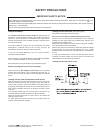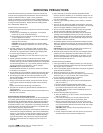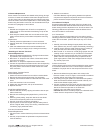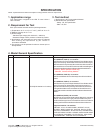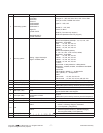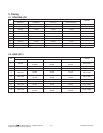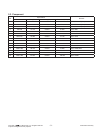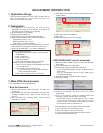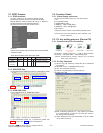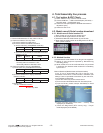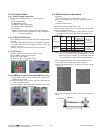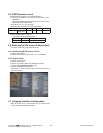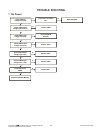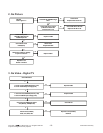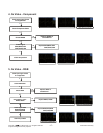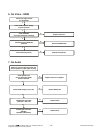- 11 -
LGE Internal Use OnlyCopyright © LG Electronics. Inc. All rights reserved.
Only for training and service purposes
3.1. EDID Process
3.1.1. EDID download
(1) Press "Power only" key of service remote control.
(2) Press the ADJ KEY on R/C and enter EZ ADJUST
(3) Enter EDID D/L mode by pushing "►" key at "11. EDID D/L".
(4) EDID download is executed automatically.
(5) Press EXIT key on service remote control.
<Caution>
- Never connect HDMI & D-sub Cable when download EDID.
- Download HDMI
* Edid data and Model option download (USB)
3.1.2. RGB EDID Data
(1) All models without 29MN33D(Product ID: 22984/HEXA: 59C8)
*(week), **(year), ***(Check sum) : Adjustable Data
: Screen size, : Color Characteristics
3.1.3. HDMI EDID Data
(1) All models(Product ID: 22986/HEXA:59CA)
*(week), **(year), ***(Check sum) : Adjustable Data
**** (physical address): (HDMI : 10), ****(Check sum): (HDMI : CE)
: Screen size, : Color Characteristics
3.2. Function Check
3.2.1. Check display and sound
*Check Input and Signal items. (cf. work instructions)
1) TV
2) AV (SCART/CVBS)
3) COMPONENT (480i)
4) RGB(PC : 1366 x 768 @ 60Hz)
5) HDMI(PC : 1366 x 768 @ 60Hz)
6) PC Audio In
* Display and Sound check is executed by Remote control
<Caution> Not to push the INSTOP key after completion if the
function inspection.
3.3. CI+ key writing process. (Device CN)
3.3.1. Communication Port Connection
Connection : PCBA (USB Port) → USB to Serial Adapter
(UC-232A) → RS-232C cable → PC(RS-232C port)
* Caution: LD31Q/LD31A chassis support only UC-232A
driver. (only use this one)
3.3.2. CI+ Key Download
(1) Set CI+ Key path Directory at Start Mac & CI+ Download
Programme.
(2) Set COM 1,2,3,4 / 115200(Baudrate) (1)/(2)
(3) Click port connection button(1)
(4) Start CI+ Key Download, Push the button(4)
(5) Check OK or NG
(6) After completing download, CI + key values are increase
by one automatically. To write CI+ key next SET, click CI+
key writing button(5) directly.
(7) Check whether the key was downloaded or not at ‘In Start’
menu. (Refer to below).
NO Item CMD 1 CMD 2 Data 0
Enter download
MODE
Download
‘Mode In’
A A 0 0 When transfer the ‘Mode
In’, Carry the command.
EDID data and
Model option
download
Download A E 00 10 Automatically download
(The use of a internal Data)
EZ ADJUST
0. Tool Option1
1. Tool Option2
2. Tool Option3
3. Tool Option4
4. Tool Option5
5. Tool Option6
6. Country Group
7. Area Option
8. ADC Calibration
9. White Balance
10. 10 Point WB
11. Test Pattern
12. EDID D/L ►
14. Touch Sensitivity Setting
15. Ext. Input Adjust
16. SPK Lipsync Adjust
17.SPDIF Lipsync Adjust
EDID D/L
HDMI OK
RGB OK
Start
Reset