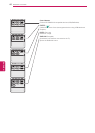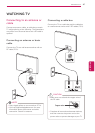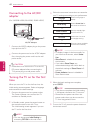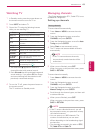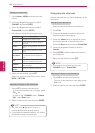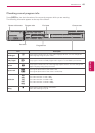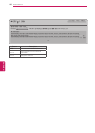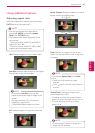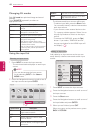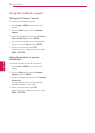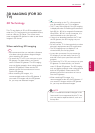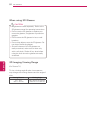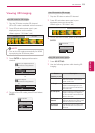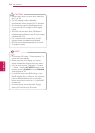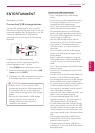48
ENG
ENGLISH
WATCHING TV
Changing AV modes
Each
AV mode
has optimized image and sound
settings.
Press
AV MODE
repeatedly to select an
appropriate mode.
Mode Description
Off Changes to the previously customized
settings.
Cinema Uses the optimized image and sound
settings for a cinematic look.
Sport Uses the optimized image and sound
settings for dynamic action sports.
Game Uses the optimized image and sound
settings for fast gaming.
When playing a video game using
PlayStation or Xbox. it is recommended
to use the Game mode.
When in Game mode, functions related
to picture quality will be optimized for
playing games.
Using the input list
Selecting an input source
1
Press
INPUT
to access the input sources.
- The connected device displays on each input
source.
NOTE
You can also access the input source
list by selecting
INPUT
in the
Home
or
MENU
menu.
2
Press the Navigation buttons to scroll to one of
the input sources and press
ENTER
.
Input source Description
TV Watch TV over the air, cable, and
digital cable broadcast.
USB Play media files from a thumb drive.
AV Watch video from a VCR or other
external devices.
Component Watch video from a DVD or other
external devices, or through a digital
set-top box.
RGB-PC Use the TV as a computer monitor.
HDMI Watches video from a HTS or other
high definition devices.
The disconnected input sources will be gray.
- To add an input label, press the
Blue
button.
You can easily identify a device connected to
each input source.
- If you connect a new external device to the
TV, a pop-up window appears. Select Yes on
the pop-up window to switch to that input
source.
- To access the SIMPLINK, press the
Red
button. If you select “SIMPLINK and On”,
the pop-up window for the HDMI input will
not display. (
LCD
)
Adding an Input label
Add a label to an input source so that you can
easily identify a device connected to each input
source.
1
Press
INPUT
to access the input sources.
2
Press the Navigation buttons to scroll to one of
the input sources.
3
Press the
Blue
button.
4
Press the Navigation buttons to scroll to one of
the input labels and press
ENTER
.
5
When you are finished, press
EXIT
.
When you return to the previous menu, press
BACK
or
RETURN
.
(
LCD
)