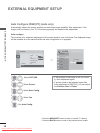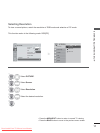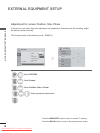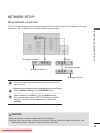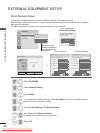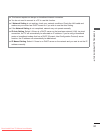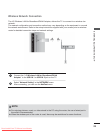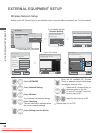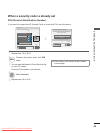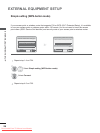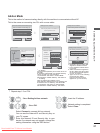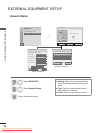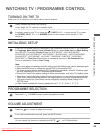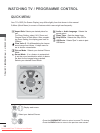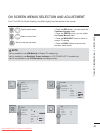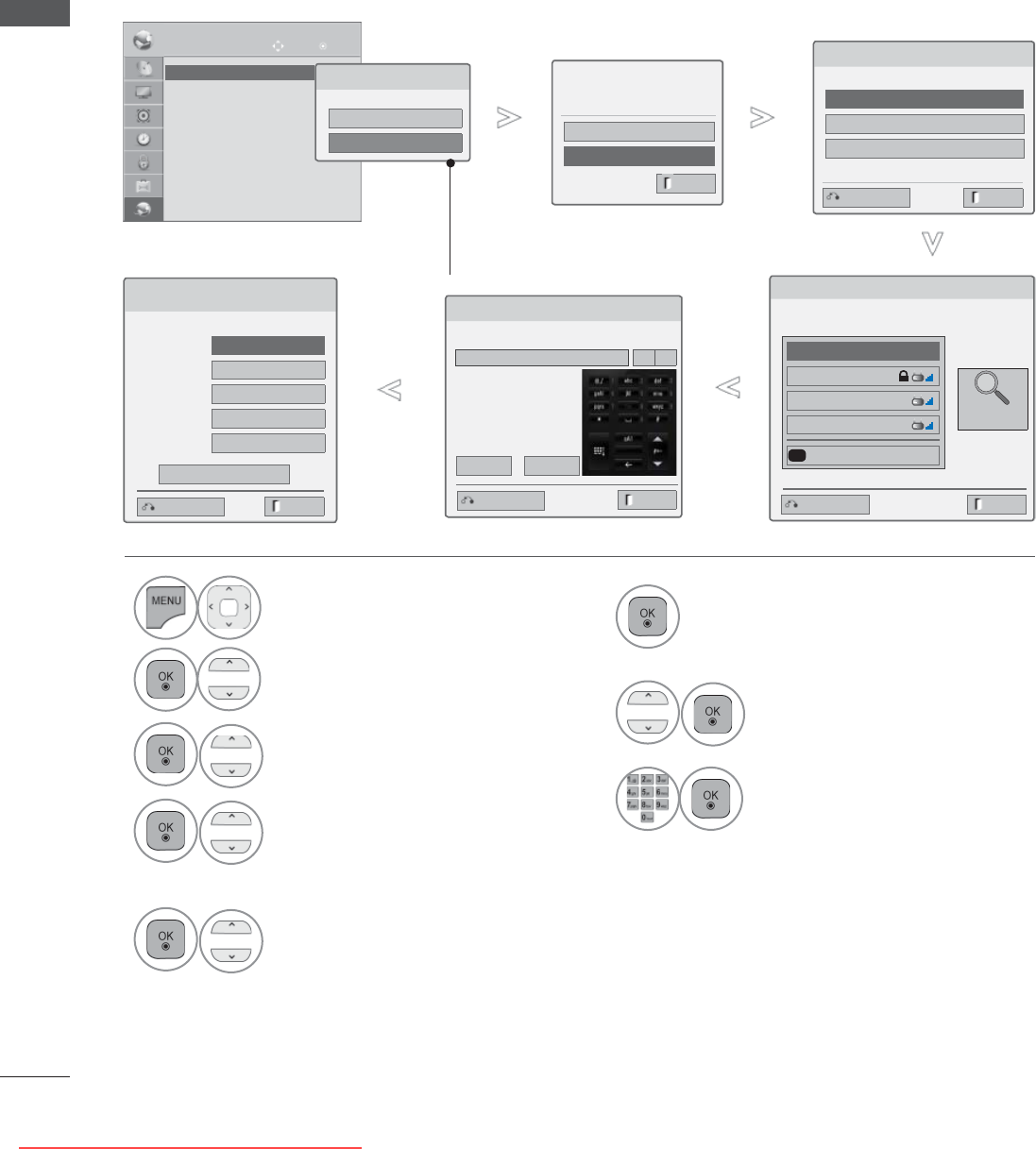
24
EXTERNAL EQUIPMENT SETUP
EXTERNAL EQUIPMENT SETUP
Setting up the AP (Access Point) or the wireless router is required before connecting the TV to the network.
Wireless Network Setup
6
Scan the all available AP (Access
Point) or wireless routers within range
and display them as a list.
7
Select an AP (Access Point) or
wireless router on the list.
(If your AP is locked, insert the
security key of AP).
8
Input the security key of AP.
1
Select NETWORK.
2
Select Network Setting.
3
Select Wireless.
4
If you already set Network Setting:
Select Resetting.
The new connection settings resets
the current network settings.
5
Select Setting from the AP list.
Select the wireless network setting type.
Select the wireless network setting type
Setting from the AP list
Simple setting (WPS-button mode)
Setting Ad-hoc network
ꔉ Next
9
Repeat step 4-5 on P.20.
If your AP is locked
If you already set the
Network Setting
Previous setting value exists. Do
you want to connect with the
previous setting?
OK
Resetting
ꔉ Next
NETWORK
OK
Move
• Network Setting : Wired
• Network Status : Internet is connected
• Legal Notice
• Network Setting : Wired
►
Network Type
Wired network is recommended
Wired
Wireless
Exit
Exit
Previous
Selecting AP
ꔉ Next
Select AP you want to connect.
Page 1/1
Input the new SSID
iptime
ASW
Network1
Connecting with PIN mode
Access Point
Search
Network Setting
Select the IP setting mode.
IP Mode
◄ IP
Auto Setting ►
● IP Address 255 . 255 . 0 . 0
● Subnet Mask
255 . 255 . 0 . 0
● Gateway 255 . 255 . 0 . 0
● DNS Server 255 . 255 . 0 . 0
OK
Exit
Previous
Previous Exit
Inserting the security key
Insert the security key of AP.
◄►
OK
Cancel
Exit
Prev.
Insert 8~63 ASCII characters.
Appeared when wired and wireless
are simultaneously connected.
Downloaded From TV-Manual.com Manuals