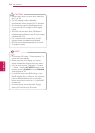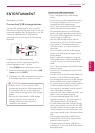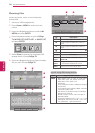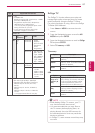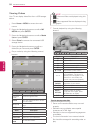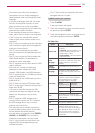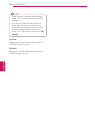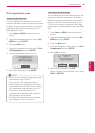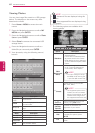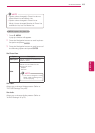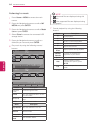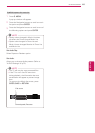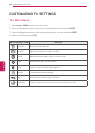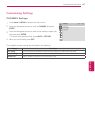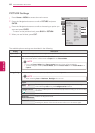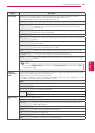62
ENG
ENGLISH
ENTERTAINMENT
Viewing Photos
You can view image files saved on a USB storage
device. The displays on the screen may differ
based on the model.
1
Press
Home
or
MENU
to access the main
menus.
2
Press the Navigation buttons to scroll to
MY
MEDIA
and press
ENTER
.
3
Press the Navigation buttons to scroll to
Photo
List
and press
ENTER
.
4
Select
Drive1
to access the connected USB
storage device.
5
Press the Navigation buttons to scroll to a
folder/file you want and press
ENTER
.
6
View photos by using the following menus/
buttons.
Button Description
Navigation
button
Scrolls the file.
ENTER
Views the highlighted file or enters
the mark mode.
CH (
^
,
v
)
Moves to the previous or next
page.
MARK
Enters the mark mode.
Menu Description
View Marked
Views the selected photo.
Mark All
Selects all files
Unmark All
Clears all of your selections.
Exit Mark
Mode
Exits the Mark Mode.
NOTE
: Abnormal files are displayed using this
graphic.
: Non-supported files are displayed using
this graphic.
7
The following options are available while
viewing photos.
Option Description
Slideshow
Starts or stops a slideshow with
selected photos.
If there are no selected photos,
all photos saved in the current
folder display during a slideshow.
To set a slideshow speed, select
Option.
BGM
(Background
Music)
Turns the background music on
or off. To set the background
music folder, select Option.
NOTE
You can't change or set-up
the BGM while viewing the
*.mpo files (3D camera file).
(Rotate)
Rotates photos clockwise (90°,
180°, 270°, 360°).
NOTE
The supported photo size is
limited. You cannot rotate a
photo if the resolution of the
rotated width is larger than
the supported resolution size.
(Zoom In)
Views the photo by zoom in 2, 4
times by using
Blue
button.
(ENERGY
SAVING)
Increases or decreases the
brightness of your screen.
Option
Shows the Option menu (See p.63).
Hide
Hides the option window.
To display the options, press
ENTER
.
Exit
Moves to the previous menu
screen.