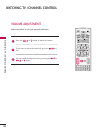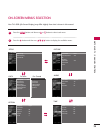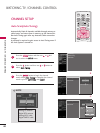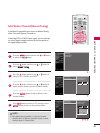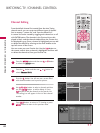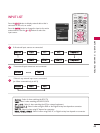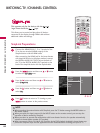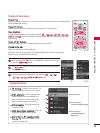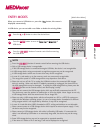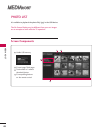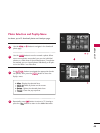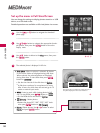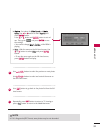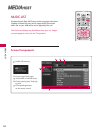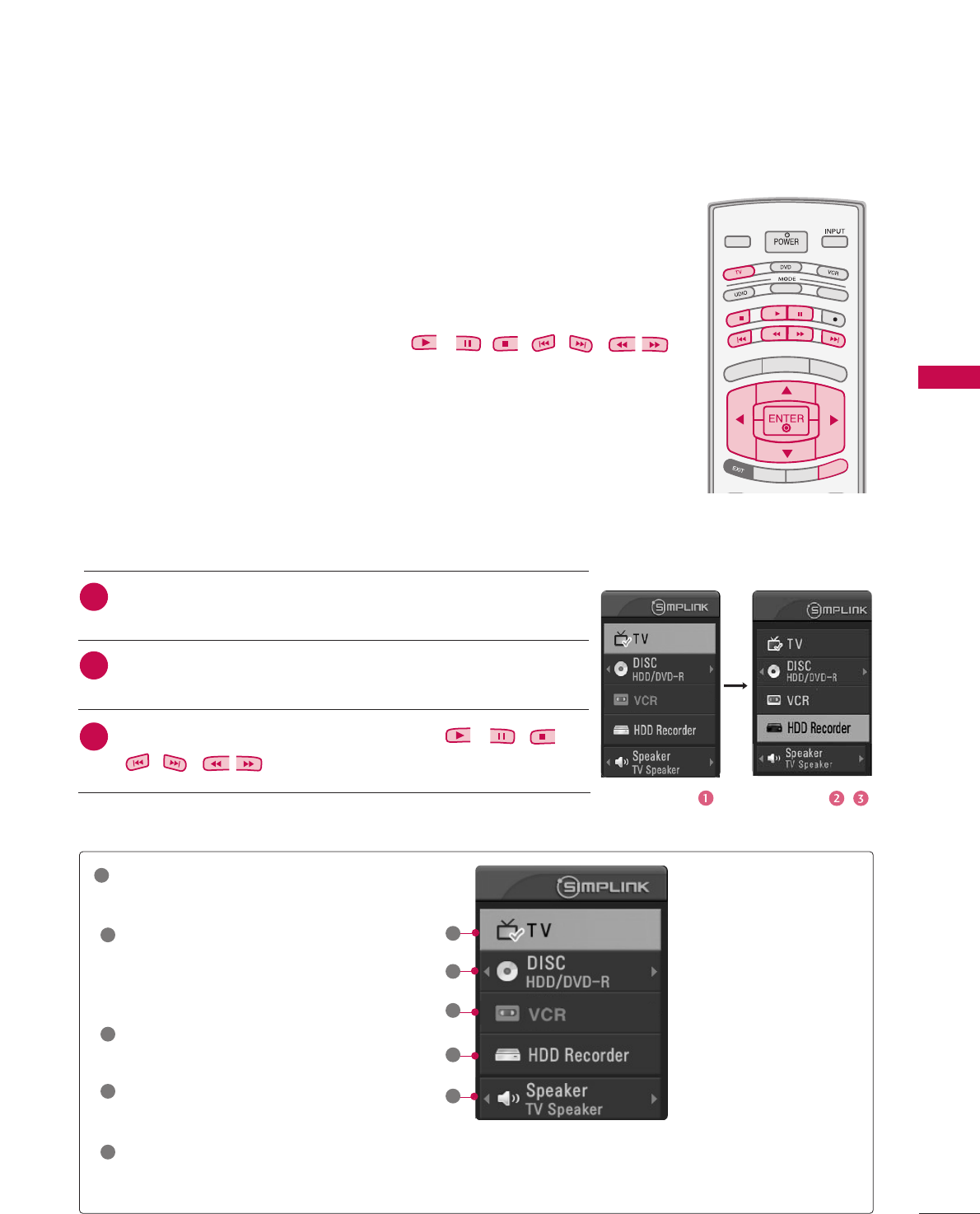
WATCHING TV / CHANNEL CONTROL
45
SimpLink Functions
DDiirreecctt PPllaayy
After connecting AV devices to TV, you can directly control the devices and play media
without additional settings.
SSeelleecctt AAVV ddeevviiccee
Enables you to select one of AV devices connected to TV and play it.
DDiisscc ppllaayybbaacckk
Control connected AV devices by pressing the
, , , , , ,
,
DDEE
FF GG
,
EENNTTEERR
buttons and buttons for play, pause, stop, fast reverse, fast forward,
chapter skip.
PPoowweerr ooffff aallll ddeevviicceess
When you power off TV, all connected devices are turned off.
SSwwiittcchh aauuddiioo--oouutt
Offers an easy way to switch audio-out.
(A device, which is connected to TV through HDMI cable but does not support
Simplink, does not provide this function)
SimpLink Menu
DDIISSCC ppllaayybbaacckk
: Select and play discs.
When multiple discs are available, the
titles of the discs are conveniently dis-
played at the bottom of the screen.
VVCCRR ppllaayybbaacckk
: Play and control the
connected VCR.
HHDDDD RReeccoorrddiinnggss ppllaayybbaacckk
: Play and
control recordings stored in HDD.
AAuuddiioo OOuutt ttoo HHTT ssppeeaakkeerr//AAuuddiioo
OOuutt ttoo TTVV
: Select HT speaker or TV
speaker for Audio Out.
TTVV vviieewwiinngg
: Switch to the previous TV
channel regardless of the current mode.
GG
Selected Device
GG
When no device is
connected (displayed in gray)
GG
When a device is
connected (displayed in
bright color)
1
2
3
4
5
TV INPUT
STB
BACK
PICTURE
SOUND
SAP
CC
MARK
USB EJECT
MEDIA HOST
TV INPUTTV INPUT
STBSTB
MENU
BRIGHT +
BRIGHT -
TIMER
RATIO
SIMPLINK
BACK
PICTURE
SOUND
SAP
CC
MARK
USB EJECT
MEDIA HOST
MEDIA HOST
SIMPLINKSIMPLINK
After selecting the
TTVV
button of the MODE on the remote control,
press the
SSIIMMPPLLIINNKK
button.
Use
DD EE FF GG
button to select the desired device and then press
the
EENNTTEERR
button.
Control connected AV devices by pressing the
, , ,
,,,
,
DDEE
FF GG
,
EENNTTEERR
buttons.
2
1
3
1
2
3
4
5