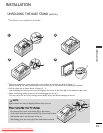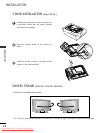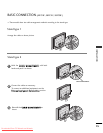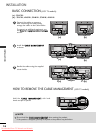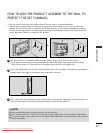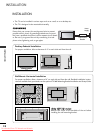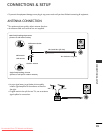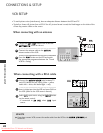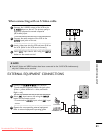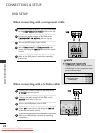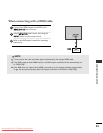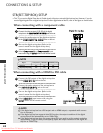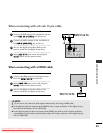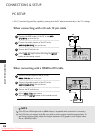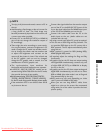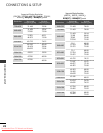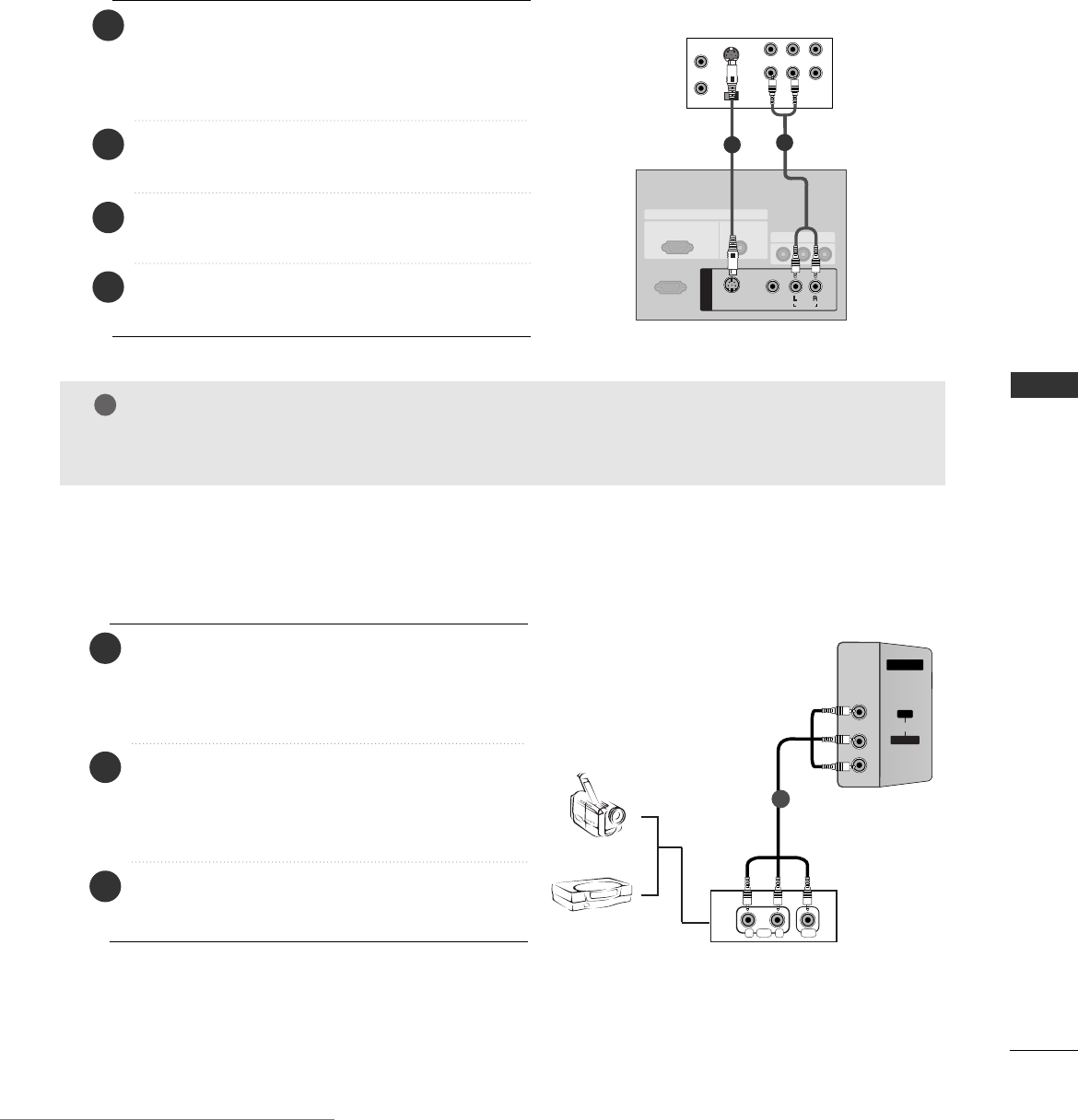
21
CONNECTIONS & SETUP
S-VIDEO
OUT
IN
(R) AUDIO (L) VIDEO
34
OUTPUT
SWITCH
ANT OUT
ANT IN
HDMI/DVI IN
ANTENNA
IN
AV OUT
RGB IN
VIDEO
S-VIDEO
( )
AUDIO
AV IN 1
RS-232C IN
(CONTROL
&
SERVICE)
AV OUT
RGB IN
RGB
(PC/DTV)
AUDIO
(RGB/DVI)
VIDEO
S-VIDEO
S-VIDEO
MONO
(
)
AUDIO
AV IN 1
AV OUT
RGB IN
VIDEO
S-VIDEO
( )
AUDIO
AV IN 1
HDMI/DVI IN
VIDEO
AUDIO
COMPONENT IN
2
1
S-VIDEO
RS-232C IN
(CONTROL
&
SERVICE)
AV OUT
RGB
(PC/DTV)
AUDIO
VIDEO
( )
AUDIO
AV IN 1
RGB IN
S-VIDEO
VIDEO
AUDIO
COMPONENT IN
ANTENNA
IN
VARIABLE
AUDIO OUT
2
1
VIDEO
AUDIO
COMPONENT IN
ANTENNA
IN
VARIABLE
AUDIO OUT
2
1
RGB IN
RGB
(PC/DTV)
AUDIO
S-VIDEO
VIDEO
( )
AUDIO
AV IN 1
S-VIDEO
AV OUT
RS-232C IN
(CONTROL
&
SERVICE)
RGB IN
RGB
(PC/DTV)
AUDIO
HDMI/DVI IN
S-VIDEO
VIDEO
( )
AUDIO
AV IN 1
S-VIDEO
AV OUT
RS-232C IN
(CONTROL
&
SERVICE)
HDMI/DVI IN
VVCCRR
NOTE
!
GG
If both S-Video and VIDEO sockets have been connected to the S-VHS VCR simultaneousiy.
only the S-Video can be received.
1
2
EXTERNAL EQUIPMENT CONNECTIONS
AV IN 2
L/MONO
R
AUDIOAUDIO
VIDEOVIDEO
RL
AUDIO VIDEO
Camcorder
Video Game Set
1
Connect the S-VIDEO output of the VCR to the
SS--VVIIDDEEOO
input on the set. The picture quality is
improved; compared to normal composite
(RCA cable) input.
Connect the audio outputs of the VCR to the
AAUUDDIIOO
input jacks on the set.
Insert a video tape into the VCR and press PLAY on
the VCR. (Refer to the VCR owner’s manual.)
Select
AAVV11
input source with using the
IINNPPUUTT
button on the remote control.
1
2
3
4
When connecting with an S-Video cable
Connect the
AAUUDDIIOO
/
VVIIDDEEOO
jacks between
TV and external equipment. Match the jack colors
(Video = yellow, Audio Left = white, and Audio
Right = red).
Select
AAVV22
input source with using the
IINNPPUUTT
button on the remote control.
- If connected to
AAVV IINN11
input, select
AAVV11
input
source.
Operate the corresponding external equipment.
Refer to external equipment operating guide.
1
2
3
Ofrecido por www.electromanuales.com
Downloaded From TV-Manual.com Manuals