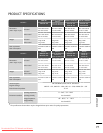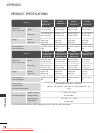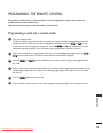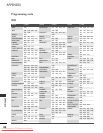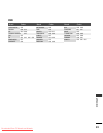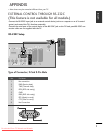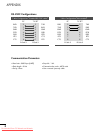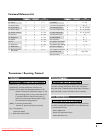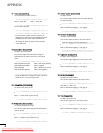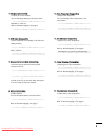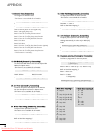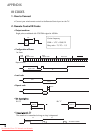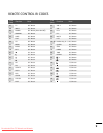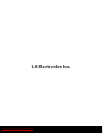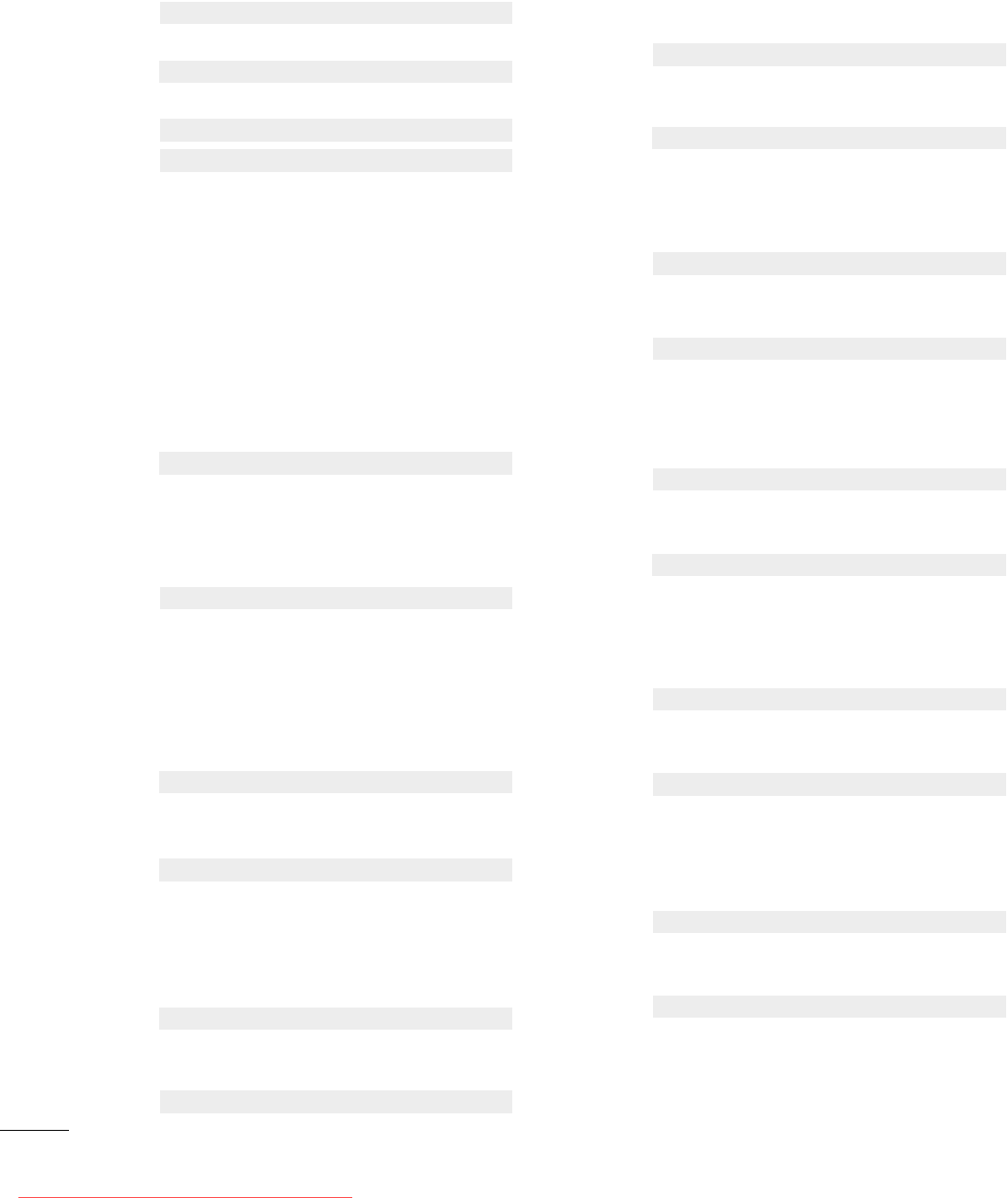
4
APPENDIX
0011.. PPoowweerr ((CCoommmmaanndd22::aa))
To control Power On/Off of the TV.
Data 0 : Power Off Data 1 : Power On
Transmission [k][a][ ][Set ID][ ][Data][Cr]
Acknowledgement [a][ ][Set ID][ ][OK][Data][x]
To show Power On/Off.
Transmission [k][a][ ][Set ID][ ][FF][Cr]
* In a like manner, if other functions transmit ‘FF’
data based on this format, Acknowledgement data
feedback presents status about each function.
* To change the Power on input the transmission
more than twice.
Acknowledgement [a][ ][Set ID][ ][OK][Data][x]
0022.. AAssppeecctt RRaattiioo ((CCoommmmaanndd22::cc))
To adjust the screen format.
You can also adjust the screen format using the
RATIO button on remote control or in the Picture
menu.
Data 1: Normal screen (4:3)
Data 2: Wide screen (16:9)
Data 3: Spectacle
Data 4: Full screen (Zoom1)
Data 5: Full screen (Zoom2)
Data 6: Original
Data 7: Wide screen (14:9)
Data 8: Full (Option)
Transmission [k][c][ ][Set ID][ ][Data][Cr]
Acknowledgement [c][ ][Set ID][ ][OK][Data][x]
* Using the RGB-PC or Component input, you select
either 16:9 or 4:3 screen aspect ratio.
0033.. SSccrreeeenn MMuuttee ((CCoommmmaanndd22::dd))
To select screen mute on/off.
Data 0 : Screen mute off (Picture on)
Data 1 : Screen mute on (Picture off)
Transmission [k][d][ ][Set ID][ ][Data][Cr]
Acknowledgement [d][ ][Set ID][ ][OK][Data][x]
0044.. VVoolluummee MMuuttee ((CCoommmmaanndd22::ee))
To control volume mute on/off.
You can also adjust mute using the MUTE button on
remote control.
Data 0 : Volume mute on (Volume off)
Data 1 : Volume mute off (Volume on)
Transmission [k][e][ ][Set ID][ ][Data][Cr]
Acknowledgement [e][ ][Set ID][ ][OK][Data][x]
0055.. VVoolluummee CCoonnttrrooll ((CCoommmmaanndd22::ff))
To adjust volume.
You can also adjust volume with the volume buttons
on remote control.
Data Min : 0 ~ Max : 64
Refer to ‘Real data mapping 1 ’. See page 6.
Transmission [k][f][ ][Set ID][ ][Data][Cr]
Acknowledgement [f][ ][Set ID][ ][OK][Data][x]
0066.. CCoonnttrraasstt ((CCoommmmaanndd22::gg))
To adjust screen contrast.
You can also adjust contrast in the Picture menu.
Data Min : 0 ~ Max : 64
Refer to ‘Real data mapping 1’. See page 6.
Transmission [k][g][ ][Set ID][ ][Data][Cr]
Acknowledgement [g][ ][Set ID][ ][OK][Data][x]
0077.. BBrriigghhttnneessss ((CCoommmmaanndd22::hh))
To adjust screen brightness.
You can also adjust brightness in the Picture menu.
Data Min : 0 ~ Max : 64
Refer to ‘Real data mapping 1’. See page 6.
Transmission [k][h][ ][Set ID][ ][Data][Cr]
Acknowledgement [h][ ][Set ID][ ][OK][Data][x]
0088.. CCoolloouurr ((CCoommmmaanndd22::ii))
To adjust the screen colour.
You can also adjust colour in the Picture menu.
Data Min : 0 ~ Max : 64
Refer to ‘Real data mapping 1’. See page 6.
Transmission [k][i][ ][Set ID][ ][Data][Cr]
Acknowledgement [i][ ][Set ID][ ][OK][Data][x]
0099.. TTiinntt ((CCoommmmaanndd22::jj))
To adjust the screen tint.
You can also adjust tint in the Picture menu.
Data Red : 0 ~ Green : 64
Refer to ‘Real data mapping 1’. See page 6.
Transmission [k][j][ ][Set ID][ ][Data][Cr]
Acknowledgement [j][ ][Set ID][ ][OK][Data][x]
Ofrecido por www.electromanuales.com
Downloaded From TV-Manual.com Manuals