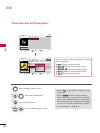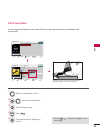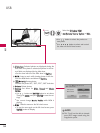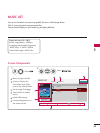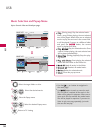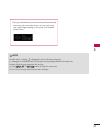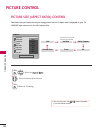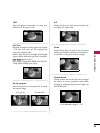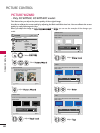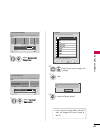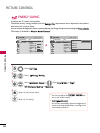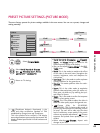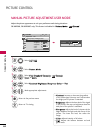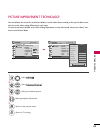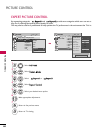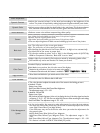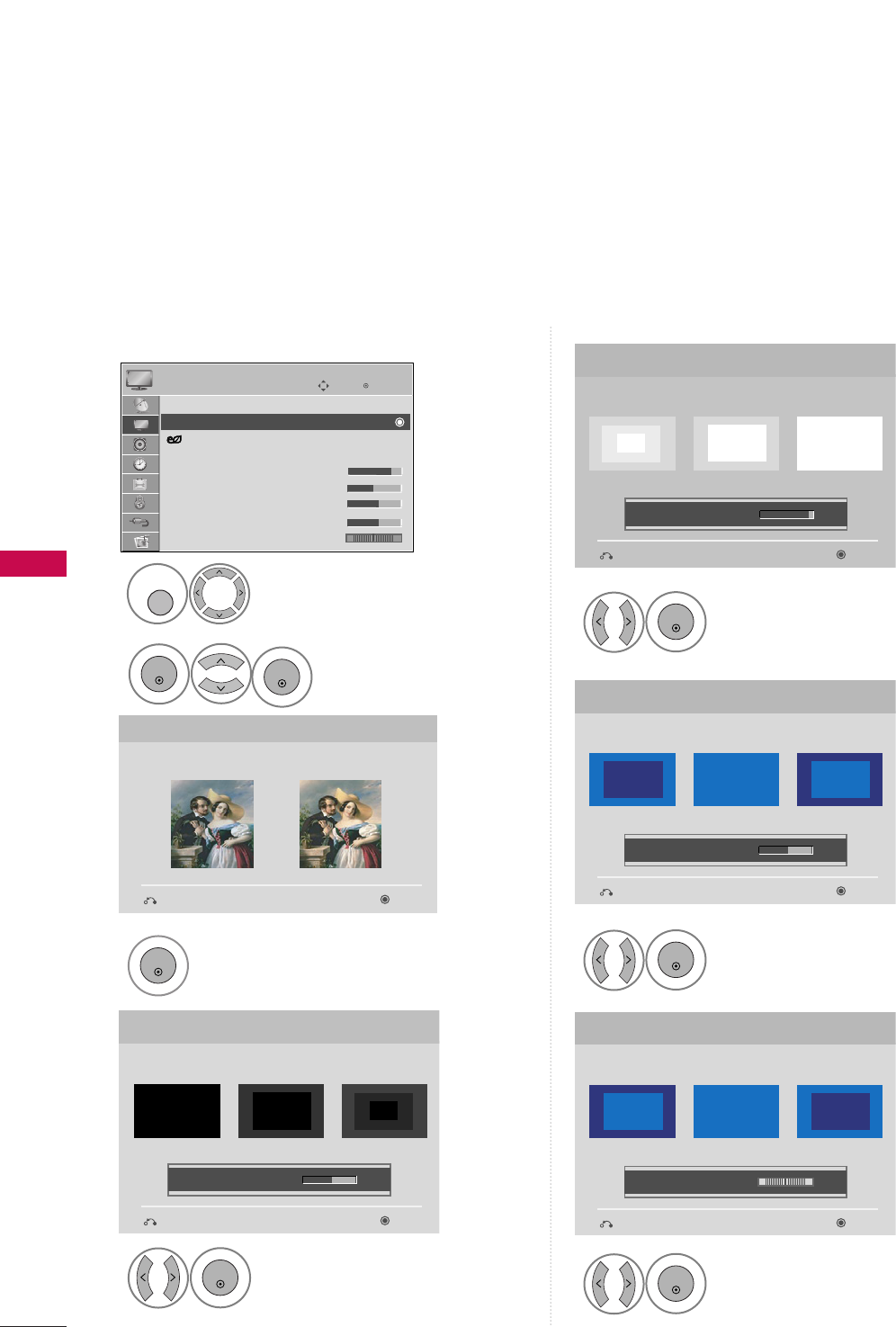
PICTURE CONTROL
60
PICTURE CONTROL
PICTURE WIZARD
- Only 50/60PS60, 50/60PS60C models
Adjust
PPiiccttuurree WWiizzaarrdd
.
Adjust
WWhhiittee LLeevveell
.
3
ENTER
Adjust
BBllaacckk LLeevveell
.
4
ENTER
5
ENTER
Adjust
CCoolloorr
.
6
ENTER
Adjust
TTiinntt
.
7
ENTER
Picture Wizard
With Picture Wizard, you can adjust the picture
quality of the original image.
G
Black Level
Set the screen above identical to the Recommended
sample below.
NextPrevious
NextPrevious
• Brightness 50
EE
EE
Low HighRecommended
Color
Set the screen above identical to the Recommended
sample below.
NextPrevious
• Color 50
EE
EE
Low HighRecommended
White Level
Set the screen above identical to the Recommended
sample below.
NextPrevious
Low HighRecommended
• Contrast 90
EE
EE
Tint
Set the screen above identical to the Recommended
sample below.
NextPrevious
Low HighRecommended
• Tint 0
EE
EE
RG
This feature lets you adjust the picture quality of the original image.
Use this to calibrate the screen quality by adjusting the Black and White Level etc. You can calibrate the screen
quality by easily following each step.
When you adjust the image to
LLooww
,
RReeccoommmmeennddeedd
or
HHiigghh
, you can see the example of the changes you
made.
Select
PPiiccttuurree WWiizzaarrdd
.
2
ENTER
Select
PPIICCTTUURREE
.
1
MENU
Enter
Move
PICTURE
Aspect Ratio : 16:9
Picture Wizard
Energy Saving : Off
Picture Mode : Standard
• Contrast 90
• Brightness 50
• Sharpness 60
• Color 60
• Tint 0
E
RG
ENTER