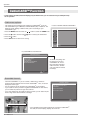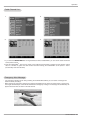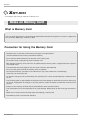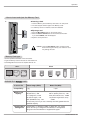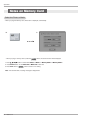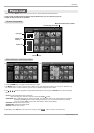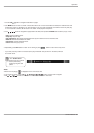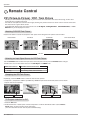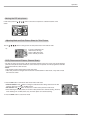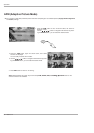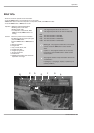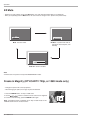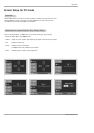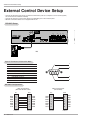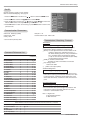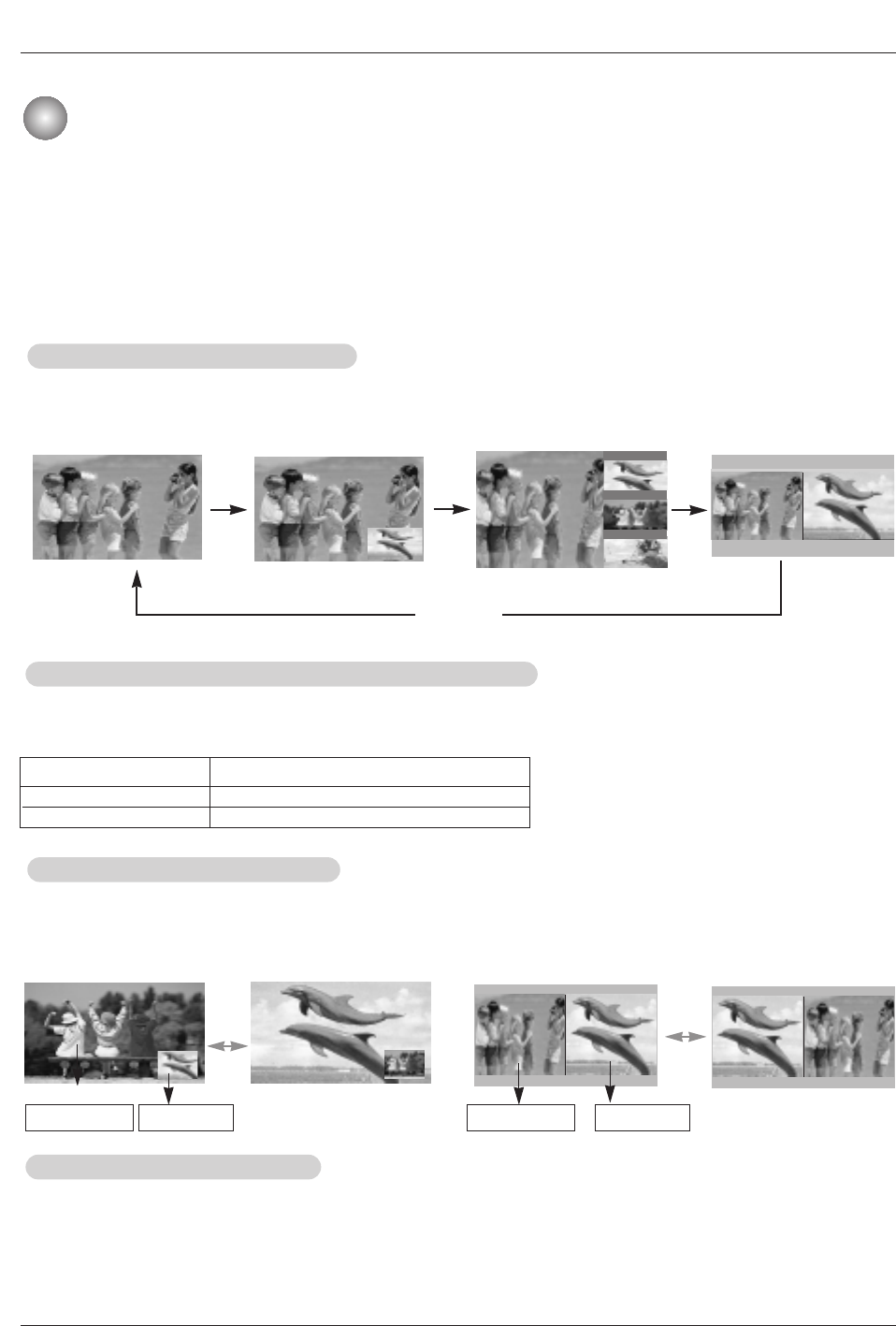
86 Plasma TV
Operation
- PIP lets you view 2 different inputs (sources) on your TV screen at the same time. One source will be large, and the other
source will show a smaller inset image.
- Twin Picture mode splits the screen into two images, allowing two picture sources to be shown on the TV screen at the same
time. Each source is given half the screen.
- In PIP/POP/Twin Picture mode, the screen savers such as "
No Signal", "Rating Blocked" , "Channel Blocked", or "Aux
Blocked
" may not be displayed on screen.
Press the PIP button to access the sub picture. Each press of PIP changes the PIP options as shown below.
PIP Off
PIP Mode POP Mode
Twin Picture Mode
1. Press the PIP button.
2. Select the Antenna or Cable option on the Sub input menu or with the PIP INPUT button. Use the PIPCH+
/
PIPCH- button to select a channel for the sub picture.
(You can’t select DTV for main and sub picture simultaneously).
Repeatedly, press the SWAP button to switch the main and sub pictures.
• Component 1, Component 2, RGB-PC (or RGB-DTV), HDMI/DVI input sources for the main picture can’t be used to
swap the main and sub pictures.
Use the PIP INPUT button to select the input source for the sub picture. Each press of PIP INPUT button changes
the PIP source. You can also select sources for the
Sub Input in the SETUP menu.
Main Picture Source
Available Sub Picture Sources
DTV
Analog
Analog, Video, and Front Video
DTV, Analog, Video, and Front Video
Main Picture Sub Picture Main Picture Sub Picture
F TV 2-0
TV 4-0
TV 6-0
E
D
Normal Mode
PIP (Picture-In-Picture) / POP / Twin Picture
Remote Control
Remote Control
W
W
atching PIP/POP/T
atching PIP/POP/T
win Picture
win Picture
Selecting an Input Signal Source for PIP/T
Selecting an Input Signal Source for PIP/T
win Picture
win Picture
Swapping the PIP
Swapping the PIP
/T
/T
win Picture
win Picture
TV Program selection for PIP
TV Program selection for PIP