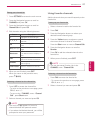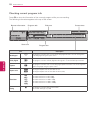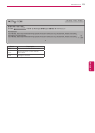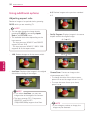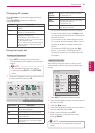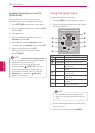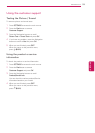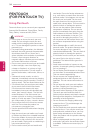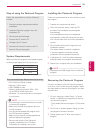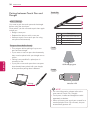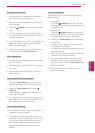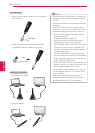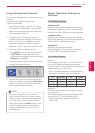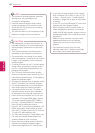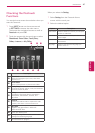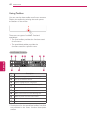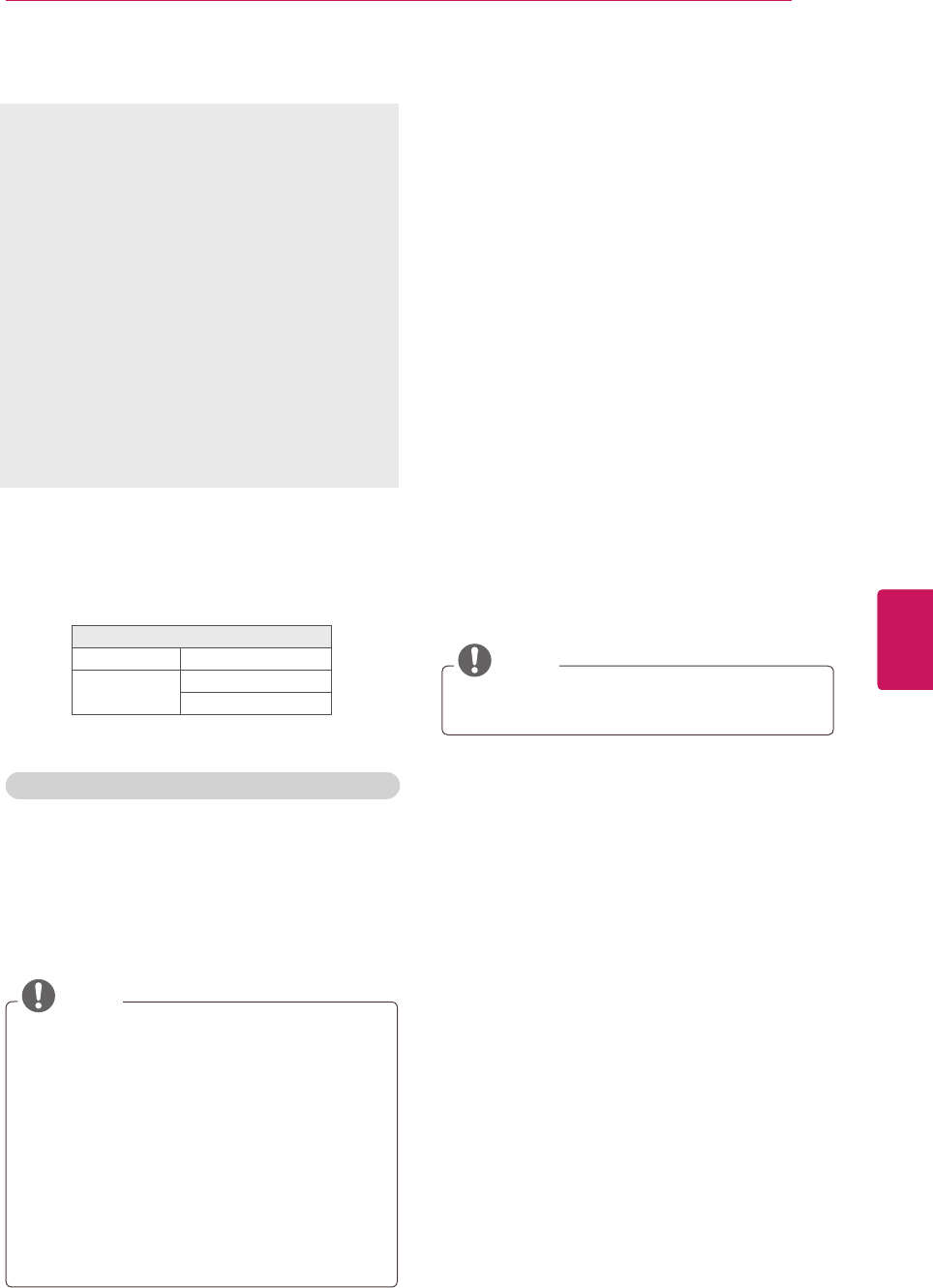
35
ENG
ENGLISH
PENTOUCH
Step of using the Pentouch Program
Follow the steps below to use the Pentouch
function.
1
Check the system requirements before
installation.
2
Install the Pentouch program from the
installation CD.
3
Pair the pen and the dongle.
4
Connect the PC and the TV.
5
Configure the PC screen.
6
Activate the Pentouch mode on the TV.
7
Start the Pentouch program.
System Requirements
Make sure that the program are installed properly
to allow proper operation of the touch pen.
Supported Operating System
Windows XP 32 bit
Windows Vista,
Windows 7
32 bit
64 bit
(Windows 7 Starter Edition is not supported.)
Recommended System Requirements for Pentouch
CPU: Dual-Core 2GHz or better
Memory: 1GB or more
HDD: 500MB or more
Display: Graphics card with 1024 x 768
via an RGB or HDMI output port
Windows 7 is recommend due to its support
of multi-touch.
NOTE
You must log in as an administrator to install
or remove the program.
Make sure to install the program found on
the CD provided.
You can also download this program from
the LG Electronics website.
Make sure to close all running applications
before installing the program.
Remove old version of the Pentouch
program installed on your PC before
re-installing or installing new version.
Installing the Pentouch Program
Follow the steps described in this manual to install
the program.
1
Prepare your computer and start it.
2
After the computer starts, insert the CD
provided. The installation screen appears
automatically.
(If the installation screen is not displayed
automatically, access My computer and then
click LG and index.htm to view the installation
screen.)
3
Click [Install the Pentouch Program] in the
installation window.
The default folder is used for installation.
A window appears to indicate that the
installation was completed successfully.
4
In Windows XP, the [Found New Hardware
Wizard] installs your program automatically.
5
Restart your computer after the installation.
NOTE
Disconnect the USB dongle first to install the
program.
Removing the Pentouch Program
If there is a problem with the Pentouch program
or an error occurs while using the program, follow
the steps below to remove the program, and then
reinstall them.
1
On your computer, select [Start]
→
[Control
Panel]
→
[Add/Remove Programs] to remove
the Pentouch program.
- The installed Pentouch program: LG Pentouch
TV
2
Click [Yes]. A window appears telling you that
the program has been removed.
3
Please reboot your PC after removing the
program.