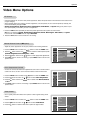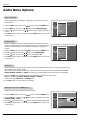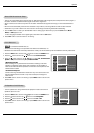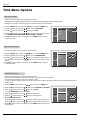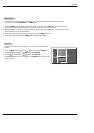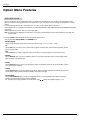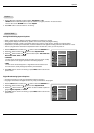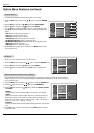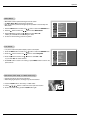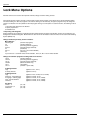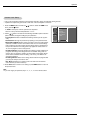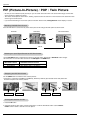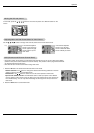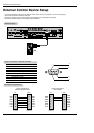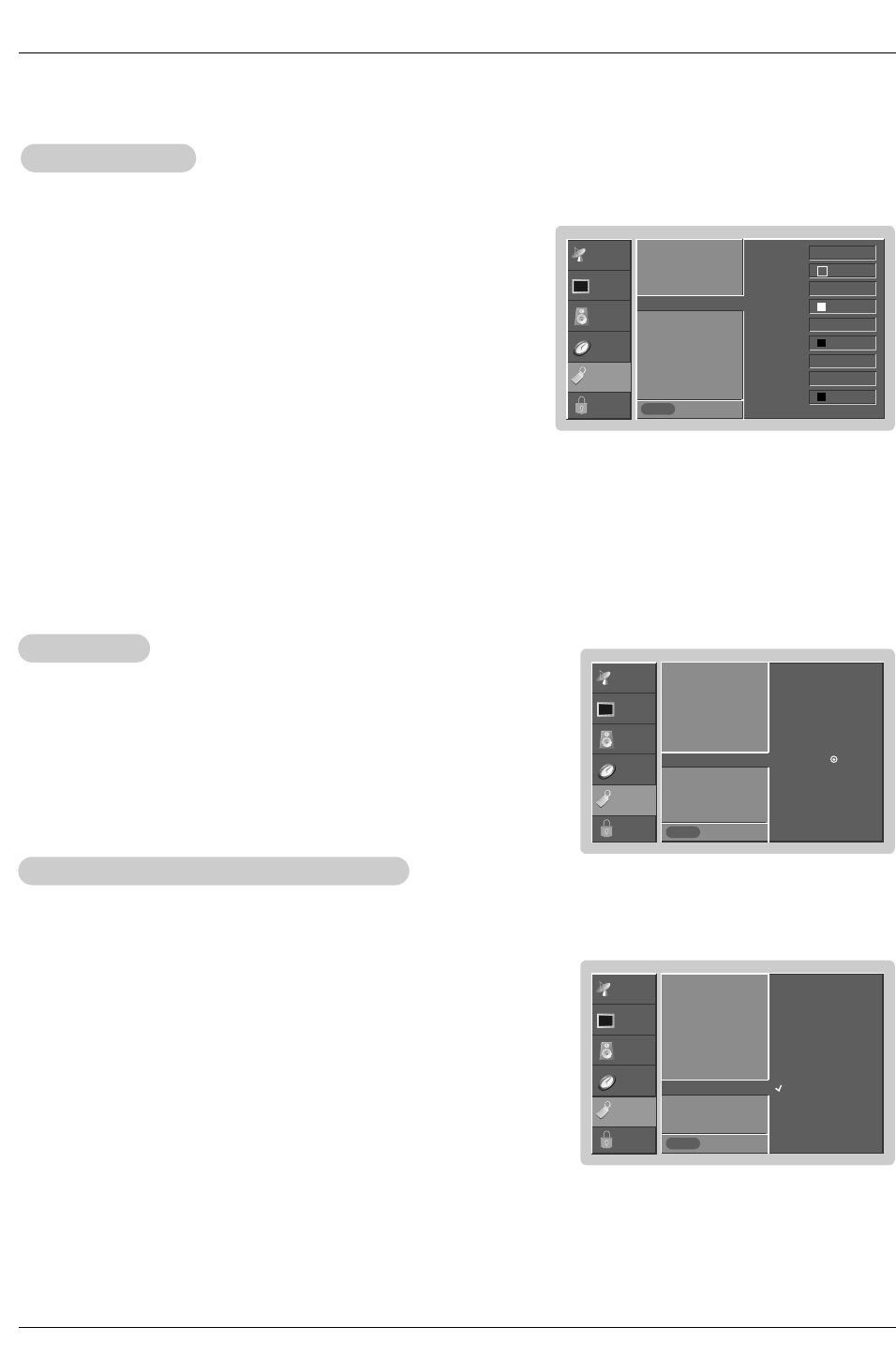
28 Plasma TV
Operation
Option Menu Features continued
Option Menu Features continued
SETUP
VIDEO
AUDIO
TIME
OPTION
LOCK
Prev.
Aspect Ratio
Caption
Caption Mode
Caption Option
G
Language
EZ Demo
ISM Method
White Wash
Low Power
Style Custom
Size A Standard
Font Font 0
Text Color White
Text Opacity Solid
Bg Color Black
Bg Opacity Solid
Edge Type None
Edge Color Black
MENU
Caption Option
Caption Option
- Customize the DTV/CADTV captions that appear on your screen.
1. Press the MENU button and then use
D
/
E
button to select the OPTION
menu.
2. Press the
G
button and then use
D
/
E
button to select Caption Option.
3. Press the
G
button and then use
F
/
G
button to select Custom.
4. Use
D
/
E
button to customize the Style, Font, etc., to your preference. A pre-
view icon is provided at the bottom of the screen, use it to see the caption lan-
guage.
• Size: Set the size the words will appear in.
• Font: Select a typeface for the words.
• Text Color: Choose a color for the text.
• Text Opacity: Specify the opacity for the text color.
• Bg (Background) Color: Select a background color.
• Bg (Background) Opacity: Select the opacity for the background color.
• Edge Type: Select an edge type.
• Edge Color: Select a color for the edges.
5. Press EXIT button to return to TV viewing or press MENU button to return
to the previous menu.
SETUP
VIDEO
AUDIO
TIME
OPTION
LOCK
Prev.
Aspect Ratio
Caption
Caption Mode
Caption Option
Language
EZ Demo
G
ISM Method
White Wash
Low Power
MENU
EZ Demo
EZ Demo
- Shows you how to navigate the TV's on-screen menus.
1. Press the MENU button and then use
D
/
E
button to select the OPTION menu.
2. Press the
G
button and then use
D
/
E
button to select EZ Demo.
3. Press the
G
button to start EZ Demo. Press EXIT button to stop EZ Demo.
Selection (
G
or )
leads you to the
EZ Demo.
- A frozen still picture from a PC/video game displayed on the screen for prolonged periods will result in an ghost
image remaining; even when you change the image. Avoid allowing any fixed image to remain on the TV's screen
for a long period of time.
1. Press the MENU button and then use
D
/
E
button to select the OPTION menu.
2. Press the
G
button and then use
D
/
E
button to select ISM Method.
3. Press the
G
button and then use
D
/
E
button to select either Normal, Orbiter,
or
Inversion.
• Normal
If image sticking is never a problem, ISM is not necessary - set to Normal.
• Orbiter
Orbiter may help prevent ghost images. However, it is best not to allow any
fixed image to remain on the screen. To avoid a permanent image on the
screen, the image will move once per minute: Right → Right → Downside →
Downside → Left → Left → Upside → Upside.
• Inversion
Inversion will automatically invert the plasma display panel color every 30 min-
utes.
4. Press EXIT button to return to TV viewing or press MENU button to return to
the previous menu.
ISM (Image Sticking Minimization) Method
ISM (Image Sticking Minimization) Method
SETUP
VIDEO
AUDIO
TIME
OPTION
LOCK
Prev.
Aspect Ratio
Caption
Caption Mode
Caption Option
Language
EZ Demo
ISM Method
G
White Wash
Low Power
MENU
Normal
Orbiter
Inversion