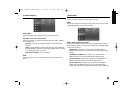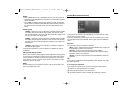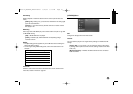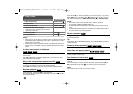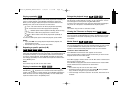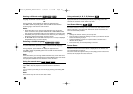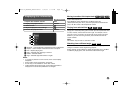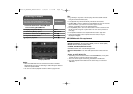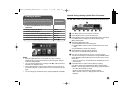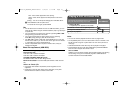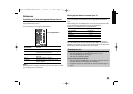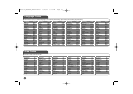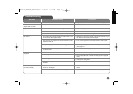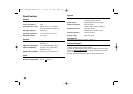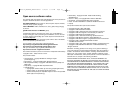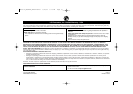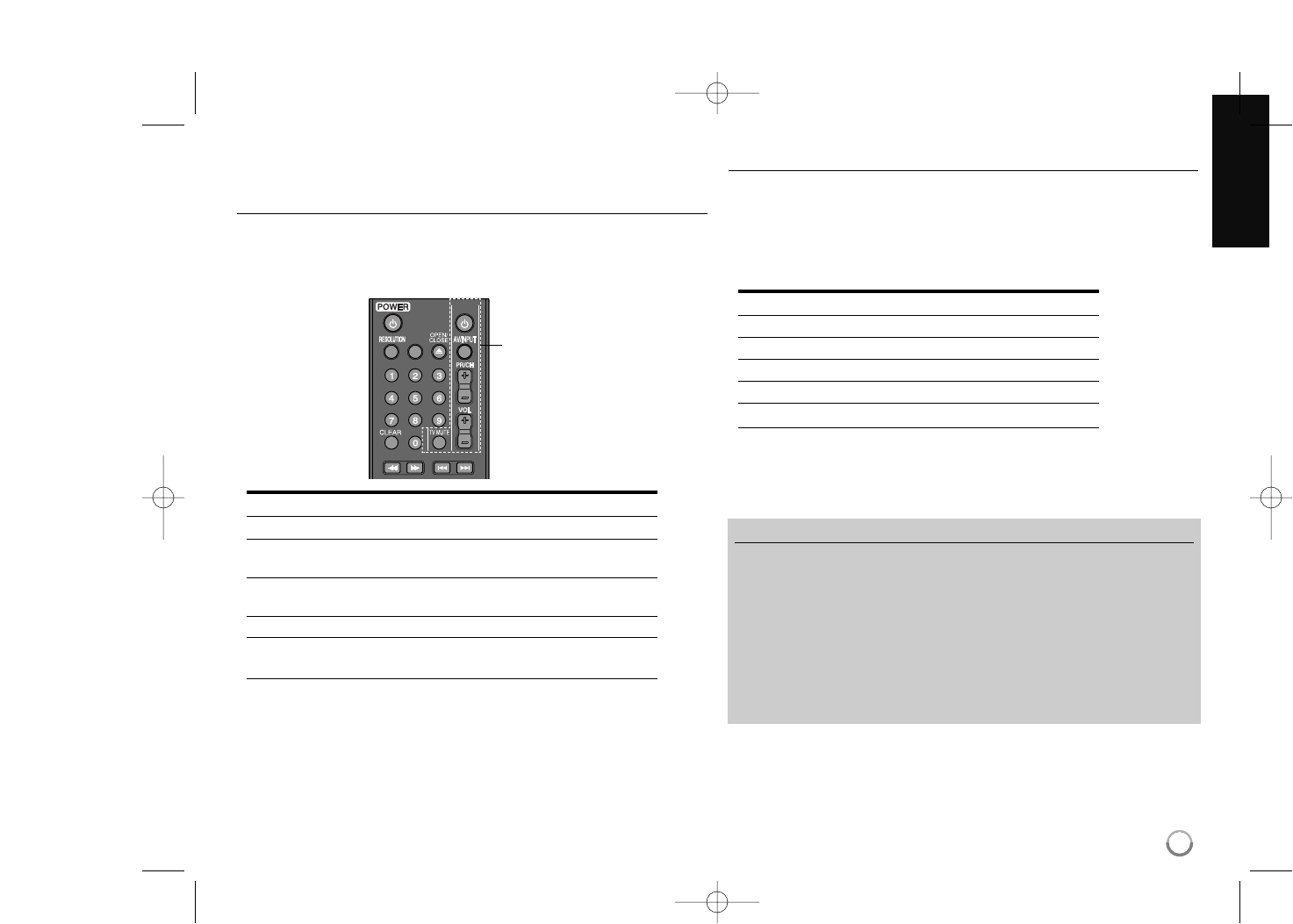
31
Reference
Controlling a TV with the Supplied Remote Control
You can control the volume, input source, and power state of your TV with
the supplied Remote Control.
You can control your TV using the buttons below.
By pressing You can
TV POWER Turn the TV on or off.
AV/INPUT Switch the TV’s input source between the
TV and other input sources.
PR/CH +/- Scan up or down through memorized
channels.
VOL +/– Adjust the volume of the TV.
TV MUTE Temporarily turns TV sound OFF, press
again to restore.
Note:
Depending on the unit being connected, you may not be able to control
your TV using some of the buttons.
Setting up the remote to control your TV
You can operate your TV with the supplied remote control.
If your TV is listed in the table below, set the appropriate manufacturer
code.
While holding down TV POWER button, and press the manufacturer code
for your TV with the numerical buttons (see the table below).
Release the TV POWER button to complete setting.
Manufacturer Code Number
LG / GoldStar 1 (Default), 2
Zenith 1, 3, 4
Samsung 6, 7
Sony 8, 9
Hitachi 4
Depending on your TV, some or all buttons may not function on the TV,
even after entering the correct manufacturer code. When you replace the
batteries of the remote, the code number you have set may be reset to the
default setting. Set the appropriate code number again.
POWERPOWER
TVTV
SCANSCAN SKIPSKIP
PAUSEPAUSE STOPSTOP
PLAY
HOME
TV Control Buttons
Resetting the unit
If you observe any of the following symptoms.
• The unit is plugged in, but the power will not turn on or off.
• The front panel display is not working.
• The unit is not operating normally.
You can reset the unit as follows.
• Press and hold the POWER button for at least five seconds. This will
force the unit to power off then turn the unit back on.
• Unplug the power cord, wait at least five seconds, and then plug it in
again.
BD350-N_AUSALLK_MFL62745201 8/20/09 5:19 PM Page 31