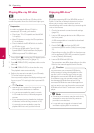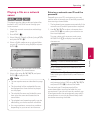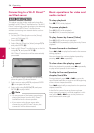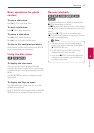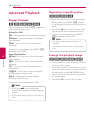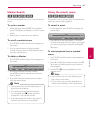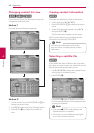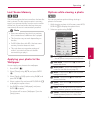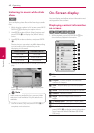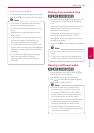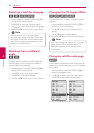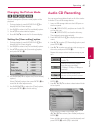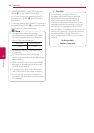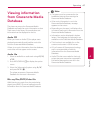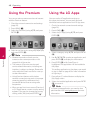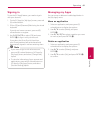Operating42
Operating
4
Listening to music while slide
show
i
You can display photo les while listening to audio
les.
1. While viewing a photo in full screen, press INFO/
DISPLAY (
m
) to display the option menu.
2. Use
W/S
to select [Music Select] option, and
press ENTER (
b
) to display the [Music Select]
menu.
3. Use
W/S
to select a device, and press ENTER
(
b
).
Device that you can select are dier depending
on the location of the photo le you are
displaying in full screen.
Photo location Available Device
Disc, USB Disc, USB
Share Folder (PC) Share Folder (PC)
DLNA server DLNA server
4. Use
W/S
to select a le or a folder you wish to
play.
Select
g
and press ENTER (
b
) to display the
upper directory.
When selecting audio le from a server, folder
selection is not available. Only le selection is
available.
,
Note
5. Use
D
to select [OK], and press ENTER (
b
) to
complete music selection.
On-Screen display
You can display and adjust various information and
settings about the content.
Displaying content information
on-screen
eroy
1. While playback, press INFO/DISPLAY (
m
) to
show various playback information.
a Title – current title number/total number of
titles
b Chapter – current chapter number/total
number of chapters
c Time – elapsed playing time/total playback
time
d Audio – selected audio language or channel
e Subtitle – selected subtitle.
f Angle – selected angle/total number of
angles
g TV Aspect Ratio – selected TV aspect Ratio
h Picture Mode – selected picture mode
i Movie Information – Select this option and
press ENTER (
b
) to display movie information
from Gracenote Media Database (BD-ROM/
DVD only).