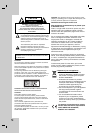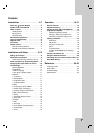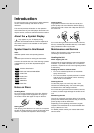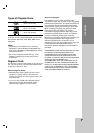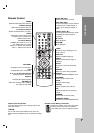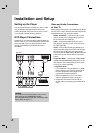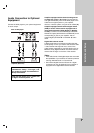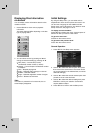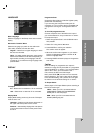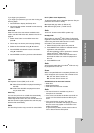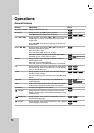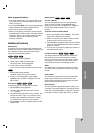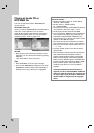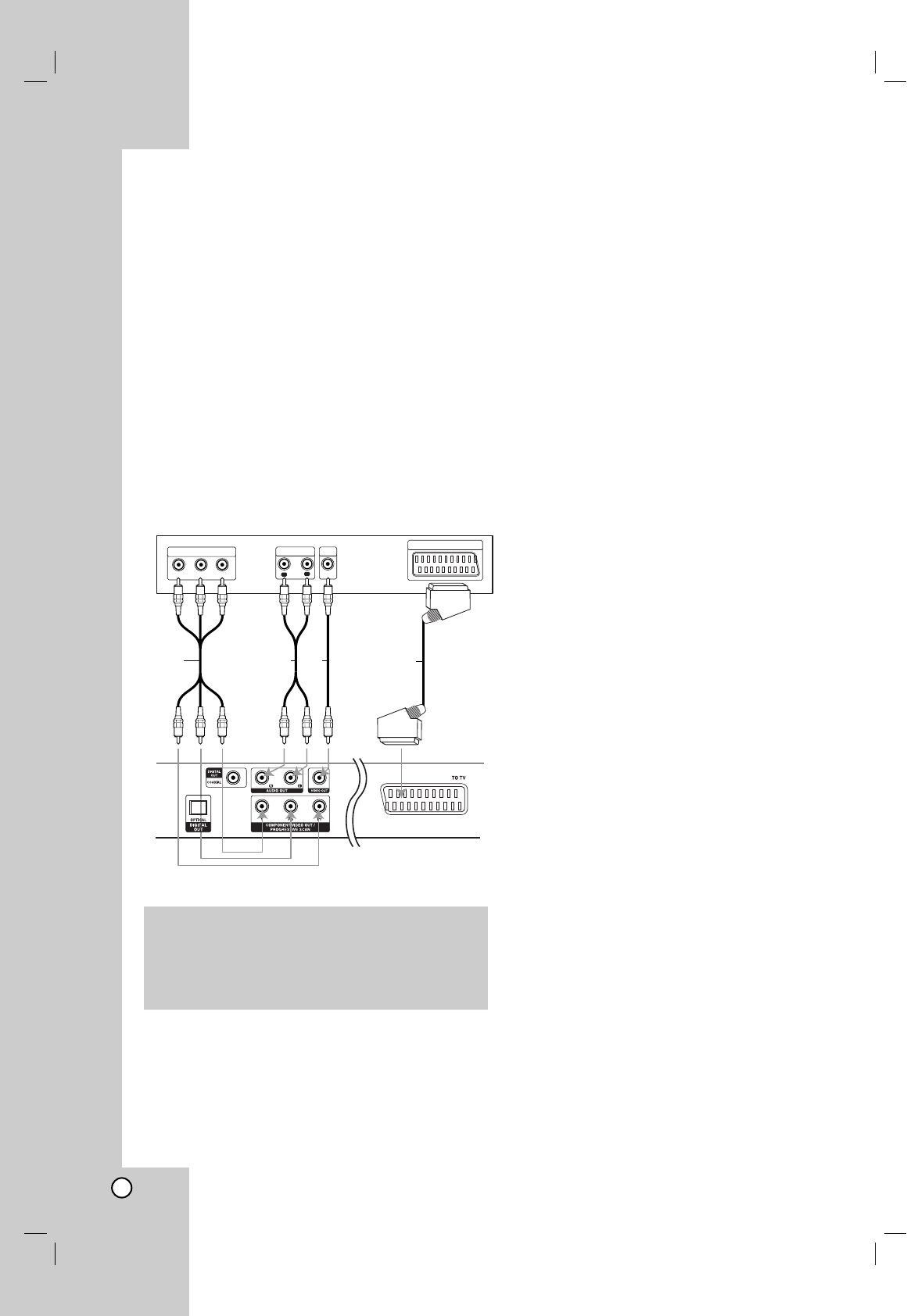
8
Setting up the Player
The picture and sound of a nearby TV, VCR, or radio
may be distorted during playback. If this occurs,
position the player away from the TV, VCR, or radio,
or turn off the unit after removing the disc.
DVD Player Connections
Depending on your TV and other equipment there are
various ways you can connect the player. Please refer
to the manuals of your TV, stereo system or other
devices as necessary for additional connection
information.
Video and Audio Connections
to Your TV
Make sure the DVD player is connected directly to the
TV and not to a VCR, otherwise the DVD image could
be distorted by the copy protection system.
SCART connection – Connect the TO TV scart
jack on the unit to the corresponding in jacks on
the TV using the scart cable (T).
Video – Connect the VIDEO OUT jack on the
DVD player to the video in jack on the TV using
the video cable (V)
Audio – Connect the left and right AUDIO OUT
jacks of the DVD Player to the audio left and right
IN jacks on the TV (A) using the audio cables.
Do not connect the DVD Player’s AUDIO OUT jack
to the phone in jack (record deck) of your audio
system.
Component Video – Connect the COMPONENT
VIDEO OUT/PROGRESSIVE SCAN jacks on the
DVD Player to the corresponding in jacks on the
TV using an Y Pb Pr cable (C).
Progressive Scan
• If your television is a high-definition or “digital
ready” television, you may take advantage of
the unit’s progressive scan output for the
highest video resolution possible.
• Set the Progressive to “On” on the setup
menu for progressive signal, see page 11.
• Progressive scan does not work with the
analog video connections (yellow VIDEO OUT
jack).
R
L
AUDIO INPUT
VIDEO
INPUT
Y
Pb
Pr
COMPONENT VIDEO /
PROGRESSIVE SCAN INPUT
Rear of TV
Rear of DVD player
A VC
SCART INPUT
T
Installation and Setup
Caution:
You must set the TV Output Select option on the
setup menu to use COMPONENT VIDEO
OUT/PROGRESSIVE SCAN jack or SCART’s RGB
signal. (Refer to page 11.)