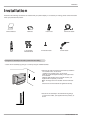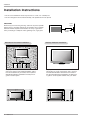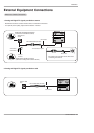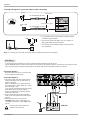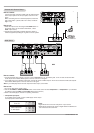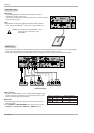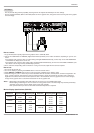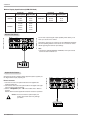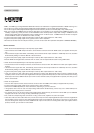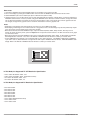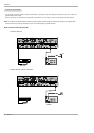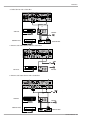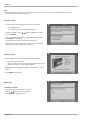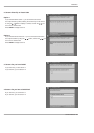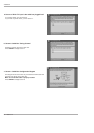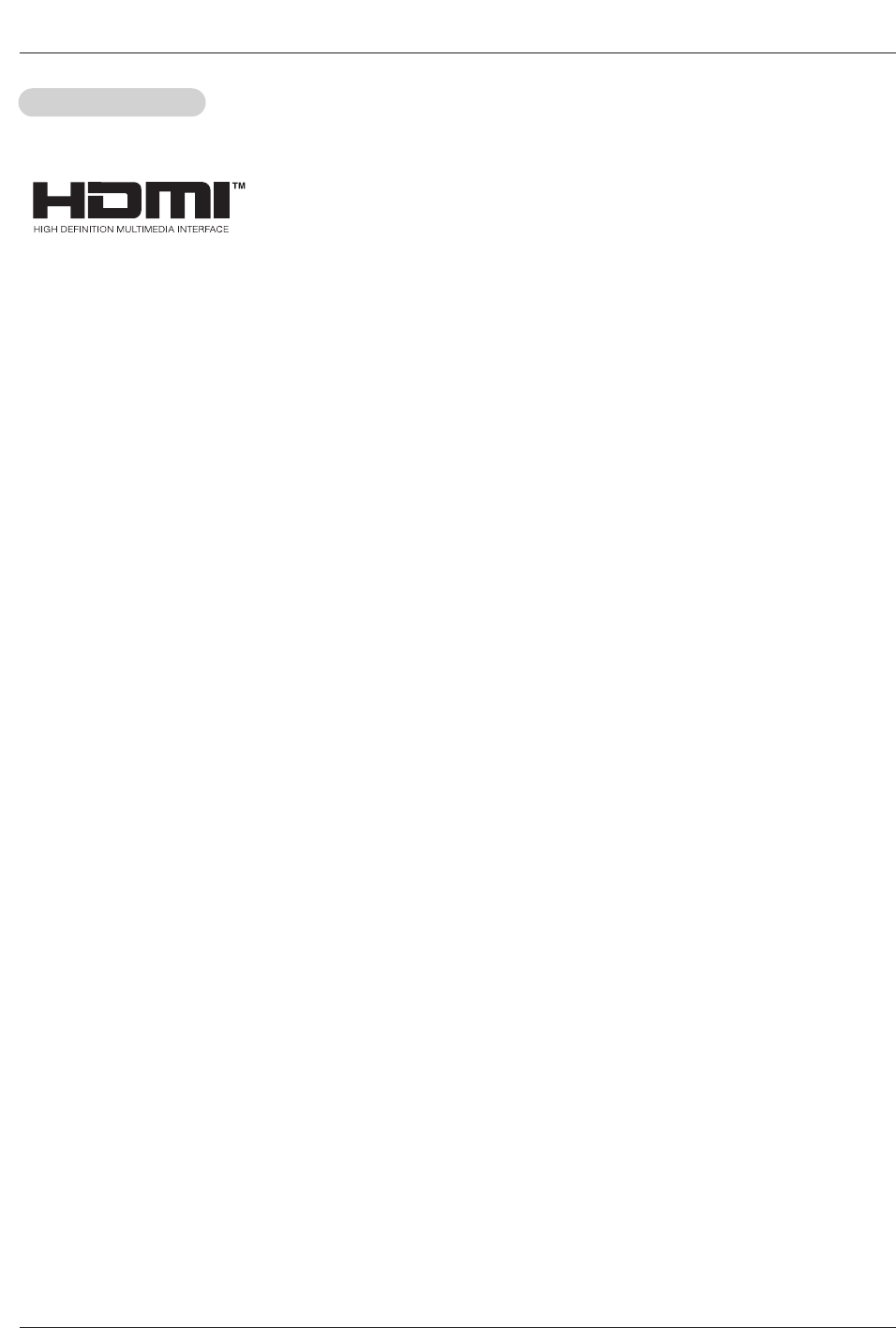
Owner’s Manual 19
HDMI
HDMI/DVI (VIDEO)
HDMI/DVI (VIDEO)
-HDMI
TM
, the HDMI logo and High-Definition Multimedia Interface are trademarks or registered trademarks of HDMI Licensing LLC."
-This TV SET can receive the High-Definition Multimedia Interface(HDMI) or Input of Digital Visual Interface(DVI).
-This TV SET supports HDCP(High-bandwidth Digital Contents Protection) Protocol for TV SET(480p, 720p, 1080i) modes.
-When you Connect with HDMI/DVI Source Devices (DVD Player or Set Top Box or PC) supporting Auto HDMI/DVI function, auto-
matically, support Plug & Play and then set the HDMI/DVI Source Devices(1280 x 720p). After reading in HDMI/DVI Source
Devices using Display Data Channel(DDC) Protocol, EDID stored in TV SET is used . If HDMI/DVI Source Devices not support-
ed Auto HDMI/DVI is been, the Resolution is setted, manually.
- To get the best picture quality, adjust the DVD Player or Set Top Box output resolution to 1280 x 720p.
- To get the best picture quality, adjust the PC graphics card to 1024 x 768, 60Hz.
- When Source Devices have DVI Output Connector, you must connect audio with separated cable.(Refer to <How to connect>)
How to connect
1. When Source Devices(DVD Player or Set Top Box) support HDMI.
- If Source Devices have HDMI Output Connector, Source Devices connect to DTV with HDMI Cable .(not supplied with the prod-
uct).
- If Source Devices support Auto HDMI, automatically, Source Devices divert output resolution in 1280x720p. But if not, resolution
divert Manually Setting for reference Manual of Source Devices.
- To get the best picture quality, adjust the DVD Player or Set Top Box output resolution to 1280 x 720p.
- Because HDMI sends Digital Video and Audio with one cable, need not especial Audio Cable for using HDMI Cable.
2. When Source Devices(DVD Player or Set Top Box) supports DVI.
- If Source Devices have DVI Output Connector, Source Devices connect to DTV with HDMI to DVI Cable (not supplied with the
product).
- If Source Devices support Auto DVI, automatically, Source Devices divert output resolution in 1280x720p. But if not, resolution
divert Manually Setting for reference Manual of Source Devices.
- To get the best picture quality, adjust the DVD Player or Set Top Box output resolution to 1280 x 720p.
- In this case, Audio use other cable. When Source Devices have Fiber Optic Digital Audio Output Connector, Digital Audio DVI
Input(DVI) of DTV connect to Fiber Optic Digital Audio Cable (not supplied with the product) or when Source Devices have Analog
Audio Output Connector, RGB/DVI Audio Input of DTV connect to Audio Cable (not supplied with the product). And then you can
listen to normal Audio.
3. When PC supports DVI.
- If PC have DVI Output Connector, Source Devices connect to DTV with HDMI to DVI Cable (not supplied with the product).
- To get the best picture quality, adjust the PC graphics card to 1024 x 768, 60Hz.
- Use the DTV’s HDMI/DVI(VIDEO) for video connections, depending on your PC connector.
- If the graphics card on the PC does not output analog RGB and DVI simultaneously, connect only one of either RGB Input or
HDMI/DVI Input to display the PC on the DTV.
- If he graphics card on the PC does output analog RGB and DVI simultaneously, set the DTV to either RGB Input or HDMI/DVI
Input;(the other mode is set to Plug and Play automatically by the DTV.)
- Then, make the corresponding audio connections. If using a sound card, adjust the PC sound as required.
- In this case, Audio use other cable. When PC (or sound card of PC) have Fiber Optic Digital Audio Output Connector, Digital Audio
DVI Input(DVI) of DTV connect to Fiber Optic Digital Audio Cable (not supplied with the product) or when PC (or sound card of
PC) have Analog Audio Output Connector, RGB/DVI Audio Input of DTV connect to Analog Audio Cable (not supplied with the
product). And then you can listen to normal Audio.