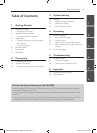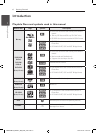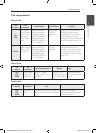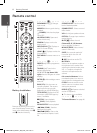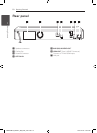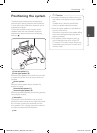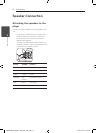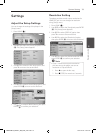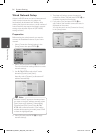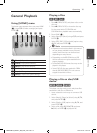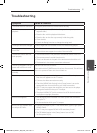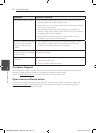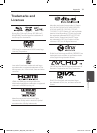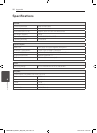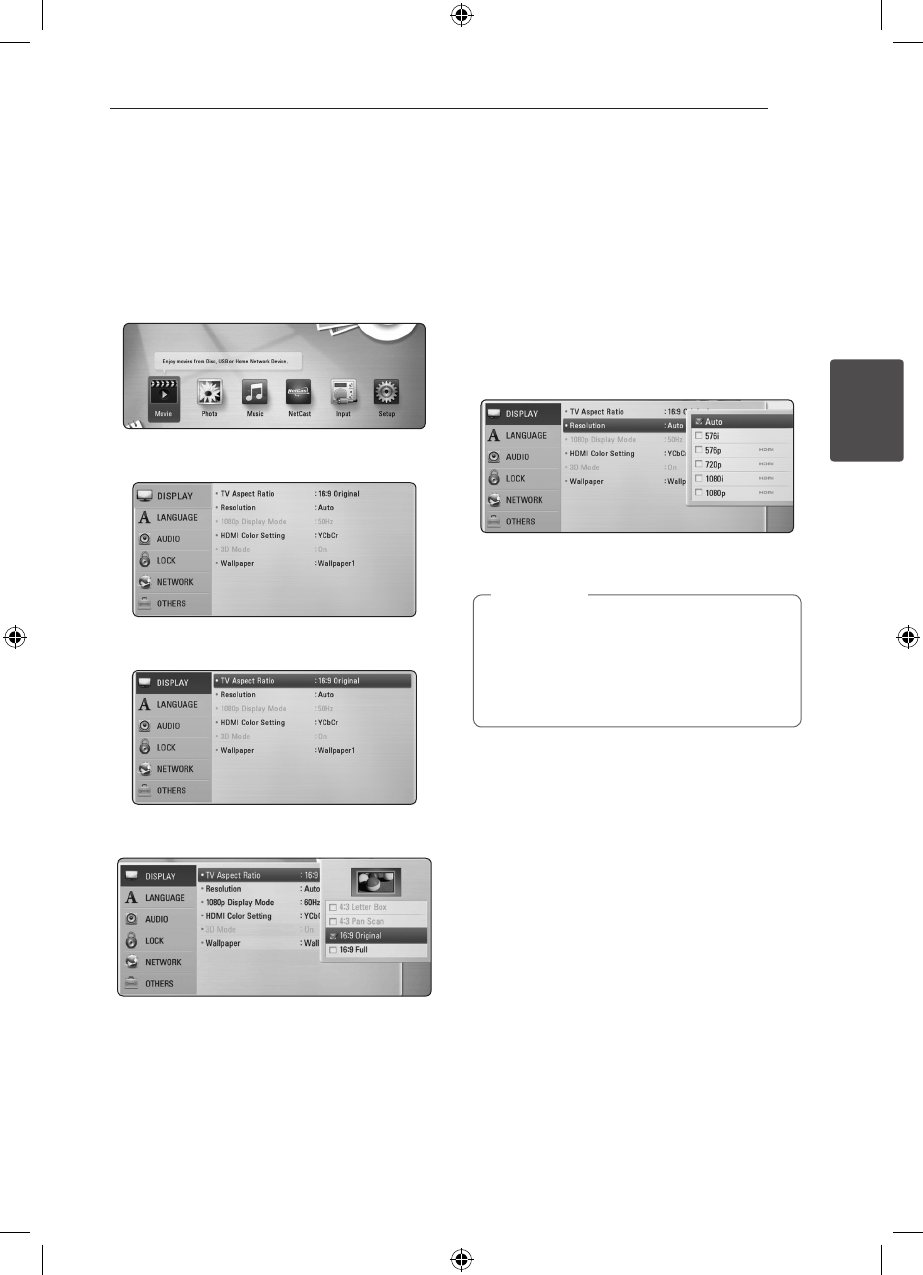
3 System Setting
System Setting 13
System Setting
3
Settings
Adjust the Setup Settings
You can change the settings of the player in the
[Setup] menu.
1. Press HOME (
n
).
2. Use
A/D
to select the [Setup] and press ENTER
(
b
). The [Setup] menu appears.
3. Use
W/S
to select the rst setup option, and
press
D
to move to the second level.
4. Use
W/S
to select a second setup option, and
press ENTER (
b
) to move to the third level.
5. Use
W/S
to select a desired setting, and press
ENTER (
b
) to conrm your selection.
Resolution Setting
The player provides several output resolutions for
HDMI OUT jack. You can change the resolution
using [Setup] menu.
1. Press HOME (
n
).
2. Use
A/D
to select the [Setup] and press ENTER
(
b
). The [Setup] menu appears.
3. Use
W/S
to select [DISPLAY] option then
press
D
to move to the second level.
4. Use
W/S
to select the [Resolution] option
then press ENTER (
b
) to move to the third level.
5. Use
W/S
to select the desired resolution then
press ENTER (
b
) to conrm your selection.
y
If your TV does not accept the resolution
you have set on the player, you can set
resolution to 576p as follows:
1. Press
B
to open the disc tray.
2 Press
Z
(STOP) for more than 5 seconds.
,
Note
HB806TM-F2_BINDLL_SIM_ENG_0727.indd 13 2011-04-26 �� 9:10:40