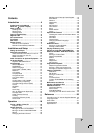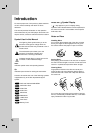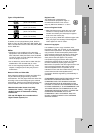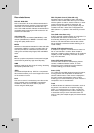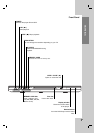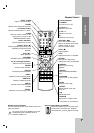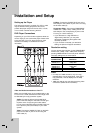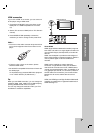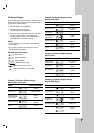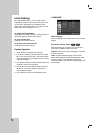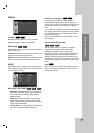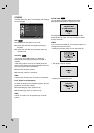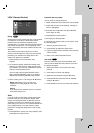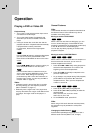11
Installation and Setup
HDMI connection
If you have a HDMI TV or monitor, you can connect it
to this player using a HDMI cable.
1. Connect the HDMI OUT jack on the player to the
HDMI jack on a HDMI compatible TV or monitor
(H).
2. Set the TV’s source to HDMI (refer to TV’s Owner’s
manual).
3. Press RESOLUTION repeatedly to select the
resolution you wish to change to then press PLAY.
Notes :
• The arrow on the cable connector body should face
up for correct alignment with the connector on the
player.
• If there is noise or lines on the screen, please
check the HDMI cable.
• Not all HDCP-compatible DVI devices will work with
this DVD player.
-It’s impossible copy protected DVD title’s playback
in non -HDCP devices (TV, Monitor etc.).
Tip:
When you use HDMI connection, you can change the
resolution (480p, 720p, 1080i) for the HDMI output by
pressing RESOLUTION on the front panel.
You can only change the resolution within your TV’s
and Monitor’s resolution capabilities.
About HDMI
HDMI (High Definition Multimedia Interface) supports
both video and audio on a single digital connection for
use with DVD Players, Set-Top Boxes, and other AV
devices.
HDMI was developed to provide the technologies of
HDCP (High Definition Contents Protection). HDCP is
used to protect digital content transmitted and
received.
HDMI has the capability to support standard,
enhanced, or high-definition video plus standard to
multi-channel surround-sound audio, HDMI features
include uncompressed digital video, a bandwidth of up
to 5 gigabytes per second, one connector (instead of
several cables and connectors), and communication
between the AV source and AV devices such as
DTVs.
HDMI, the HDMI logo and High-Definition Multimedia
Interface are trademarks or registered trademarks of
HDMI licensing LLC.
HDMI compatible TV
Rear of DVD player
HDMI
H