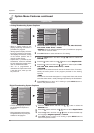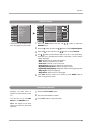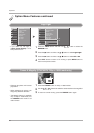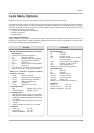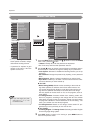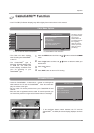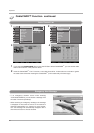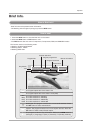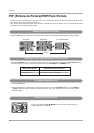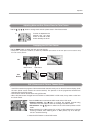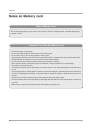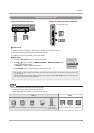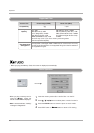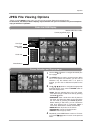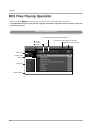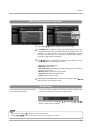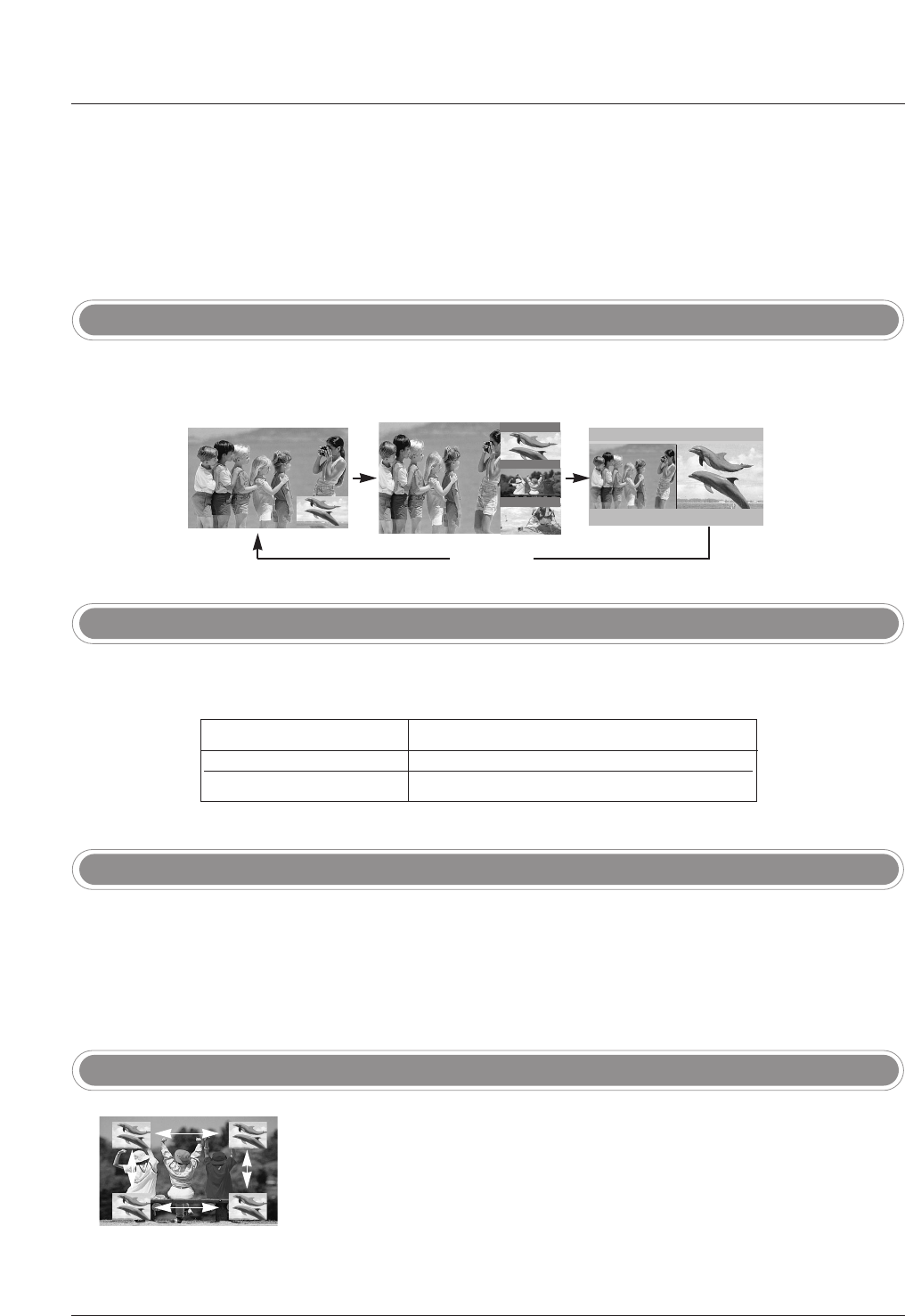
94
Operation
PIP
PIP
(Picture-In-Picture)/POP/T
(Picture-In-Picture)/POP/T
win Picture
win Picture
Press the PIP button to access the sub picture. Each press of PIP changes the PIP options as shown below.
Use the PIP INPUT button to select the input source for the sub picture. Each press of PIP INPUT button
changes the PIP source. You can also select sources for the
Sub Input in the SETUP menu.
Available Sub Picture Sources
DTV Signal
Analog Signal
Main Picture Source
1. Press the PIP button.
2. Select the Antenna or Cable option on the Sub input menu or with the PIP INPUT button. Use the PIPCH+
/
PIPCH- button to select a channel for the sub picture. (You can’t select DTV for main and sub picture
simultaneously).
- PIP lets you view 2 different inputs (sources) on your TV screen at the same time. One source will be large, and the
other source will show a smaller inset image.
- Twin Picture mode splits the screen into 2, allowing 2 picture sources to be shown on the TV screen at the same
time. Each source is given half the screen.
PIP Mode
POP Mode
Twin Picture Mode
FF
TV 2-0
TV 4-0
TV 6-0
EE
DD
PIP Off
Analog, Video1, and Video2
DTV, Analog, Video1, and Video2
In PIP mode, press the
DD
/
EE
/
FF
/
GG
button to move the sub picture to a
different location on the screen.
Watching PIP/POP/Twin Picture
Selecting an Input Signal Source for PIP/Twin Picture
TV Program Selection for PIP
Moving the PIP Sub Picture