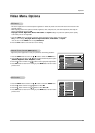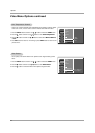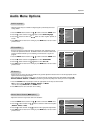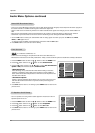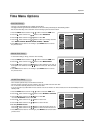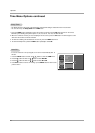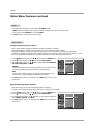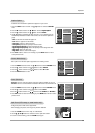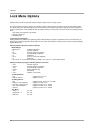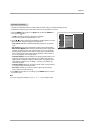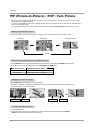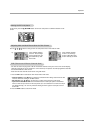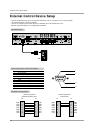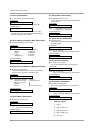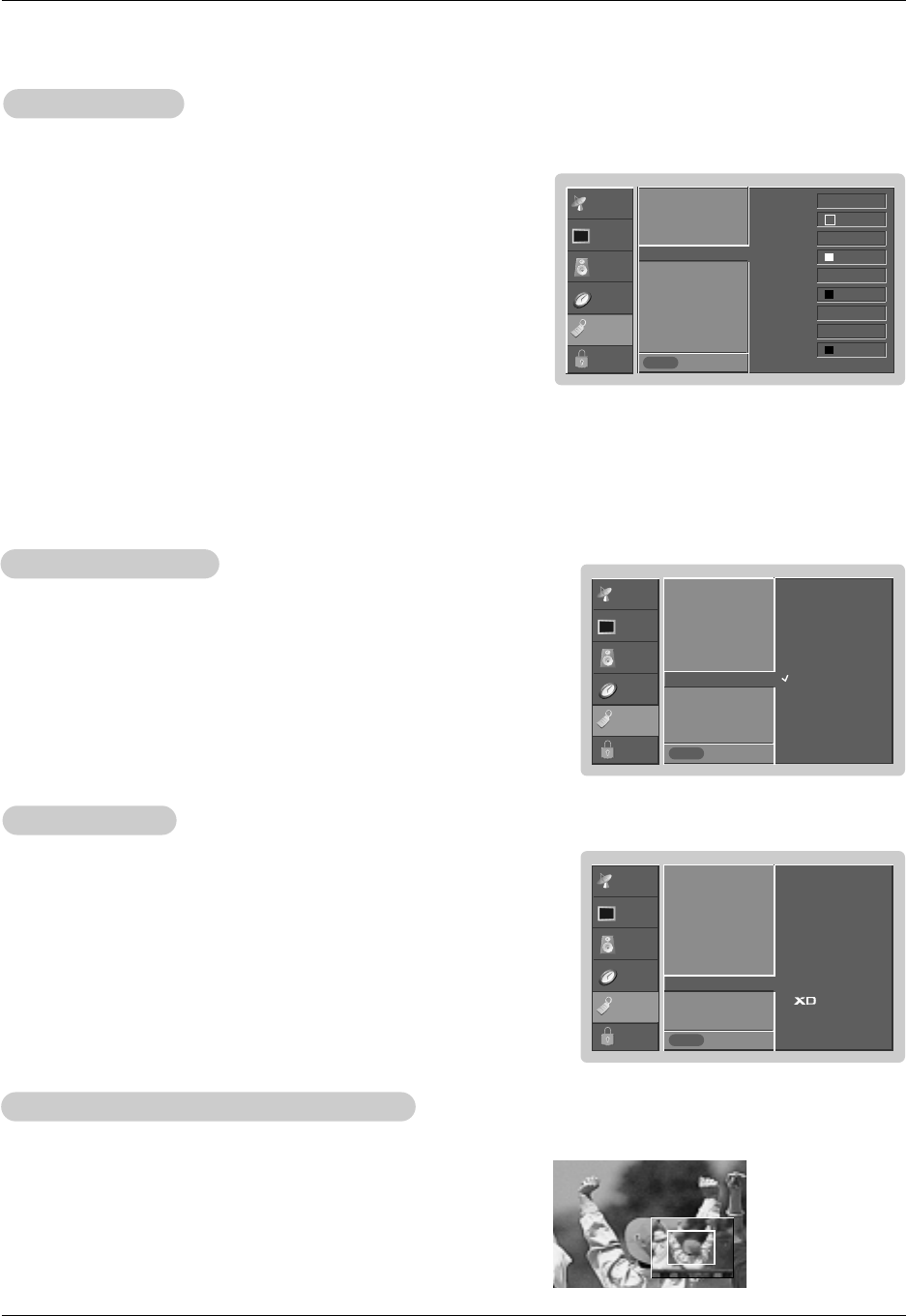
29
Operation
1. Press the ZOOM button in DTV 720p, or 1080i modes.
2. Use the
DD
/
EE
/
FF
/
GG
buttons to select the screen split zoom section.
3. To return to normal viewing, press the ZOOM button again.
Split Zoom (DTV 720p, or 1080i mode only)
Split Zoom (DTV 720p, or 1080i mode only)
- Enlarges the picture with correct proportions.
- When enlarging the picture, the image may become distorted.
FF
FF
FF
FF
SETUP
VIDEO
AUDIO
TIME
OPTION
LOCK
Prev.
Aspect Ratio
Caption
Caption Mode
Caption Option
GG
Language
Cinema
Demo
Style Custom
Size A Standard
Font Font 0
Text Color White
Text Opacity Solid
Bg Color Black
Bg Opacity Solid
Edge Type None
Edge Color Black
MENU
Caption Option
Caption Option
- Customize the DTV/CADTV captions that appear on your screen.
1. Press the MENU button and then use
DD
/
EE
button to select the OPTION
menu.
2. Press the
GG
button and then use
DD
/
EE
button to select Caption Option.
3. Press the
GG
button and then use
FF
/
GG
button to select Custom.
4. Use
DD
/
EE
button to customize the Style, Font, etc., to your preference. A pre-
view icon is provided at the bottom of the screen, use it to see the caption lan-
guage.
• Size: Set the size the words will appear in.
•
Font: Select a typeface for the words.
•
Text Color: Choose a color for the text.
• Text Opacity: Specify the opacity for the text color.
• Bg (Background) Color: Select a background color.
• Bg (Background) Opacity: Select the opacity for the background color.
• Edge Type: Select an edge type.
• Edge Color: Select a color for the edges.
5. Press EXIT button to return to TV viewing or press MENU button to return
to the previous menu.
- EZ Demo: Use it to scan the features and menu options available on your TV.
- XD Demo: Use it to see the difference between XD Demo on and XD Demo off.
1. Press the MENU button and then use
DD
/
EE
button to select the OPTION menu.
2. Press the
GG
button and then use
DD
/
EE
button to select Demo.
3. Press the
GG
button and then use
DD
/
EE
button to select EZ Demo, or XD Demo.
4. Press EXIT button to return to TV viewing or press MENU button to return to the
previous menu.
Demo (Review)
Demo (Review)
- Sets up the TV for the best picture appearance for viewing movies.
1. Press the MENU button and then use
DD
/
EE
button to select the OPTION menu.
2. Press the
GG
button and then use
DD
/
EE
button to select Cinema..
3. Press the
GG
button and then use
DD
/
EE
button to select On or Off.
4. Press the ENTER button to save.
Cinema Mode Setup
Cinema Mode Setup
SETUP
VIDEO
AUDIO
TIME
OPTION
LOCK
Prev.
Aspect Ratio
Caption
Caption Mode
Caption Option
Language
Cinema
GG
Demo
MENU
Off
On
SETUP
VIDEO
AUDIO
TIME
OPTION
LOCK
Prev.
Aspect Ratio
Caption
Caption Mode
Caption Option
Language
Cinema
Demo
GG
MENU
EZ Demo
Demo