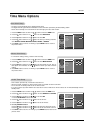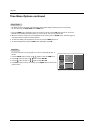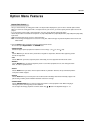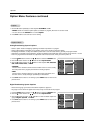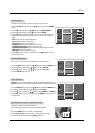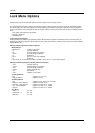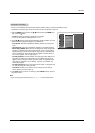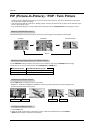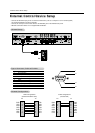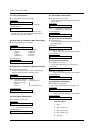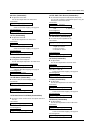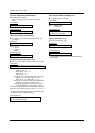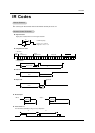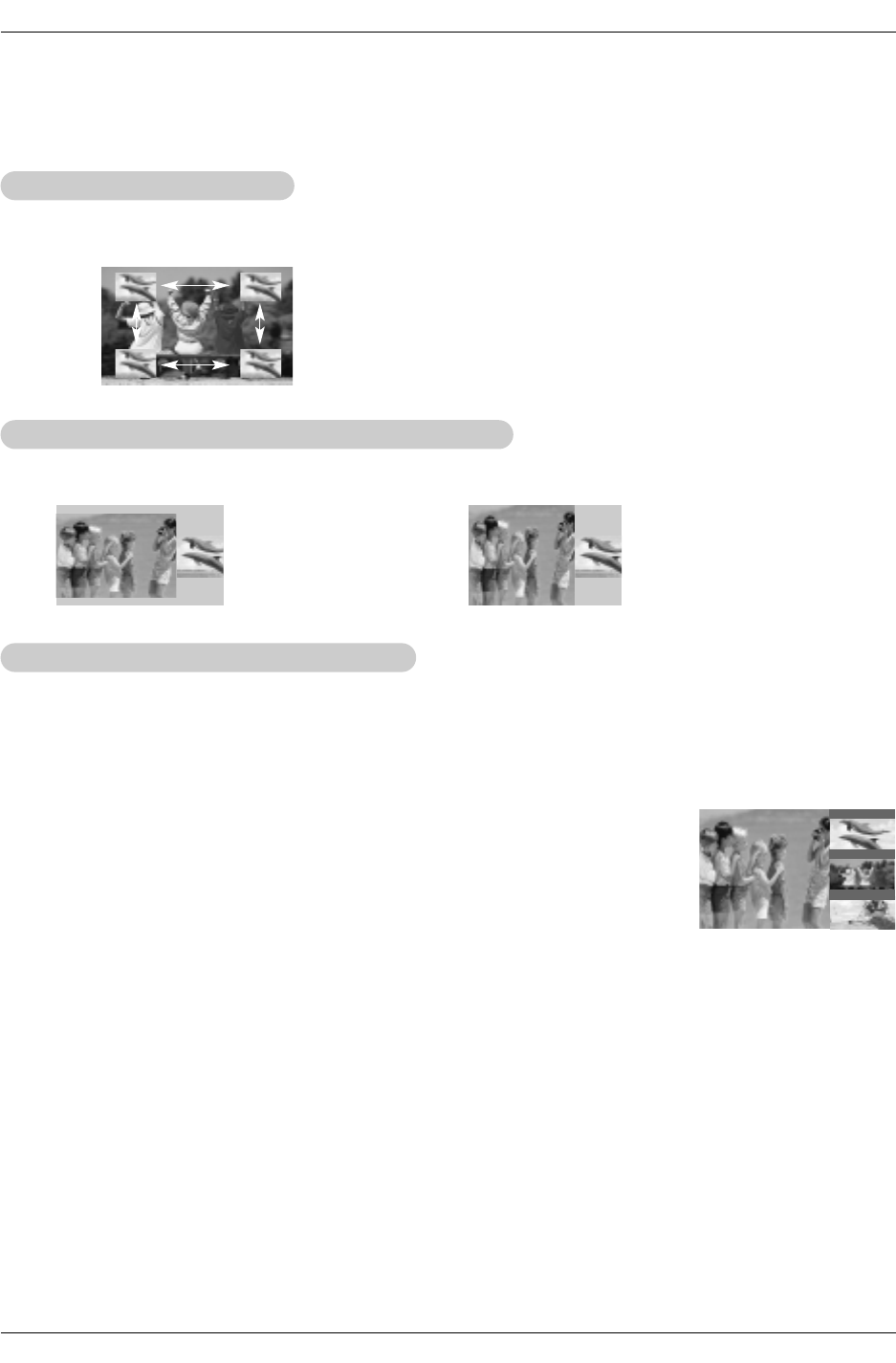
33
Operation
Moving the PIP
Moving the PIP
sub picture
sub picture
In PIP mode, press the
DD
/
EE
/
FF
/
GG
button to move the sub picture to a different location on the
screen.
Adjusting Main and Sub Picture Sizes for
Adjusting Main and Sub Picture Sizes for
T
T
win Picture
win Picture
Use the
DD
/
EE
/
FF
/
GG
button to change main and sub picture sizes in Twin Picture mode.
If the maximal adjusted
screen is 4:3, the large
screen is filled with entire
screen vertically as shown.
If the maximal adjusted
screen is 16:9, the large
screen appears the gray
part at both the up and
down sides.
i.e)
1. Press the PIP button to activate the POP mode while in PIP mode.
• Channel selection: Use
FF
button to enlarge the selected channel being searched on the PIP
screen to shift it for viewing on the Main screen.
• PIP selection: Use
DD
/
EE
button to select one of 3 PIP screen pictures in POP mode.
• Input source selection for PIP: Use PIP INPUT button or Sub Input option on the SETUP
menu to select an input source for the sub picture (You can’t select DTV for main and sub pic-
ture simultaneously). You can only select the Analog and DTV signal for sub input source in
POP mode.
2. Press the EXIT button to cancel POP mode.
POP
POP
(Picture-out-of-Picture: Channel Scan)
(Picture-out-of-Picture: Channel Scan)
- Use POP to search the programs of all the memorized channels one-by-one on the 3 PIP screen display,
(while the main picture source remains the current channel). The pictures of all the programmed channels
are searched with the 3 POP screen.
- Note: Run EZ Scan channel search before using POP mode.
FF
TV 2-0
TV 4-0
TV 6-0
EE
DD