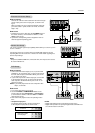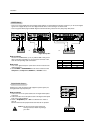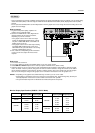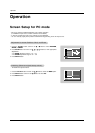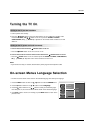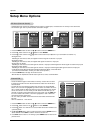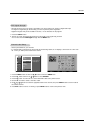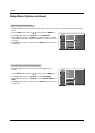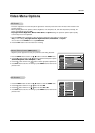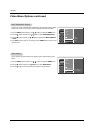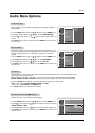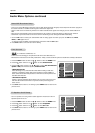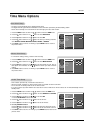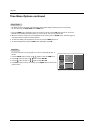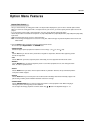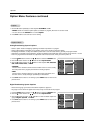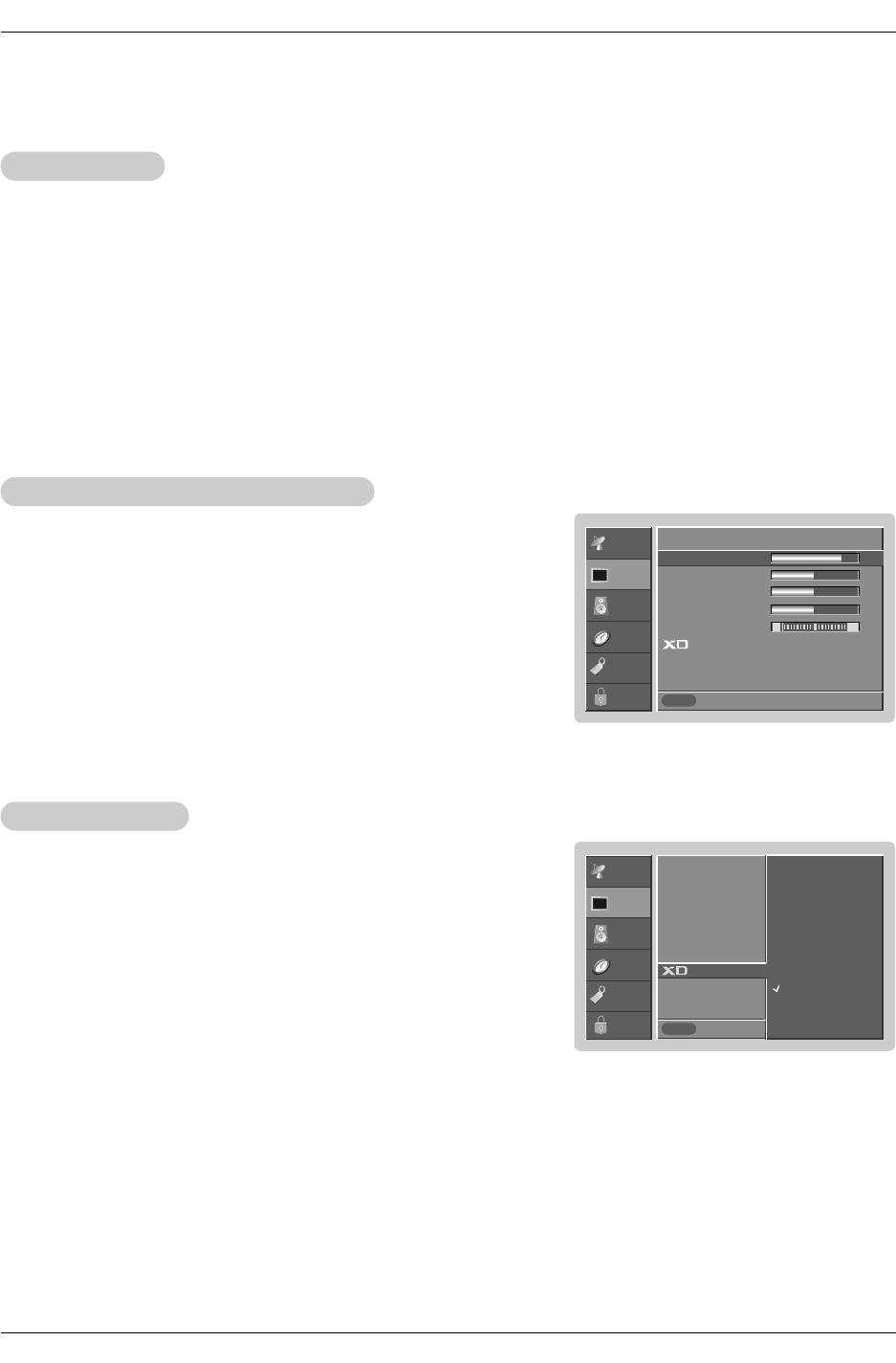
21
Operation
- Adjust the picture appearance to suit your preference and viewing situations.
1. Press the MENU button and then use
DD
/
EE
button to select the VIDEO menu.
2. Press the
GG
button and then use
DD
/
EE
button to select the desired picture option
(
Contrast, Brightness, Color, Sharpness, or Tint)
.
3. Press the
GG
button and then use
FF
/
GG
button to make appropriate adjustments.
4. Press EXIT button to return to TV viewing or press MENU button to return to the
previous menu.
1. Press the VIDEO button repeatedly to select the picture appearance setup option as shown below:
Off (your own settings), Day Light, Normal, Night Time, Movie, Video Game, and Sports.
• You can also use the VIDEO menu to adjust EZ Picture.
2. Press the EXIT button to save and return to TV viewing.
EZ Picture
EZ Picture
Manual Picture Control (
Manual Picture Control (User
option)
option)
1.
Press the MENU button and then use
DD
/
EE
button to select the VIDEO menu.
2. Press the
GG
button and then use
DD
/
EE
button to select XD.
3. Press the
GG
button and then use
DD
/
EE
button to select On or Off.
4. Press EXIT button to return to TV viewing or press MENU button to return to the
previous menu.
XD Function
XD Function
- EZ Picture adjusts the TV for the best picture appearance. Select the preset value in the EZ Picture menu based on the
program category.
- When adjusting Video menu options (contrast, brightness, color, sharpness, tint, and color temperature) manually, EZ
Picture automatically changes to Off.
-
Day Light, Normal, Night Time, Movie, Video Game, and Sports settings are preset for optimum picture quality
at the factory and are not adjustable.
V
V
ideo Menu Options
ideo Menu Options
SETUP
VIDEO
AUDIO
TIME
OPTION
LOCK
Prev.
EZ Picture
Contrast 85
GG
Brightness 50
Color 50
Sharpness 50
Tint 0
Color Temperature
Video Preset
MENU
R G
SETUP
VIDEO
AUDIO
TIME
OPTION
LOCK
Prev.
EZ Picture
Contrast
Brightness
Color
Sharpness
Tint
GG
Color Temperature
Video Preset
Off
On
MENU