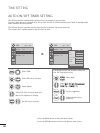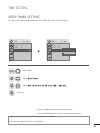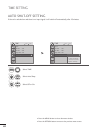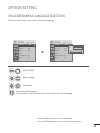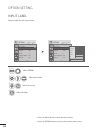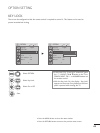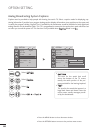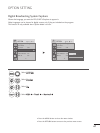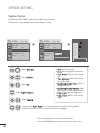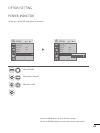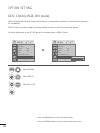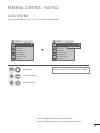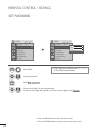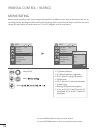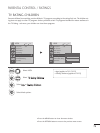68
OPTION SETTING
Customize the DTV/CADTV captions that appear on your screen.
This function in only available when Caption Mode is set On.
Select
OOPPTTIIOONN
.
Select
CCaappttiioonn
Select
OOnn
.
1
MENU
3
2
ENTER
ENTER
Caption Option
Size
A Standard
Font
Font 1
Text Color
White
Text Opacity
Solid
Edge Type
None
Edge Color
Black
Bg Color
Black
Bg Opacity
Solid
Close
F Custom G
Select
CCuussttoomm
.
5
ENTER
Customize the
SSttyyllee
,
FFoonntt
, etc., to your preference. A preview icon is provided
at the bottom of the screen, use it to see the caption language.
6
Select
DDiiggiittaall OOppttiioonn
.
4
■
SSiizzee
: Set the word size.
■
FFoonntt
: Select a typeface for the text.
■
TTeexxtt CCoolloorr
: Choose a color for the
text.
■
TTeexxtt OOppaacciittyy
: Specify the opacity
for the text color.
■
BBgg ((BBaacckkggrroouunndd)) CCoolloorr
: Select a
background color.
■
BBgg ((BBaacckkggrroouunndd)) OOppaacciittyy
: Select
the opacity for the background color.
■
EEddggee TTyyppee
: Select an edge type.
■
EEddggee CCoolloorr
: Select a color for the
edges.
•
Press the MENU button to close the menu window.
• Press the RETURN button to move to the previous menu screen.
Language : English
Input Label
Key Lock : Off
Caption : Off
Set ID : 1
Power Indicator : On
DDC-CI : On
OPTION
Move
Enter
E
Caption : CC1
Language : English
Input Label
Key Lock : Off
Caption : Off
Set ID : 1
Power Indicator : On
DDC-CI : On
OPTION
Move
Enter
E
Caption : CC1
Mode
CC1
Close
Digital Option
F
On
G