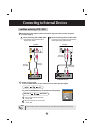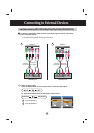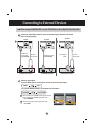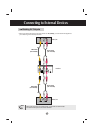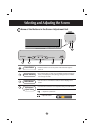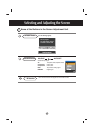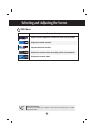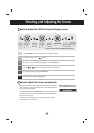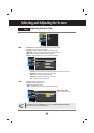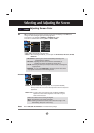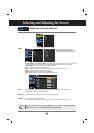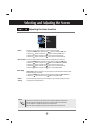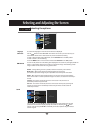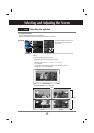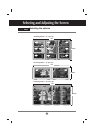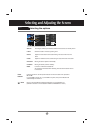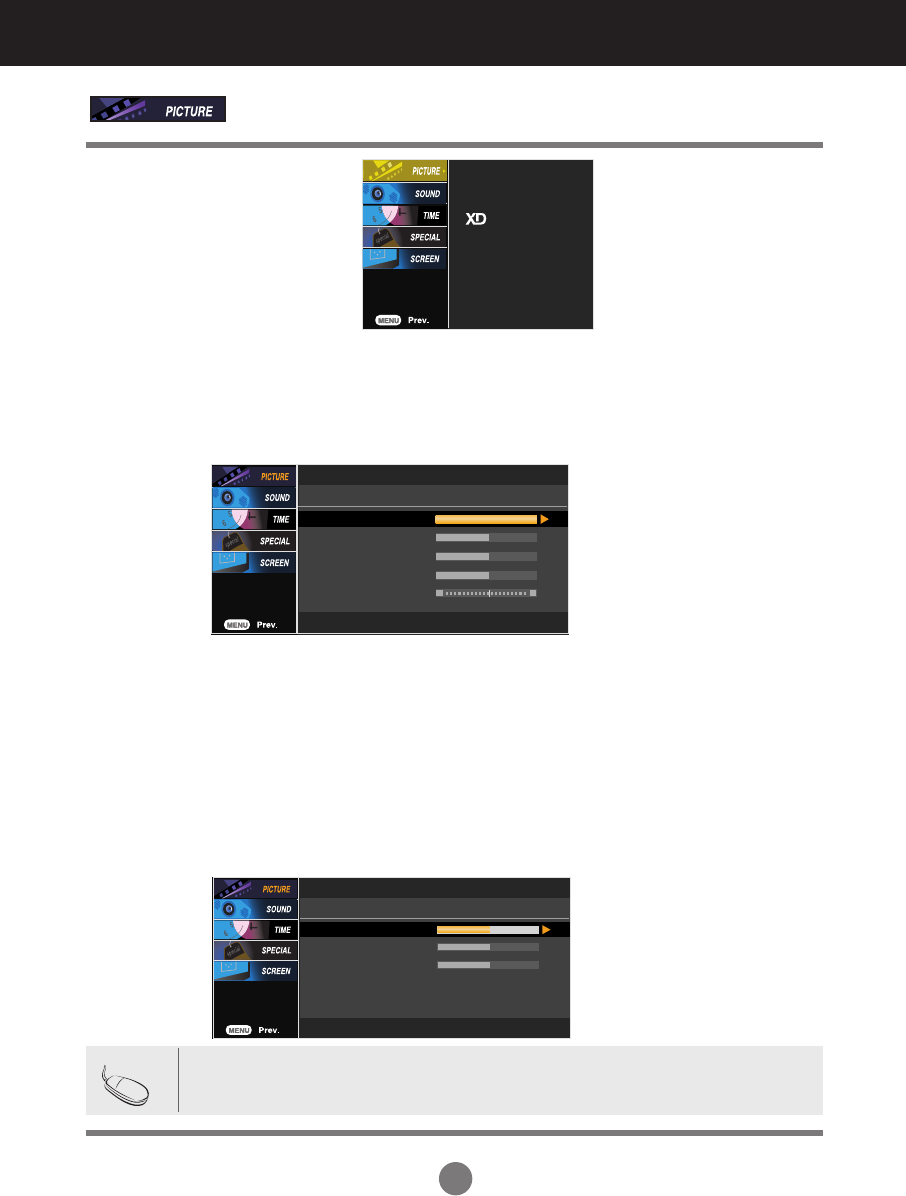
15
Selecting and Adjusting the Screen
Red / Green / Blue
Set your own color levels.
Adjusting Screen Color
PSM
CSM
Advanced
Reset
Contrast : Adjust the difference between the light and dark levels in the picture.
Brightness : To adjust the brightness of the screen.
Colour : To adjust the color to desired level.
Sharpness : To adjust the clearness of the screen.
Tint :To adjust the tint to desired level.
User
0
0
0
Red
Green
Blue
The PSM function automatically adjusts the screen image quality
depending on the AV usage environment.
• Dynamic : Select this option to display with a sharp image.
• Standard : The most general and natural screen display status.
• Mild : Select this option to display with a mild image.
• User1,2 : Select this option to use the user-defined settings.
User1
100
50
50
50
0
Contrast
Brightness
Colour
Sharpness
Tint
R G
Selecting a factory setting color set.
• Warm : Slightly reddish white.
• Normal : Slightly bluish white.
• Cool : Slightly purplish white.
• User : Select this option to use the user-defined settings.
PSM
CSM
Note
If the 'PSM' setting in the PICTURE menu is set to Dynamic, Standard or Mild the
subsequent menus will be automatically set.