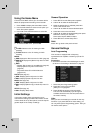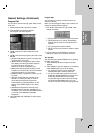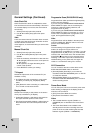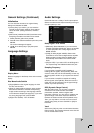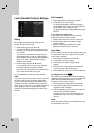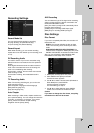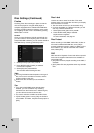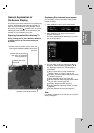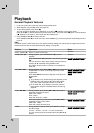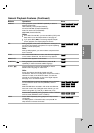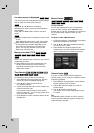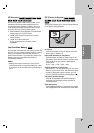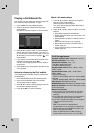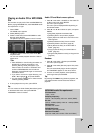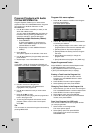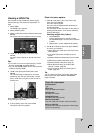24
Playback
General Playback Features
1. Load your chosen disc in the tray, with the playback side down.
2. Starts playback using HOME menu (see page 16).
3. To stop the playback, press STOP (x).
The unit records the stopped point, depending on the disc. “Xx” appears on the screen briefly.
Press PLAY (N) to resume playback (from the scene point). If you press STOP (x) again or unload the disc
(“x” appears on the screen.), the unit will clear the stopped point.
4. Press OPEN/CLOSE (Z) to remove the disc.
Press OPEN/CLOSE (Z) to close disc tray or press POWER (1), the disc tray closes automatically and unit
turns off.
Note:
If Parental Control is set and the disc is not within the Rating settings (not authorized), the 4-digit code must be
entered and/or the disc must be authorized (see “Rating”, on page 20).
Buttons Operations
OPEN / CLOSE (Z) Opens or closes the disc tray.
PAUSE/STEP (X) During playback, press PAUSE/STEP (X) to pause
playback.
Press PAUSE/STEP (X) repeatedly to play Frame-by-Frame.
Tip:
You can advance or back up the picture frame-by-frame by
pressing b / B repeatedly during PAUSE mode.
The picture frame-by-frame in reverse is not available for
Video CD.
SKIP (. / >) During playback, press SKIP (. or >) to go to the next
chapter/track or to return to the beginning of the current
chapter/track.
Press SKIP . twice briefly to step back to the previous
chapter/track.
Tips:
To go directly to any chapter during DVD playback, press
DISPLAY twice and press v / V to select the chapter
icon. Then, input the chapter number or use b / B.
On an Audio CD, to go directly to any track, enter the
track number using the numbered buttons (0-9) during
playback.
SCAN (m / M) During playback, press SCAN (m or M) repeatedly to
select the required scan speed.
HDD, DVD; 5 steps
DivX; 4 steps
Video CD, Audio CD; 3 steps
While the playback is paused, press SCAN (m or M)
repeatedly to play in slow motion.
HDD, DVD; 4 steps
Video CD; 3 steps (Forward only)
ZOOM During playback or pause mode, press ZOOM to enlarge
the video image.
(x1 size → x2 size → x4 size → x1 size (normal size)
You can move through the zoomed picture using bBvV
buttons.
Discs
All Discs
All Discs
VCDDVD ALLHDD
VCDDVD ALLHDD
ACDDivX
VCDDVD ALLHDD
WMA
MP3ACDDivX
VCDDVD ALLHDD
VCDDVD ALLHDD