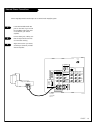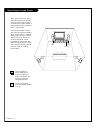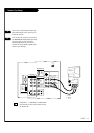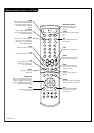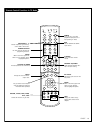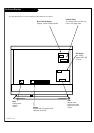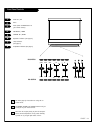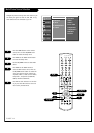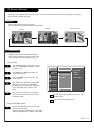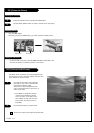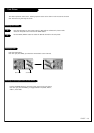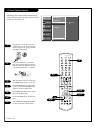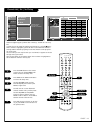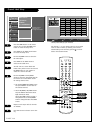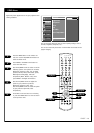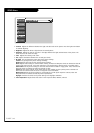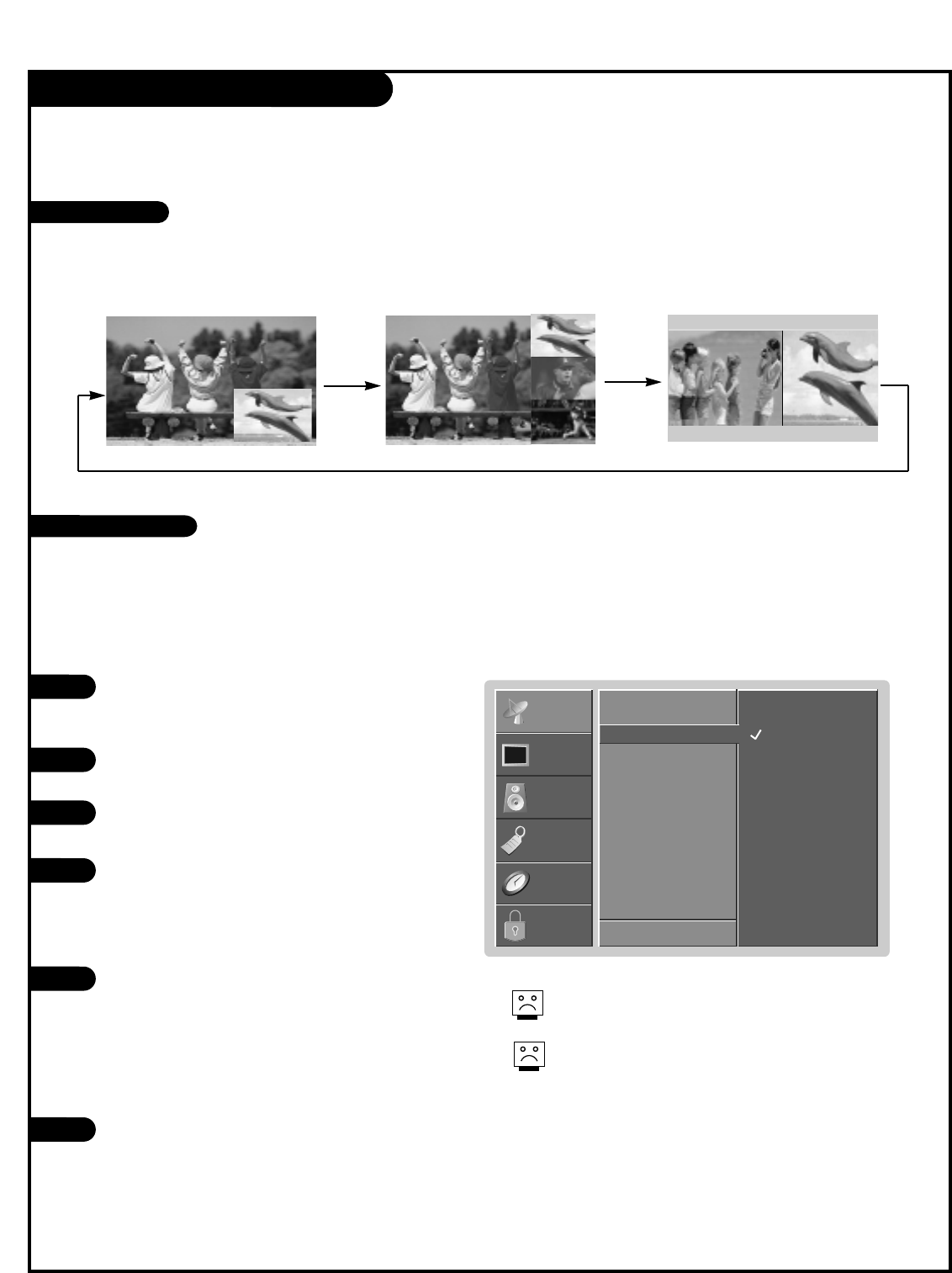
PAGE 23
PIP (Picture-In-Picture)
Main Source
PIP Source
G
EZ Scan
Ch. Add/Del/Surf
Ch. Label
F Prev.
Ant/Cable
Video 1
Video 2
Front Video
SETUP
SETUP
VIDEO
VIDEO
AUDIO
AUDIO
TIME
TIME
LOCK
LOCK
SPECIAL
SPECIAL
Press the MENU button on the remote control,
then use the UP/DOWN arrow button to select
the Setup menu.
Press ENTER or the RIGHT arrow button to
access the Setup menu.
Use the UP/DOWN arrows to select the PIP
Source option.
Press ENTER or the RIGHT arrow to access the
PIP source menu, then use the UP/DOWN
arrow button to select the source. Your choic-
es are: Ant/Cable, Video 1, Video 2, Front
Video.
Press EXIT to save and return to TV viewing
or press the LEFT arrow to save and return to
the previous Menu.
1
1
2
3
4
5
Changes the picture source for the Picture-In-Picture
screen so you can watch your off-air TV, cable TV, VCR,
or any other devices that are connected to your TV.
Press the PIP button to show the sub picture.
Each press of PIP changes the PIP options as shown below.
PIP lets you view 2 different inputs (sources) on your monitor screen at the same time. One source will be large, and the other
source will show a smaller inset image.
Use the PIP INPUT button to select the input
source for the sub picture.
Each time you press PIP INPUT button, you toggle
between Ant/Cable, Video 1, Video 2, Front Video.
Using the menu
Using the PIP INPUT button
PIP mode
POP mode Twin Picture mode
Watching PIP
PIP Source Selection
Do not display a fixed image on the screen for long
periods of time.
Not all sources are available for PIP.