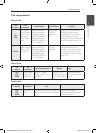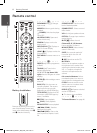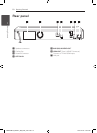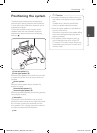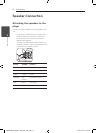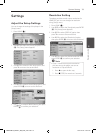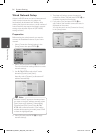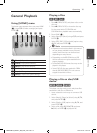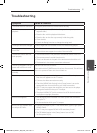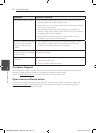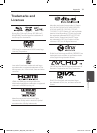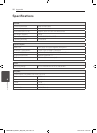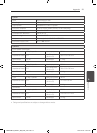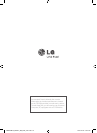4 Operating
Operating 15
Operating
4
General Playback
Using [HOME] menu
The home menu appears when you press HOME
(
n
). Use
A/D
to select a category and press
ENTER (
b
).
a b c d e f
a
[Movie] - Plays video contents.
b
[Photo] - Plays photo contents.
c
[Music] - Plays audio contents.
d
[NetCast] - Access to the NetCast Home.
e
[Input] - Changes input mode
f
[Setup] - Adjusts the system settings.
Playing a Disc
ert
1. Press
B
(OPEN/CLOSE), and place a disc on the
disc tray.
2. Press
B
(OPEN/CLOSE) to close the disc tray.
For the most Audio CD, BD-ROM and
DVD-ROM discs, playback starts automatically.
3. Press HOME (
n
).
4. Select [Movie] or [Music] using
A/D
, and press
ENTER (
b
).
5. Select [BD], [DVD], [VR] or [Audio] option using
W/S
, and press ENTER (
b
).
y
Playback functions described in this manual
are not always available in every les and
media. Some functions can be restricted
depending on many factors.
y
Depending on the BD-ROM titles, a USB
device connection may be needed for the
proper playback.
y
Unnalized DVD VR format discs may not be
played in this player.
y
Some DVD-VR discs are made with CPRM
data by DVD RECORDER. This unit cannot
support these kinds of discs.
,
Note
Playing a file on disc/USB
device
yui
This player can play movie, music and photo les
contained in the disc or USB device.
1. Insert a data disc on the tray or connect a USB
device.
2. Select [Movie], [Photo] or [Music] using
A/D
,
and press ENTER (
b
).
3. Select [Data] or [USB] option using
W/S
, and
press ENTER (
b
).
4. Select a le using
W/S/A/D
, and press
d
(PLAY) or ENTER (
b
) to play the le.
HB806TM-F2_BINDLL_SIM_ENG_0727.indd 15 2011-04-26 �� 9:10:41