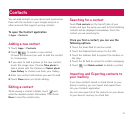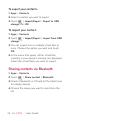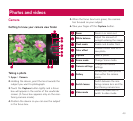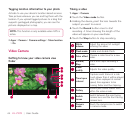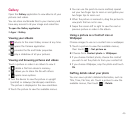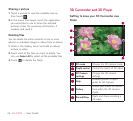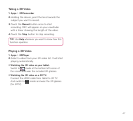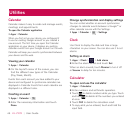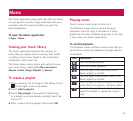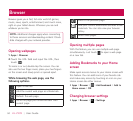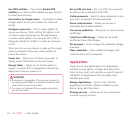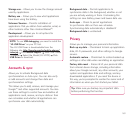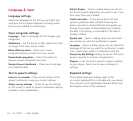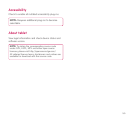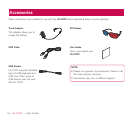49
The Music application plays audio files that are stored
on your device’s memory. Copy audio files from your
computer onto the memory before you open the
Music application.
To open the Music application
Apps
•
> Music
Viewing your music library
The Music application searches the memory for
music files you copied to your memory, then builds
a catalog of your music based on the information
contained in each music file.
The Music library screen opens with options to view
your music library organized by New and recent,
Albums, Artists, Songs, Playlists or Genres.
To create a playlist
When viewing a list of songs in the library, touch 1.
to the right of the song name.
Touch 2. Add to playlist.
Touch 3. New playlist. If you want to add songs
to a playlist you have already created, touch the
name of it.
Enter a name for the playlist, then touch 4. OK.
Playing music
Touch a song in your library to listen to it.
The Playback screen opens and the song you
touched or the first song in the album or other
playlist starts to play. Playback stops only if you stop
it, even when you switch applications.
To control playback:
The Playback screen contains several icons that you
can touch to control the playback of songs, albums,
and playlists.
Icon Description
Touch to pause playback.
Touch to resume playback.
Touch to skip to the next track in the
album, playlist, or shuffle.
Touch to skip to the previous track in the
album, playlist, or shuffle.
Touch to play the current playlist in shuffle
mode (tracks are played in random order).
Touch to set repeat mode: don’t repeat,
repeat the playlist, or repeat the current
track.
Music