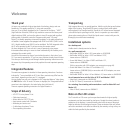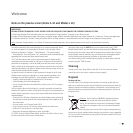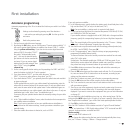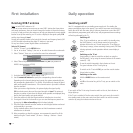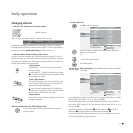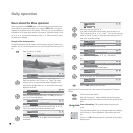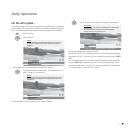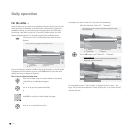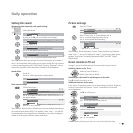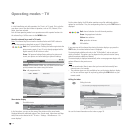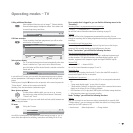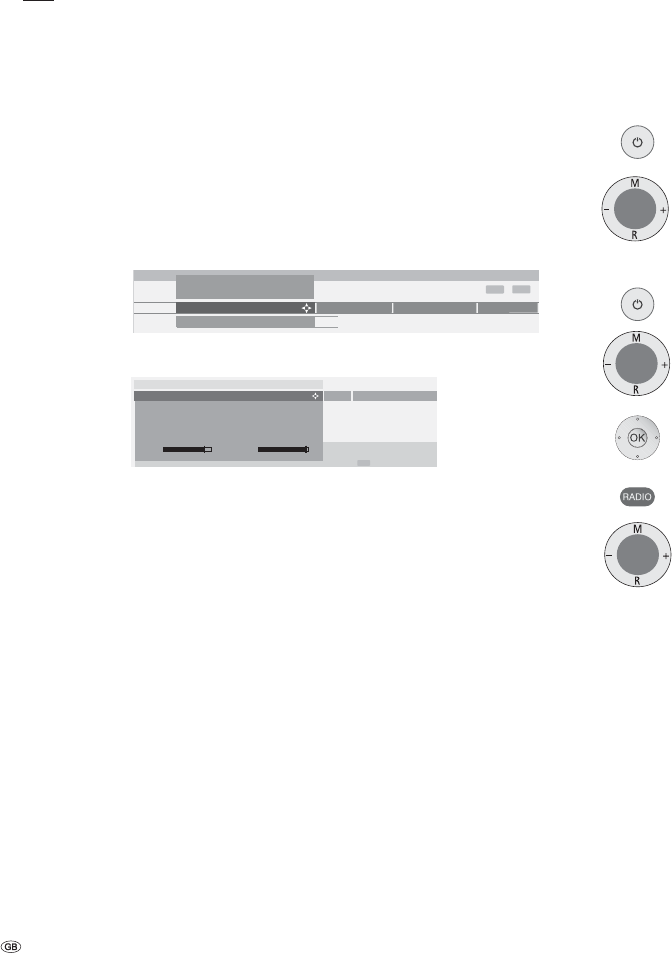
- 14
First installation
Directing DVB-T antenna
Note: not with DVB-T stations in UK.
If you use a room antenna to receive one or more DVB-T stations that have picture
and sound interference, then you should change the location of where the antenna
is set up. To help you direct your antenna or to help you determine the most suitable
location to set up the antenna, your TV set has a display for the signal quality C/N
and the signal strength Level.
Consult your specialist dealer to find out which channels and frequency bands (VHF
or UHF) are used to broadcast the digital TV stations in your area.
On any one channel, several digital stations are broadcast.
Select a TV channel
1. Call the “TV menu“ via the MENU button.
2. Use to select “Settings“, then use to select the menu line underneath.
3. Select “Stations“, then use to select the menu line underneath.
4. Select “Manual adjustment“ and call the menu using OK (not possible for
MHEG-5 device versions x27/28).
5. For digital stations, select “Signal source – DVB-T“.
6. Use the numerical buttons to specify the corresponding channel number.
Depending on the channel selected and country, the system automatically sets
the corresponding bandwidth of 7 or 8 MHz. You should only change the band-
width under special circumstances - if the channel raster in your area is different
from the standard.
When you receive a digital station, the system displays the signal quality
C/N via a bar/numeric value and the signal strength via Level. The antenna‘s
direction or position is best when the largest values possible are displayed (long
bar) for the signal quality and signal strength.
7. Direct the antenna so that the largest numerical value/bar size is reached.
8. If no signal is found in the channel set, you can start the frequency search run
by pressing the blue coloured key within the band selected.
9. Check the other channels one after another on which digital stations are broad-
cast terrestrially in your area.
For the weakest station, direct the antenna so that the maximum numerical
value/bar size is achieved.
10. After you position or direct the antenna, we recommend to search for all the
stations using the “Search wizard“ (TV menu – Settings – Stations – Search
wizard).
INFO
END
Manual adjustment ...
Language
Parental lock
Stations
Timer functions
TV menu
Settings
END
Manual adjustment
Signal source
Channel
Frequency
Name
Bandwidth
C/N 96
DVB-T
E 05
177.50 MHz
T
est
7 MHz
Level 99
DVB-C
Antenna/cable (analogu
e
Daily operation
Switching on/off
Your TV is equipped with an eco-standby power supply unit. On standby, the
power consumption drops to low power. If you want to save even more electricity,
switch the set off with the mains switch. However, please bear in mind that EPG
data (electronic programme guide) will be lost, and programmed timer recordings
will not be performed by the TV.
Switching off
If the TV set is switched on, you can switch it to standby using
the On/Off button O on the remote control or by using the
indicator field on the set. The red lamp on the TV set lights up.
If the lamp is orange, a timer recording is being made, EPG data
is being captured or radio operation without screen display is
active.
Switching on the TV set
From standby, it is best to switch the set back on using the
On/Off button O or by using the numeric buttons of the remote
control (0 – 99).
Or use the switch integrated in the indicator on the set.
The green indicator on the TV set lights up.
Or switch on the TV set with OK, you can then see the station
list and select a station.
Switching on the radio
With the RADIO button on the remote control
or
with R on the control ring of the TV set, you can switch on the
radio.
If you switch off the TV set using the mains switch on the set, the indicator no
longer lights up.
If the TV set is switched off via the mains switch, then you have to first switch it
into standby mode via the mains switch and then switch it on with the remote
control or by using the indicator window on the set.
)
)
)