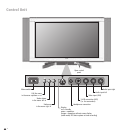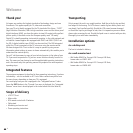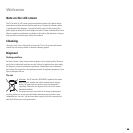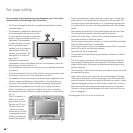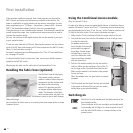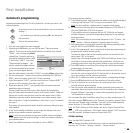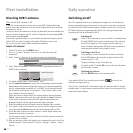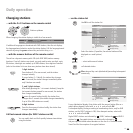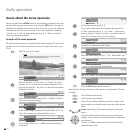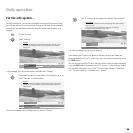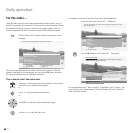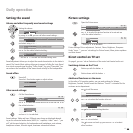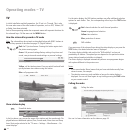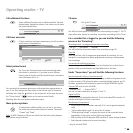- 12
Switching on/off
Your TV is equipped with an eco-standby power supply unit. On standby, the
power consumption drops to low power. If you want to save even more electric-
ity, switch the set off with the mains switch. However, please bear in mind that
EPG data (electronic programme guide) will be lost and programmed timer
recordings will not be performed by the TV.
Switching off
If the TV set is switched on, you can switch it to standby using
the blue ON/OFF button on the remote control. The red lamp
on the TV set lights up. If the orange indicator lights up, a
timer recording is being made, EPG data is being captured or
radio operation without screen display is active.
Switching on the TV set
From standby, it is best to switch the set back on using the
blue On/Off button or by using the numeric buttons of the
remote control (0 – 99).
The green indicator on the TV set lights up.
Or switch on the TV set with OK, you can then see the station
list and select a station.
Switching the radio on
With the RADIO button on the remote control.
If you switch off the TV set using the mains switch on the set, the
indicator no longer lights up.
If the TV set is switched off via the mains switch, you have to switch it into the
standby mode rst via the mains switch and then switch it on using one of the
above mentioned methods.
OK
First installation
Directing DVB-T antenna
Note: not with DVB-T stations in GB.
If you use a room antenna to receive one or more DVB-T stations that have
picture and sound interference, then you should change the location of where
the antenna is set up.
To help you direct your antenna or to help you determine the most suitable loca-
tion to set up the antenna, your TV set has a display for the signal quality C/N
and the signal strength Level.
Consult your specialist dealer to nd out which channels and frequency bands
(VHF or UHF) are used to broadcast the digital TV stations in your area.
On any one channel, several digital stations are broadcast.
Select a TV channel
1. Call the “TV menu“ via the MENU button.
2. Use 34 to select “Settings“, then use 6 to select the menu line
underneath.
3. Select “Stations“, then use 6 to select the menu line underneath.
4. Select “Manual adjustment“ and call the menu using OK (not possible for
MHEG-5 device versions).
5. For digital stations, select “Signal source – DVB-T“.
6. Use the numerical buttons to specify the corresponding channel number.
Depending on the channel selected and country, the system automatically
sets the corresponding bandwidth of 7 or 8 MHz. You should only change
the bandwidth under special circumstances - if the channel raster in your
area is different from the standard.
When you receive a digital station, the system displays the signal quality
C/N via a bar/numeric value and the signal strength via Level. The anten-
na‘s direction or position is best when the largest values possible are
displayed (long bar) for the signal quality and signal strength.
7. Direct the antenna so that the largest numerical value/bar size is reached.
8. If no signal is found in the channel set, you can start the frequency search
run by pressing the blue button within the band selected (VHF or UHF).
9. Check the other channels one after another on which digital stations are
broadcast terrestrially in your area.
For the weakest station, direct the antenna so that the maximum numerical
value/bar size is achieved.
10. After you position or direct the antenna, we recommend to search for all the
stations using the “Search wizard“ (TV menu – Settings – Stations – Search
wizard).
INFO
END
Manual adjustment ...
Language
Parental lock
Stations
Timer functions
TV menu
Settings
INFO
END
�
Manual adjustment
Store
Search
Signal source
Channel
F r equen
cy
Name
Bandwidth
C/N 96
DVB-T
E 05
177.50 MHz
T
es t
7 MHz
Level 99
DVB-C Antenna/cable (analogue)
Daily operation
RADIO