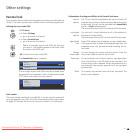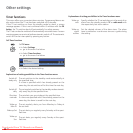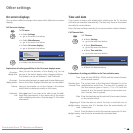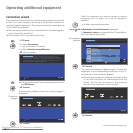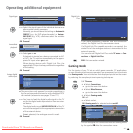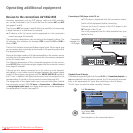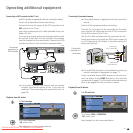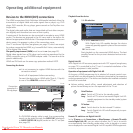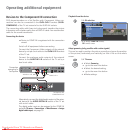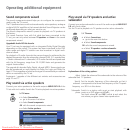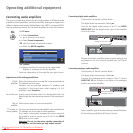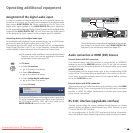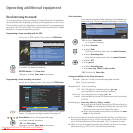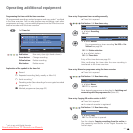49 -
Operating additional equipment
Devices to the PC IN connection
You can connect a PC to the PC IN socket for example and thus use the
TV screen as a monitor.
➠ When connecting a PC or accessory equipment to the PC IN socket
of the TV set, set one of the following screen resolutions on the PC /
accessory equipment first.
800 x 600 60 Hz (SVGA) 1024 x 768 60 Hz (XGA)
1280 x 1024 60 Hz (SXGA) 1360 x 768 60 Hz (WXGA)
720 x 576i (SDTV) 720 x 480i (SDTV)
720 x 576p (SDTV) 720 x 480p (SDTV)
1280 x 720p (HDTV) 1920 x 1080i (HDTV)
Connecting the device
➠
There is no need to
register
the device with the connec-
tion wizard.
Switch off all equipment before connecting.
Connect the device to the TV set’s PC IN socket with a VGA
cable.
Connect the analogue audio signal of the PC to the AUDIO
IN2 jack on the TV set with a stereo cable.
Alternatively, connect the digital audio output of the PC or
accessory equipment to the AUDIO DIGITAL IN socket of
the TV set with a cinch cable.
The digital audio input can be assigned to the PC IN socket
by TV menu
Connections
Miscellaneous
Assign
digital audio input, see page
53.
Playback from the device
Call AV selection.
Select PC IN socket,
OK switch over.
Adapt geometry (only possible with certain signals)
This can be used to position the picture correctly and move the position of
the picture (horizontally and vertically) so that it fills out the whole screen.
Call TV menu.
Select Geometry,
go to the menu line below.
Select the desired setting,
go to the menu line below.
Make settings.
Set colour standard (only possible with certain signals)
Call TV menu.
Select Picture,
go to the menu line below.
Select and set Colour standard:
RGB or
Ycc / Ypp
The colours will not be shown correctly if the wrong
standard is set.
Connection
example of a
PC
DIG-OUT
MIC
IN
OUT
TV set
PC
PC IN
AUDIO IN2
OK
OK
END
Switch to ...
COMP. IN
HDMI2/DVI
HDMI1/DVI
PC IN
AVS
DVD-REC
AV1
VIDEO
AV selection
Downloaded From TV-Manual.com Manuals