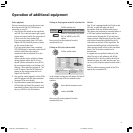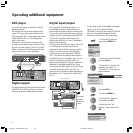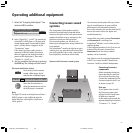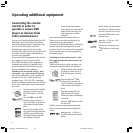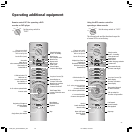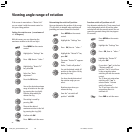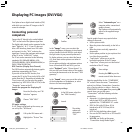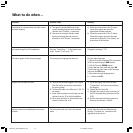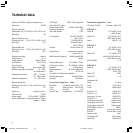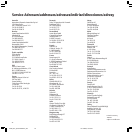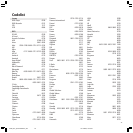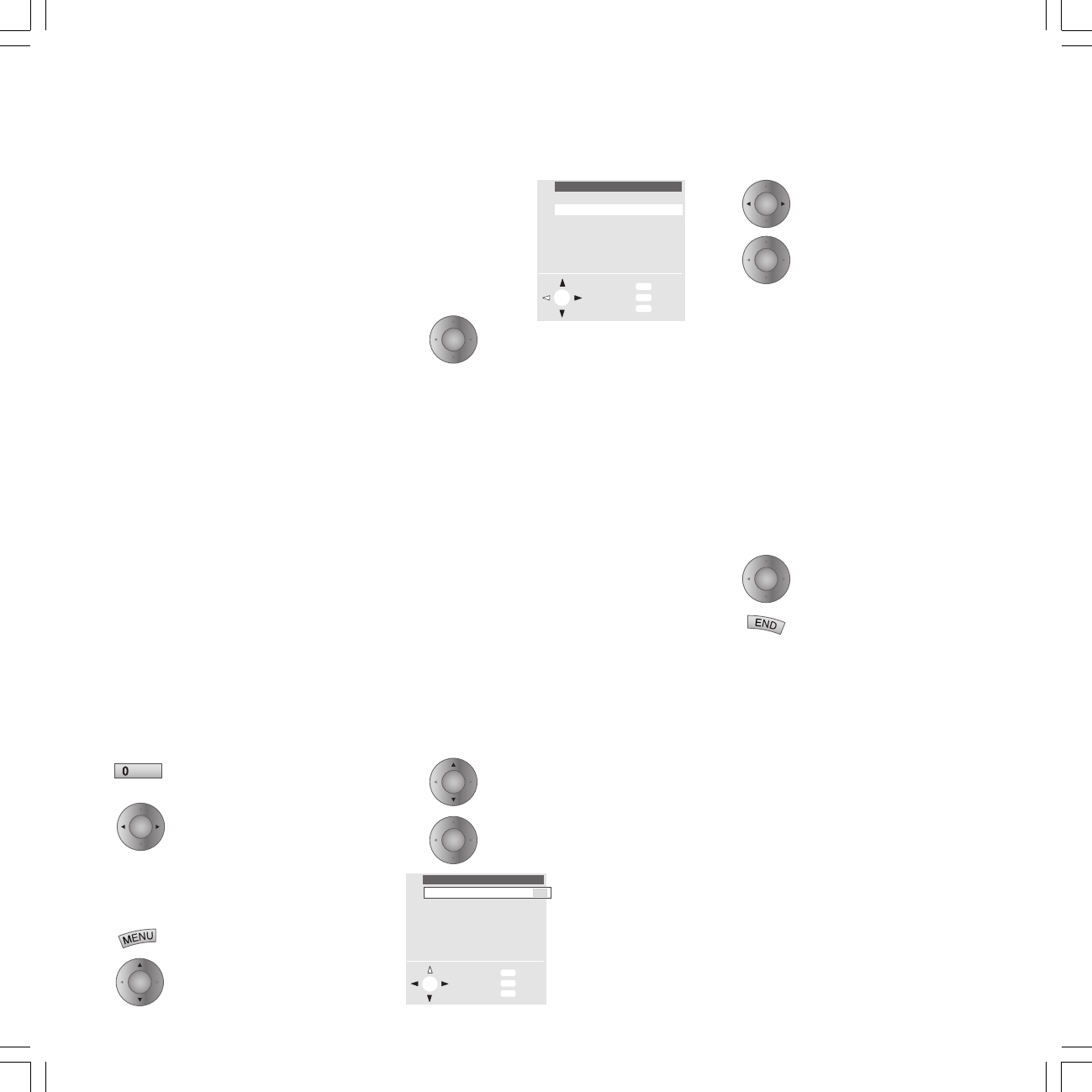
29
Select ”Automatic yes” on a
computer with a conventional
graphics format.
Your Spheros will automatically
adjust to the supplied image
format.
Special graphic format may require further
settings to be made:
• Set the picture width
• Move the picture horizontally, to the left or
right
• Move the picture vertically, upwards or
downwards
• Set the phase position to give a picture that
is as jitter-free as possible
• ”Input pixels” allows you to set the
horizontal resolution of the PC image.
• ”Input lines” allows you to set the vertical
resolution of the PC image.
Save settings
Pressing the END key on the
remote control hides the menu.
Selection possibilities for the "COMPONENT
IN" socket: Choose the menu "Connections"
and set it as follows: Connections: Connection
plan
➔ Device selection ➔ others ➔ Device to
COMPONENT IN socket yes. After pressing OK
several times, you get the menu
"Connections" with the following selection
possibilities:
• Automatic, it is detected automatically
which signal SDTV or HDTV/Pro scan is
applied at the "COMPONENT IN" socket.
• SDTV for PAL with 625 lines, 50 Hz
interlaced or NTSC 525 lines, 60 Hz
interlaced
• HDTV for high definition video signals
• Pro scan for 625 lines/50 Hz or 525 lines/60
Hz progressive.
• With OK, you finally get the menu
"Connections: Assign Audio Digital".
Choose ”VGA”/XGA”
PC image settings
If a PC image is displayed on the screen, you
can call up the ”VGA menu”.
Call up the VGA menu and…
Highlight the ”Picture” line
Displaying PC images (DVI/VGA)
Your Spheros has a digital visual interface (DVI)
with which you can show PC images on the TV
screen for example.
Connecting personal
computers
Connect the PC directly to the socket labeled
"DVI" on the back of the Spheros signal box.
The digital audio signal can be connected to the
input "Digital In 1 or 2". If your PC does not
have a DVI interface, please use a VGA cable
and connect it to the "VGA" socket on the
signal box. Connect the analogue audio output
of the PC to the "AUDIO IN 2" socket.
The TV set can be connected to the following
standards: VGA (640x480 @85Hz), XGA
(1024x768 @85Hz), SVGA (800x600 @85Hz) or
SXGA (1280x1024 @75Hz).
DDC Function (Display Data Channel)
The DDC function automatically detects graphic
resolutions supported by the TV set.
If you wish to use the DDC function, first
connect the PC to the TV set via the VGA or DVI
socket. Boot the PC. Regardless of whether the
TV set is on or off, you can select the graphic
resolution (e.g. XGA 1024 x 768 at 75 Hz) in the
”Properties” menu on the PC.
Launch the program for displaying PC
images
Press the (Zero) key and ”AV
Selection” appears.
Confirm
In the ”Image” menu, you can select the
contrast, brightness, sharpness, picture format,
colour standard (not with DVI) etc. and adjust
the light ratios to your personal preferences.
To display pictures, you can select the format
4:3, since most camera pictures are taken in
this format.
For an optimum display and maximum picture
focus of standards VGA and SVGA, you can
select "Original" under "Picture format". In
this case the exact format values of the graphic
card must be known and set in the menu "VGA
geometry".
In the ”Sound” menu, you can set the volume
of the loudspeakers or headphones, or select
the tone for two-tone playback.
VGA geometry settings
In the VGA menu, select the
line ”VGA Geometry”
Launch
The setting
options are
restricted in
"DVI".
VGA menu
Sound
VGA geometry
Info
Back
End
Picture
OK
INFO
MENU
END
Rotate TV
VGA geometry
Picture width
Picture hor.
Phase position
Info
Back
End
Input pixels
Input lines
Picture vert.
OK
INFO
MENU
END
Automatic no yes
AV
OK
OK
OK
OK
OK
OK
OK
OK
31936_021_Spheros42HDR+_GB 18.10.2004, 10:18 Uhr29