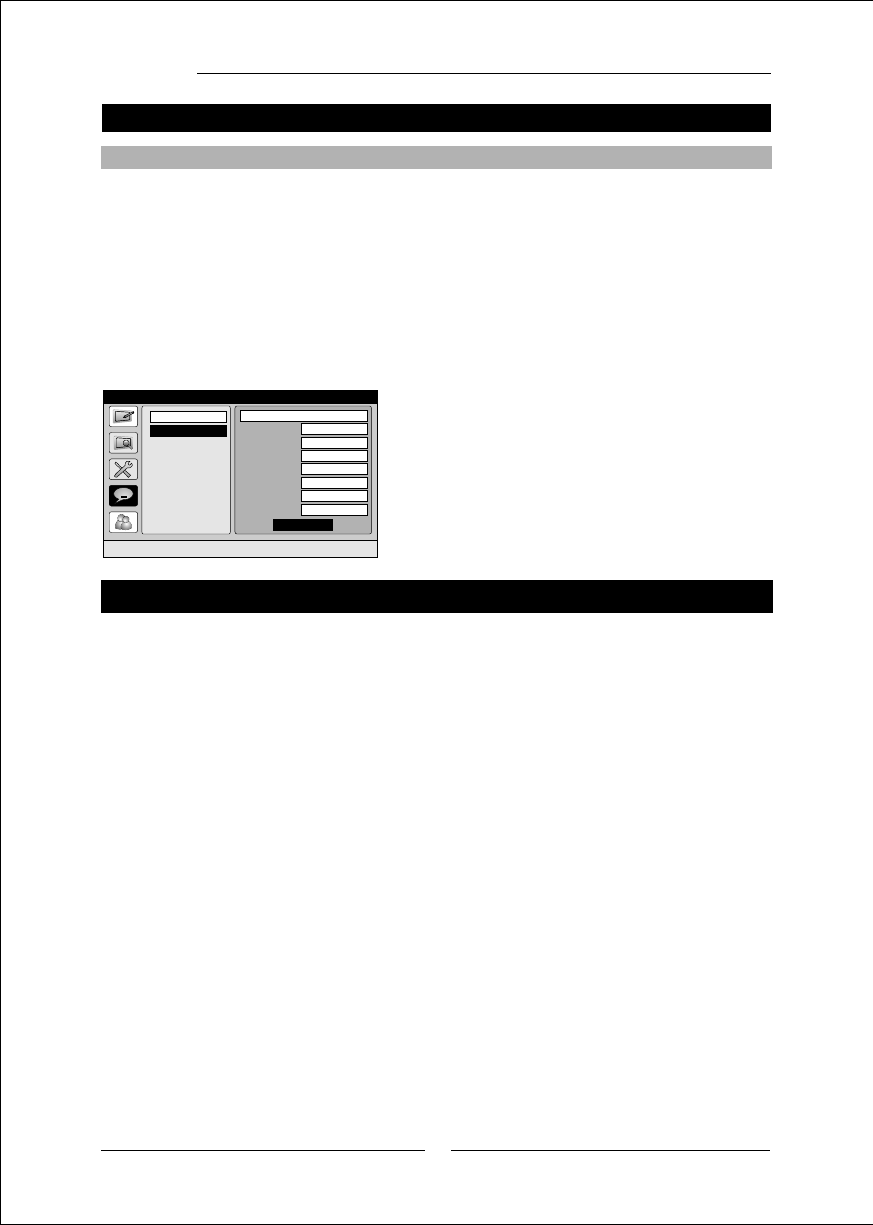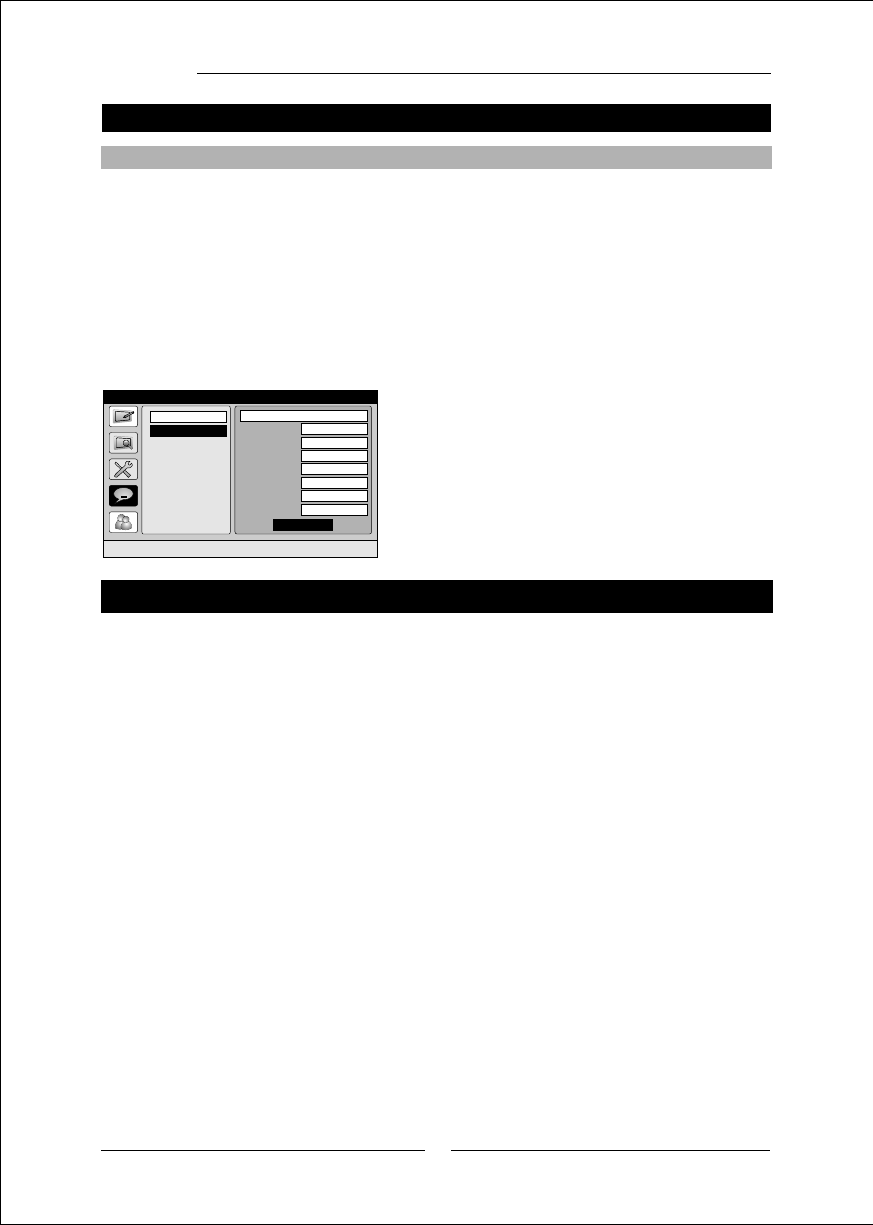
22
Closed Captions
Enter to set closed captions preferences
Service
Preferences
Size
Style
FG Color
BG Color
FG Opacity
BG Opacity
Edge
Large
Casual
Green
Default
Solid
Solid
None
Set all to defaults
Sample Text
Enter the Parental Control page via Main Menu. The Parental Control function lets you
choose to:
1. Set Password
2. Movie Rating
3. TV Rating
4. Additional Rating
5. Lock
How to select the functions listed above in the Parental Control function page:
1. Select 'Parental Control' in the 'Main Menu'.
OK key
password.
2. Press to select the 'Password' item to input the 4-digit parental control
If the password you have entered isn't correct or you haven't entered the password, the
other function items couldn't be highlighted.
3. Press the DOWN or UP key until the item you want is highlighted.
4. Press the OK key.
Now, following are some introduction for each function item of Parental Control.
Closed Captions
Closed Captions
Preferences
Enter to select closed caption preferences.
1. Press the DOWN key until Preferences item is highlighted.
2. Press the OK key.
3. You can press the UP/DOWN key to select an item and press the LEFT/RIGHT keys to
change the function option of each item. When you select the 'Set all to defaults' item all
function items listed following will be set to defaults. The function items are: Size, Style,
FQ Color, BQ Color, FQ Opacity, BQ Opacity and Edge.
4. The closed caption preferences will be shown on the bottom of the sub-menu page after
the function options are selected.
Parental Control V-chip