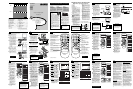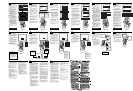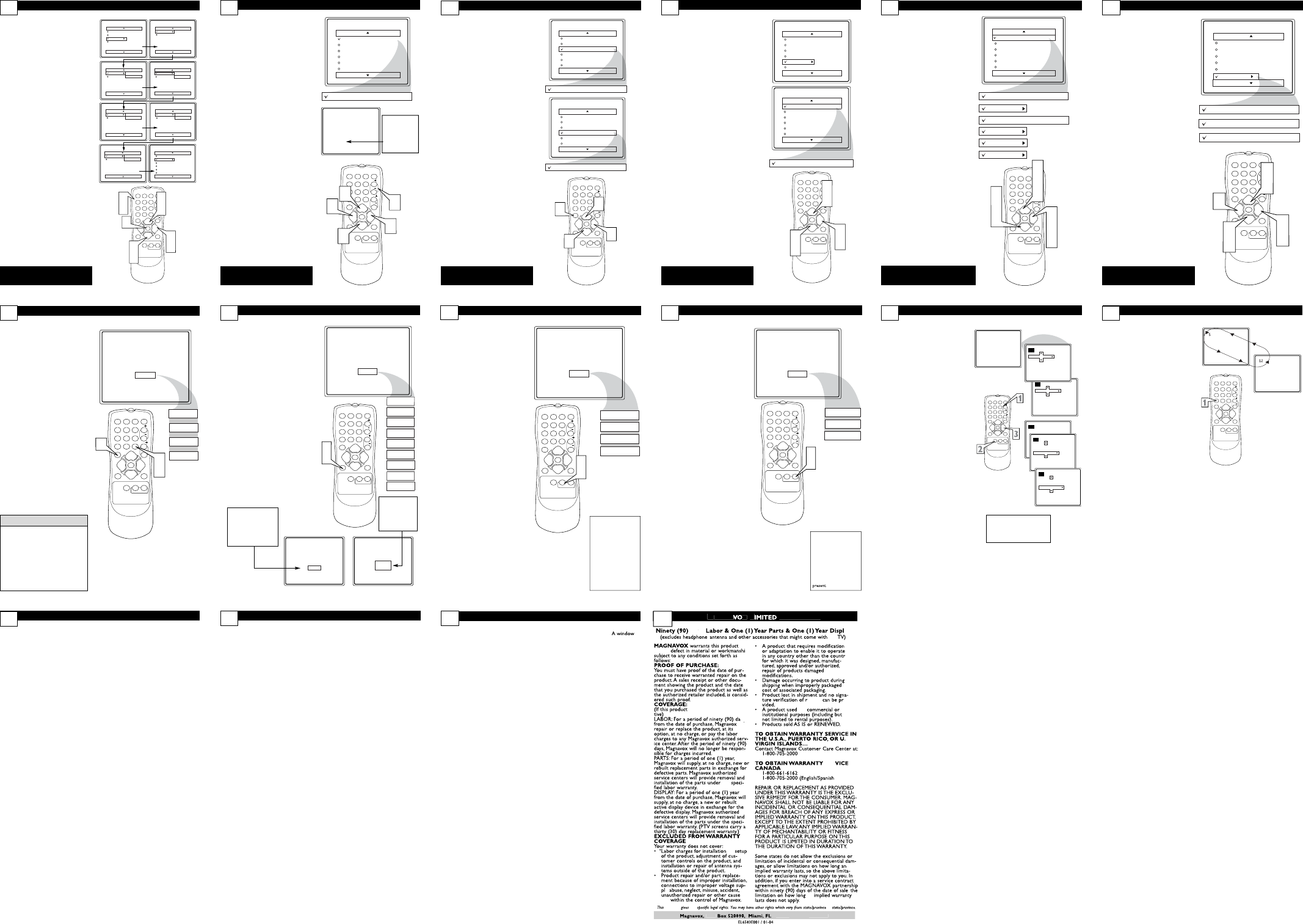
ETTING UPASMARTLOCK™ ACCESS CODE
15
123
POWER
CH
CH
VOL
VOL
STATUS
EXIT
SLEEP
MUTE
SMART
PICTURESOUND
SURF
A/CH
45
6
789
0
CC
MENU
MAGNAVOX
Main
Picture
Sound
Features
Install
SmartLock
Format
Features
SmartLock
Format
Timer
Start Time
Stop Time
Channel
Activate
Display
Features
SmartLock
Format
Access Code
- - - -
SmartLock
Block Channel
Setup Code
Clear All
Block All
Movie Rating
TV Rating
OffStop Time
Channel
Activate
Display
Features
SmartLock
Format
Access Code
XXXX
Features
SmartLock
Format
Access Code
XXXX
Incorrect
Features
SmartLock
Format
New Code
- - - -
Features
SmartLock
Format
Confirm Code
XXXX
1
3
5
2
4
6
7
2
4
O
ver the next few panels you’ll learn how
to block channels and get a better
understanding of the rating terms for certain
programming.
First, let’s start by learning how to set a per-
sonal access code:
1
Press the MENU button on the
remote to show the on-screen
menu.
2
Press the CURSOR UP
5
or
DOWN
buttons until the word
FEATURES is highlighted.
3
Press the CURSOR RIGHT 3
button to display the FEATURES
menu options.
4
Press the
CURSOR UP
5
or
DOWN
buttons
until the
words SmartLock™ are highlighted.
5
Press the CURSOR RIGHT 3
button. The screen will read,
“ACCESS CODE- - - - .”
6
Using the NUMBERED buttons,
enter 0, 7, 1, 1. “XXXX”
appears on the Access Code screen
as you press the numbered buttons.
“INCORRECT CODE” will
appear on the screen, and you will
need to enter 0, 7, 1, 1 again.
7
The screen will ask you to enter a
“New Code.” Enter a “new” 4
digit code using the NUM-
BERED buttons. The screen will
then ask you to CONFIRM the code
you just entered. Enter your new
code again. “XXXX” will appear
when you enter your new code and
then display the SmartLock™ menu
options.
Proceed to the next panel to learn more...
Some models refer to SmartLock as
AutoLock in the on-screen menu.
These features are the same.
B
LOCKING OR
C
LEARING
A
LL
C
HANNELS ATTHE SAME
T
IME
A
fter blocking specific channels there
may come a time when you want to
block or clear all the channels at the same
time.
Once you’ve entered your access code and
the SmartLock™ features are displayed on
the screen:
1
Press the CURSOR UP 5or
DOWN buttons to select
either CLEAR ALL or BLOCKALL.
2
If CLEAR ALLis selected,
press the CURSOR RIGHT
3
button to clear all blocked chan-
nels. All channels will be viewable.
If BLOCK ALL is selected,
press the CURSOR RIGHT
3
button to turn the control ON or
OFF. When ON is selected, ALL
available channels will be blocked
from viewing.
3
When finished, press the STA-
TUS/EXIT button to remove the
menu from the screen.
NOTE: If you ever forget your code,
the 0, 7, 1, 1 code is the factory default
and can be used to enter and create a
new access code.
123
POWER
CH
CH
VOL
VOL
STATUS
EXIT
SLEEP
MUTE
SMART
PICTURESOUND
SURF
A/CH
45
6
789
0
CC
MENU
MAGNAVOX
SmartLock
Block Channel
Setup Code
Clear All
Block All
Movie Rating
TV Rating
Clear ?Stop Time
Channel
Activate
Display
Clear All
Cleared
SmartLock
Block Channel
Setup Code
Clear All
Block All
Movie Rating
TV Rating
Off
Block All
On
1
1
2
3
17
Some models refer to SmartLock as
AutoLock in the on-screen menu.
These features are the same.
H
OWTO
B
LOCK
C
HANNELS
16
123
POWER
CH
CH
VOL
VOL
STATUS
EXIT
SLEEP
MUTE
SMART
PICTURE SOUND
SURF
A/CH
45
6
789
0
CC
MENU
MAGNAVOX
SmartLock
Block Channel
Setup Code
Clear All
Block All
Movie Rating
TV Rating
OffStop Time
Channel
Activate
Display
Channel 12
Blocked By SmartLock
Channel Blocking
Access Code
- - - -
Block Channel
On
1
1
3
2
4
A
fter your personal access code has been
set (see previous page), you are now
ready to select the channels or the A/V
Inputs you want to block out or censor.
Once you’ve entered your access code and
the SmartLock™ features are displayed on
the screen:
1
Press the CURSOR UP 5or
DOWN buttons until the
words BLOCK CHANNELS are
highlighted.
2
Press the CURSOR RIGHT 3
button to turn blocking ON or
OFF for that channel. When ON is
selected the channel will be
blocked.
3
Press the CH + or CH – button
to select other channels you wish
to block. Repeat step 2 to block
the new channel.
4
When finished, press the STA-
TUS/EXIT button to remove the
menu from the screen.
NOTE: If you ever forget your code,
the 0, 7, 1, 1 code is the factory default
and can be used to enter and create a
new access code.
Enter your
Access Code to
view a tuned
channel that is
blocked with
Block Channel.
Some models refer to SmartLock as
AutoLock in the on-screen menu.
These features are the same.
BLOCKING PROGRAMS BASED ON TV RATINGS
T
he SmartLock™ feature can block pro-
gramming based on the TV Industry rat-
ings.
Once you’ve entered your access code and the
SmartLock™ features are displayed on the
screen:
1
Press the
CURSOR UP 5or
DOWN buttons
to highlight the
words TVRATING.
2
Press the
CURSOR RIGHT 3
button to display the TV RATING
options (
TV-Y, TV-Y7, TV-G, TV-
PG, TV-14, or TV-MA
).
3
Press the
CURSOR UP 5or
DOWN buttons
to highlight any
of the TV Rating options. When high-
lighted, all these options can be turned
ON (which will allow blocking) orOFF
(which will allow viewing).
NOTE: Some TV RATING options also
have sub-ratings. The ratings of TV-Y7, TV-
PG, TV-14, TV-MA can be customized to
block V (violence), FV (fantasy violence), S
(sexual situations), L (coarse language), or D
(suggestive dialogue).
4
Press the
CURSOR RIGHT 3
button on the remote to turn the TV-
Y or TV-G rating ON or OFF. Or,
press the
CURSOR RIGHT 3
button to enter the sub-menus for the
TV-Y7, TV-PG, TV-14 or TV-MA rat-
ings.
5
If the TV-Y7, TV-PG, TV-14 or TV-MA
sub-menu is accessed, press the
CURSOR UP 5or DOWN
buttons
to select one of the options
(Block All, V, S, L, D, or FV).
6
Press the CURSOR RIGHT 3
button on the remote to turn the
option ON or OFF.
123
POWER
CH
CH
VOL
VOL
STATUS
EXIT
SLEEP
MUTE
SMART
PICTURE SOUND
SURF
A/CH
45
6
789
0
CC
MENU
MAGNAVOX
TV Rating
TV-Y
TV-Y7
TV-G
TV-PG
TV-14
TV-MA
Off
TV-Y
On
TV-Y7
Block All, FV
TV-G
Off
TV-14
Block All, V, S, L, D
TV-MA
Block All, V, S, L
TV-PG
Block All, V, S, L, D
1
3
5
1
3
5
2
4
6
19
Some models refer to SmartLock as
AutoLock in the on-screen menu.
These features are the same.
BLOCKING PROGRAMS BASED ON MOVIE RATINGS
123
POWER
CH
CH
VOL
VOL
STATUS
EXIT
SLEEP
MUTE
SMART
PICTURESOUND
SURF
A/CH
45
6
789
0
CC
MENU
MAGNAVOX
SmartLock
Block Channel
Setup Code
Clear All
Block All
Movie Rating
TV Rating
G
PG
PG-13
R
NC-17
X
Movie Rating
G
PG
PG-13
R
NC-17
X
Off
G
On
1
3
1
3
2
4
T
he SmartLock™ feature can block pro-
gramming based on the Movie Industry rat-
ings.
Once you’ve entered your access code and the
SmartLock™ features are displayed on the
screen:
1
Press the CURSOR UP 5or
DOWN buttons to highlight the
words MOVIERATING.
2
Press the CURSOR RIGHT 3
button to display the MOVIE RAT-
ING options (G, PG, PG-13, R,
NC17, or X).
3
Press the CURSOR UP 5or
DOWN buttons to highlight any
of the Movie Rating options. When
highlighted, all these options can be
turned ON (which will allow blocking)
or OFF (which will allow viewing).
4
Use the CURSOR RIGHT 3but-
ton on the remote to turn the rating
option ON or OFF.
When a rating level is chosen to be
blocked, any higher level rating will also be
blocked from viewing. (i.e.: If “R” is select-
ed to be blocked, NC-17 and X will auto-
matically be blocked.)
NOTE: If you ever forget your code, the
0, 7, 1, 1 code is the factory default and
can be used to enter and create a new
access code.
Some models refer to SmartLock as
AutoLock in the on-screen menu.
These features are the same.
18
HOW TO USE THE CLOSED CAPTION CONTROLS
21
C
losed Captioning (CC) allows you to
read the voice content of television pro-
grams on the TV screen. Designed to help
the hearing impaired, this feature uses on-
screen “text boxes” to show dialogue and
conversations while the TV program is in
progress.
1
Press the CC button on the
remote to display the current Closed
Caption setting.
2
Press the CC button repeatedly
to choose from the four Closed
Caption options (CC Off, CC1,
CC2, or CC Mute). CC Mute will
activate Closed Captioning when the
MUTEbutton is pressed.
3
When finished, press the STA-
TUS /EXIT button to remove the
menu from the TV’s screen.
CC Mute
CC Off
CC1
CC2
CC Off
123
POWER
CH
CH
VOL
VOL
STATUS
EXIT
SLEEP
MUTE
SMART
PICTURE SOUND
SURF
A/CH
45
6
789
0
CC
MENU
MAGNAVOX
3
1
2
OTHER SMARTLOCK™ BLOCKING OPTIONS
20
S
martLock™ offers the viewer other
blocking features as well. With these
Blocking Options, the censoring can be
turned ON or OFF.
Once you’ve entered your access code and
the SmartLock™ features are displayed on
the screen:
1
Press the CURSOR UP 5or
DOWN buttons until the
words BLOCKING OPTIONS
are highlighted.
2
Press the CURSOR RIGHT 3
button to display the Blocking
Options (BLOCKING, UNRAT-
ED, or NO RATING) menu.
BLOCKING: Might be called the “mas-
ter switch” for SmartLock™. When ON,
ALL blocking/censoring will take place.
When OFF, ALL blocking is disabled.
UNRATED: ALL unrated programs
based on the Movie Ratings or Parental
(TV) Guidelines can be blocked if this fea-
ture is set to ON and the BLOCKING
feature is set to OFF.
NO RATING: ALL programming with
NO content advisory data can be
blocked if set to ON and the BLOCK-
INGfeature is set to OFF.
3
Press the CURSOR UP 5or
DOWN buttons to highlight
the desired feature.
4
When highlighted, each feature can
be turned ON orOFF using the
CURSOR RIGHT
3or LEFT
2
buttons on the remote.
SmartLock
Setup Code
Clear All
Block All
Movie Rating
TV Rating
Block Options
Blocking
On
Unrated
On
No Rating
On
123
POWER
CH
CH
VOL
VOL
STATUS
EXIT
SLEEP
MUTE
SMART
PICTURE SOUND
SURF
A/CH
45
6
789
0
CC
MENU
MAGNAVOX
1
3
1
3
2
4
4
Some models refer to SmartLock as
AutoLock in the on-screen menu.
These features are the same.
Not all TV programs and prod-
uct commercials are made with
Closed Caption (CC) information
included. Neither are all Closed
Caption modes (CC1, or CC2) nec-
essarily being used during the trans-
mission of a closed caption program.
Refer to your area's TV program list-
ings for the stations and times of
Closed Caption shows.
HELPFUL HINT
123
POWER
CH
CH
VOL
VOL
STATUS
EXIT
SLEEP
MUTE
SMART
PICTURE SOUND
SURF
A/CH
45
6
789
0
CC
MENU
MAGNAVOX
1
2
Sleep 15
Sleep 30
Sleep 45
Sleep 60
Sleep 90
Sleep 120
Sleep 180
Sleep 240
Sleep 15
Sleep off
45 Sec
Good Bye
9 Sec
USING THE SMARTPICTURE™ CONTROL
23
W
hether you’re watching a movie or a
sporting event, your TV has automat-
ic video control settings matched for your
current program source or content.
1
Press the SMART PICTURE
button on the remote control. The
current Smart Picture setting will be
displayed on the screen.
2
Press the SMART PICTURE
button repeatedly to select either
PERSONAL, MOVIES, SPORTS,
WEAKSIGNAL, or MULTIMEDIA
picture settings.
NOTE: The way you choose to set the
Picture Menu Controls will become your
PERSONAL setting.
123
POWER
CH
CH
VOL
VOL
STATUS
EXIT
SLEEP
MUTE
SMART
PICTURE SOUND
SURF
A/CH
45
6
789
0
CC
MENU
MAGNAVOX
1
2
Personal
Movies
Sports
Weak Signal
Multimedia
MOVIES - Preset picture
options for watching
Video Tapes, or DVDs.
SPORTS - Preset pic-
ture options for watching
sporting events.
WEAK SIGNAL -
Preset picture options for
watching programs where
the reception is not at its
best.
MULTIMEDIA - Preset
picture options for use
with video gaming.
SETTING THE SLEEPTIMER CONTROL
Y
our TV can be set to automatically turn
itself off at a given amount of time.
1
Press the SLEEP button on the
remote control and the SLEEP
timer display will appear on the
screen.
2
Press the SLEEP button repeat-
edly to pick the amount of time
(15, 30, 45, 60, 90, 120, 180, or 240
minutes) before the TV will turn
itself off.
NOTE: An on-screen count down will
appear during the last minute before the
TVshuts itself off. If any button is
pressed during the last minute of the
countdown, the Sleeptimer setting will
be cancelled.
22
During the last 10
seconds of a
Sleeptimer setting,
an on-screen dis-
play will read
GOOD BYE.
During the last minute
of a Sleeptimer setting,
an on-screen count
down will be displayed.
Pressing any button dur-
ing the last minute will
cancel the Sleeptimer.
USING THE SMARTSOUND™ CONTROL(20MS233S ONLY)
T
he Smart Sound feature allows the lis-
tener to select between four different
factory set sound options.
1
Press the SMART SOUND but-
ton on the remote control. The cur-
rent Smart Sound setting will appear
in the middle of the screen.
2
Press the SMART SOUND but-
ton repeatedly to toggle between
the four settings. (PERSONAL,
VOICE, MUSIC, or THEATRE)
NOTE: The way you choose to set the
Sound Menu Controls will become your
PERSONAL setting.
Personal
Theatre
Music
Voice
123
POWER
CH
CH
VOL
VOL
STATUS
EXIT
SLEEP
MUTE
SMART
PICTURE SOUND
SURF
A/CH
45
6
789
0
CC
MENU
MAGNAVOX
1
2
THEATRE - Preset
sound options for watch-
ing movies.
MUSIC - Preset sound
options for musical pro-
gramming where there is
little or no dialogue.
VOICE- Preset sound
options for programming
where heavy dialogue is
24
S
martSurf lets you set up to eight chan-
nels in a quick viewing list. Then, you
can use the SURF button on the remote
control to switch between different TV pro-
grams that currently interest you.
1
Press CH +/– or the Number
buttons to select a channel to add
to the SURFlist.
2
Press SURF while the channel
number appears.
3
Press
3or 2
to add the chan-
nel to the SURF list or delete
it from the list.An on-screen
message will indicate whether you
are adding or deleting the channel.
Repeat steps 1 through 3 to add
additional channels (up to eight) to
the SURF list.
USING THE SMARTSURF™ CONTROL
25
12
Add
12
Surf
10
12
4
Delete
10
Surf
10
123
POWER
CH
CH
VOL
VOL
STATUS
EXIT
SLEEP
MUTE
SMART
PICTURESOUND
SURF
A/CH
45
6
789
0
CC
MENU
MAGNAVOX
Add
Surf List Empty
10
Surf
10
Delete
12
Surf
10
12
4
Press SURF repeatedly
during TV viewing to scan
through the channels in
the SURF list.
TROUBLESHOOTING
27
No Power
•Check the TV power cord. Unplug the TV,
wait 10 seconds, then reinsert the plug into
the outlet and push the POWER button
again.
•Check that the outlet is not on a wall
switch.
•Be sure the fuse is not blown on the AC
power strip, if one is being used.
No Picture
•Check antenna connections. Are they
properly secured to the TV's ANT 75Ω
plug?
•Check the TUNER MODE control for the
correct tuner setting.
•Try running the Auto Program feature to
find all available channels.
•Press the CH+ or CH- buttons on the
remote to make sure the correct signal
source is selected (FRONT or Current
Channel).
No
Sound
•Check the VOLUME buttons.
•Check the MUTE button on the remote
control.
•If you’re attempting to hook up auxiliary
equipment, check the audio jack connec-
tions located on the front of the TV.
Remote Does Not Work
•Check the batteries. If necessary, replace
them with 2 AA Heavy Duty (Zinc
Chloride) or Alkaline batteries.
•Clean the remote control and the remote
control sensor window on the TV.
•Check the TV power cord. Unplug the
TV, wait 10 seconds, then reinsert the
plug into the outlet and push the POWER
button again.
•Be sure the fuse is not blown on the AC
power strip, if one is being used.
•Check to be sure the TV outlet is not on
a wall switch.
TV Displays Wrong Channel or No
Channels Above 13
•Repeat channel selection.
•Add the desired channel numbers (using
the CHANNEL EDIT control) into the
TV’s memory.
•Check to be sure the TUNER MODES are
set to the CABLEoption and run the Auto
Program feature to find all available chan-
nels.
ALTERNATE CHANNEL
26
Y
our remote control has an Alternate
Channel button that allows you to toggle
between the current and previous channel.
For instance, if you are watching two games
on TV, you can enter the channel numbers
once and flip between the two channels
with the touch of only one button.
After entering the two channels numbers,
so that one is the last viewed channel and
the other is the current channel, follow the
step below.
1
Press the A/CH button on the
remote control. The channels will
toggle between the current channel
and the last viewed channel.
123
POWER
CH
CH
VOL
VOL
STATUS
EXIT
SLEEP
MUTE
SMART
PICTURESOUND
SURF
A/CH
45
6
789
0
CC
MENU
MAGNAVOX
GLOSSARY
29
Auto Programming • The procedure of
adding or deleting channel numbers into
the Television’s memory circuits. In this
format the Television “remembers’’ only
the locally available or desired channel
numbers and skips over any unwanted
channel numbers.
Coaxial Cable • A single solid antenna
wire normally matched with a metal plug
(F-type) end connector that screws (or
pushes) directly onto a 75 Ohm input
found on the Television or VCR.
Closed Caption • Broadcast standard
which allows you to read the voice con-
tent of television programs on the TV
screen. Designed to help the hearing
impaired this feature uses on-screen "text
boxes" to show dialogue and conversa-
tions while the TV program is in progress.
Side Audio/Video Inputs • Located on
the side of the TV these connectors
(phono type plug) are used for the input
of audio and video signals. Designed for
easy use with VCRs or cameras.
On Screen Displays (OSD) • Refers to
the wording or messages generated by the
television (or VCR) to help the user with
specific feature controls (color adjustment,
programming, etc.).
Menu • An on-screen listing of feature
controls shown on the Television screen
that are made available for user adjust-
ments.
Remote Sensor Window •
or opening found on the Television con-
trol panel through which infrared remote
control command signals are received.
Status/Exit •
Allows the user to quickly
confirm what channel number is currently
being viewed. Status can also be used to
clear the Television of on screen displays
or information (rather than waiting for the
displays to “time out”
or automatically dis-
appear from the screen).
Surf • The action of scanning specific
channel in a limited channel list.
Twin Lead Wire •
The more commonly
used name for the two strand 300 Ohm
antenna wire used with many indoor and
outdoor antenna systems. In many cases
this type of antenna wire requires an addi-
tional adapter (or balun) in order to con-
nect to the 75 Ohm Input terminals
designed into the more recent Televisions
and VCRs.
Tuner Mode •
Feature control settings
made by the TV. Designed for first time
set up and use. Settings for signal connec-
tions (antenna or cable TV), plus channel
program memory are held in the TV's
memory (even if the set is unplugged and
moved to a new location.)
CARE AND CLEANING
WARNING Concerning Stationary
Images on the TV Screen:
Do not leave stationary or letterbox
images on screen for extended peri-
ods of time. This can cause uneven
picture-tube aging.
Normal use of the TV should involve the
showing of pictures that contain constantly
moving and changing images that fill the
screen. Be careful not to leave nonmoving
images on screen for extended periods of
time, or to display the same images on
screen too frequently, because subtle
ghost images can be left on the picture
tubes. Sources of stationary images may
be DVD disks, laser disks, video games,
CD-i disks, videotapes, digital television
boxes, broadcast channels, cable channels,
satellite channels, and others.Here are
some examples of stationary images
(this is not an all-inclusive list; you
may encounter others in your view-
ing):
• DVD menus—listings of DVD disk
content
• Letterbox black bars—shown at the
top and bottom of the TV screen when
a wide screen (16:9) movie is viewed
on a TV with standard (4:3) aspect
ratio.
• Video-game images and score-
boards
• Television station logos—present a
problem if they are bright and station-
ary; moving or low-contrast graphics
are less likely to cause uneven aging of
the picture tube
• Stock-market tickers—presented at
the bottom of the TV screen
• Shopping channel logos and pric-
ing displays—bright and shown con-
stantly or repeatedly in the same loca-
tion on the TV screen.
P
LACEMENTOFTHETV
•To avoid cabinet warping, cabinet color
changes, and increased chance of set
failure, do not place the TV where tem-
peratures can become excessively hot;
for example, in direct sunlight or near a
heating appliance.
• Be sure to allow a free flow of air to
and from the perforated back cover of
the set.
C
LEANING
•To avoid possible shock hazard, be sure
the TV is unplugged from the electrical
outlet before cleaning.
•Regularly dust the TV with a dry, non-
scratching duster to keep the TV clean.
•When cleaning the TV, take care not to
scratch or damage the screen surface.
Avoid wearing jewelry or using anything
abrasive. Do not use household clean-
ers. Wipe the front screen with a clean
cloth dampened with water. Use even,
easy, vertical strokes when cleaning.
•Gently wipe the cabinet surfaces with a
clean cloth or sponge dampened in a
solution of cool, clear water and a mild
soap or detergent. Use a clean, dry
cloth to dry the wiped surfaces.
•Occasionally vacuum the ventilation
holes or slots in the back cover of the
set.
•Never use thinners, insecticide sprays,
or other chemicals on or near the cabi-
net, as they might cause permanent
marring of the cabinet finish.
28
(For model 13MT1533, connect up the
headphone before checking)
5
5
5
5
5
5
5
5
5
5
M
A
GNA
A
A
X
X
L
W
ARRANTY
W
W
against
p,
i
s
d
ete
rmin
e
d
to
be
d
e
f
ec
-
ys
y
will
y
t
h
e
or
y,
n
ot
P
.O.
33
1
5
2
(
402
)
536
-41
71
Da
ys
a
a
a
y
,
t
h
e
y
or
by
these
or
ecei
pt
o-
f
or
S.
SER
R
IN
…
(Fr
e
n
c
h
Speaking)
(
Speaking)
g)
g)
,
a
n
30
warrant
y
y
ou
to