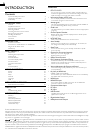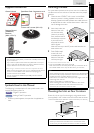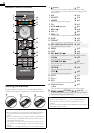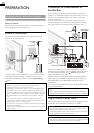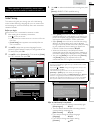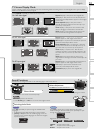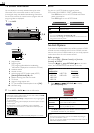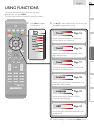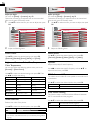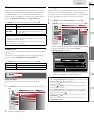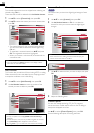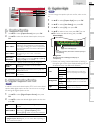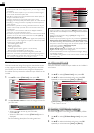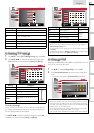14
TV Screen Information
You can display the currently selected channel or other
information such as the audio mode on the TV screen.
In the digital mode, the detailed broadcasting information
for the current off the air channel such as program title and
program guides are displayed.
1 Press INFO.
AT SC
11.1
TV: TV-14
1080i
1080i
16:9
16:9
HD
HD
CC
CC
KABC
KABC
1 234
5
6, 7, 8
9
10
A Day of Memories
A Day of Memories
A quarter-century ago,which may now qualify as the
good old days of newspapering,run-of-paper sales
accounted for 80 percent of the industry's advertising
revenues.Department stores and supermarket were
English 1/2
Rating
NTSC
11
TV-PG DLSV
480i
480i
4:3
4:3
SD
SD
CC
CC
4
5
6, 7, 8
9
10
SAP / STEREO
1 program title
2 program guide
( The program guide added to broadcasting
information is displayed to a maximum of 4 lines.)
3 broadcast station
4 channel number
5 audio language (ATSC) / audio mode (NTSC)
[Switching Audio Mode]
➠
p. 13
6 effective scanning lines and scan mode
7 TV format
8 program’s image aspect ratio
9 CC (not available if closed caption is set to [Off])
10 child lock rating
2 Press INFO or BACK to hide the information.
Note
• When the program guide consists of more than 4 lines, use ▲/▼
to scroll to the next / previous lines.
• [No description provided.] is displayed when the program guide
is not provided.
• While the program guide is displayed, the closed caption function
is interrupted.
• In external input mode, the following screen is displayed;
e.g.) When an external device is connected to Video Input jack.
TV-PG DLSV
480i
480i
SD
SD
CC
CC
Video
• The information display will automatically disappear in 1 minute.
ECO
You can turn on ECO Mode to conserve power.
ECO mode: ON is ENERGY STAR
®
qualifi ed setting.
Press ECO once to turn on ECO Mode and reduce
power consumption.
Press ECO again to turn off ECO Mode.
ECO Off ECO On
On Reduces power consumption
Off
Power consumption may exceed ENERGY STAR
®
qualification limits.
Note
• You must set [Home] in [Location].
➠
p. 23
Otherwise, the settings you adjusted will not be saved when the
unit goes into standby mode.
fun-Link Options
If you have our brand products such as Blu-ray player or DVD
recorder that are compatible with fun-Link functions, connect
them to this unit via an HDMI cable so you can simply operate
various items from this unit’s remote control.
Before you begin:
You must set [On] in [Device Control] and [fun-Link
Control].
➠
p. 22, 23
Otherwise,
OPTIONS does not work
even if you connected our brand devices to this unit.
To enjoy fun-Link, verifi ed and recommended devices are as
follows;
MAGNAVOX SYLVANIA
MBP5230
MBP2100
MBP5120F
MBP5130
MRD723B
MRD410B
NB620SL2
NB620SL1
NB621SL1
1 Press OPTIONS to display
[fun-Link Options] menu.
fun-Link Options
Device-menu
Device-contents
Device-favorite
Device-menu
This function allows you to control the menu of
your connected fun-Link device.
Device-
contents
This function allows you to control the top menu
of your DVD or Blu-ray discs.
Device-
favorite
This function allows you to control the pop-up
menu of your Blu-ray discs.
2 Use ▲/▼/ OK on this unit’s remote control to operate
the desired functions for your devices.
Note
• Some of fun-Link functions may not be available depending on
your fun-Link devices or discs.
• We do not guarantee 100% interoperability with other brands of
HDMI link compliant devices.