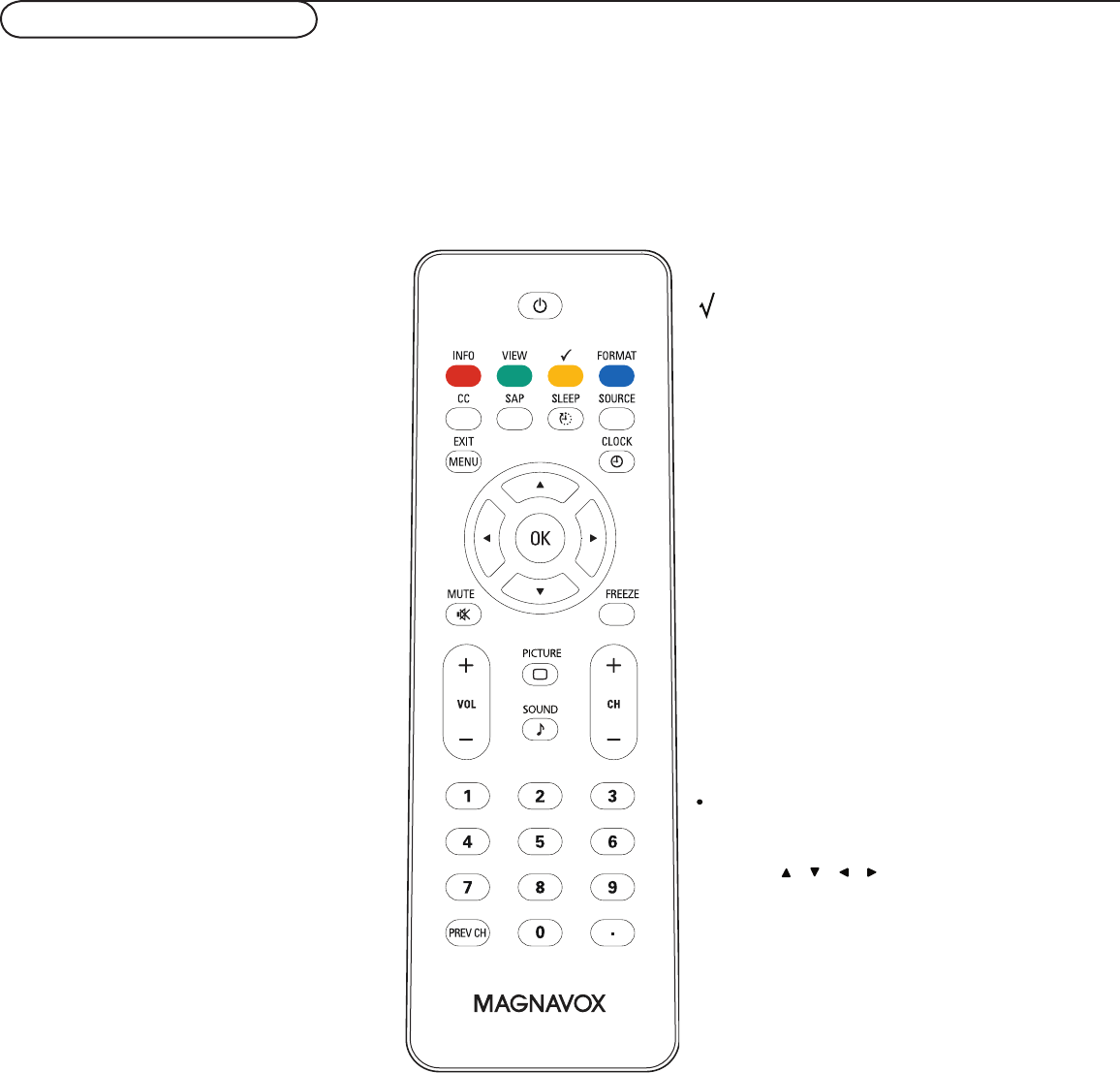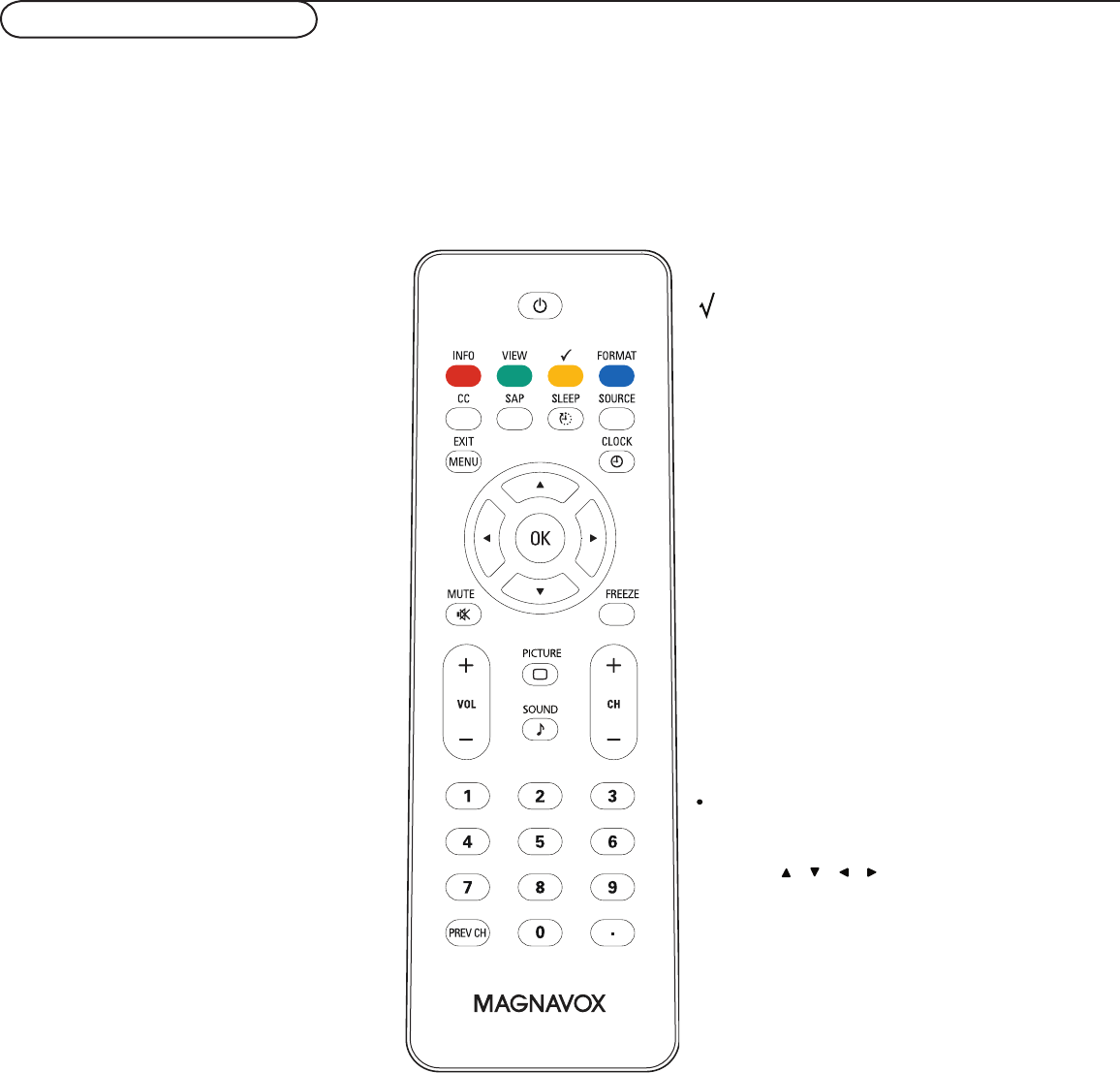
8
Use of the remote control
Note: Pressing most buttons once will activate the assigned function. Pressing a second time will de-activate it.
When a button enables multiple options, a small list will be shown. Press repeatedly to select the next item in the list.
The list will be removed automatically after six seconds or press OK to remove immediately.
Color buttons
When functions attached to the color
buttons are active or selected, the color
buttons are shown on screen.
INFO button
Display information: Press to display
(when available) information about the
selected TV channel and program or
accessory device.
VOL +/- Volume
Press + or - to adjust the volume.
VIEW
To display a list of all channels marked as
favorite (incl. subchannels).
CC button (Close Caption)
Press the CC button to select CC On, Off
or On during mute.
SAP button (Second Audio Program)
Press to select a Audio Program if
available with the TV programming:
Main, or SAP.
Note: With Digital signal, user can choose
different languages.
MENU/EXIT
Press menu to activate on screen menu
on/off.
OK
- to activate a setting
- to display the list of channels stored
(according to the selection made in the
Installation mode (Antenna or Cable),
p.13.
MUTE
Interrupt the sound or restore it.
Smart Sound button
Press repeatedly to select among the three
settings; Personal, Speech, Movies.
Smart Picture button
Press repeatedly to select among
Personal, Rich, Natural, Soft,
or Power saver settings.
POWER
Press to turn on/off the TV from or to standby
mode.
Note: The TV is never powered off
completely unless it is physically unplugged.
To add or remove a channel in the favorite list
of TV channels.
SOURCE
Press this button repeatedly to select TV, AV1,
AV2, HDMI, or PC. When in TV mode,
according to where you connected the
accessory devices. (see Cover and Connection)
Note:HDMI is not available on 15MF237S.
SLEEP button
Press to set the LCD TV to turn itself off
within a certain time.
Prev CH
Press to alternate between the
currently viewed channel and the
previously viewed channel.
Dot button
Use the dot for digital channels.
CH +/-
Channel selection
-To browse through the TV channels or
sources stored in the preferred channel list
(see p. 18).
-To select between Antenna or Cable TV
channels, first make your selection in the
Settings menu, see, p. 12.
Note: You don’t have to start the installation
again once you have searched for and stored
the available TV channels.
FREEZE
To freeze the picture on the screen, press
freeze button. To release, press FREEZE button
again.
FORMAT
Please refer to page 9.
CLOCK
Please refer to page 14.