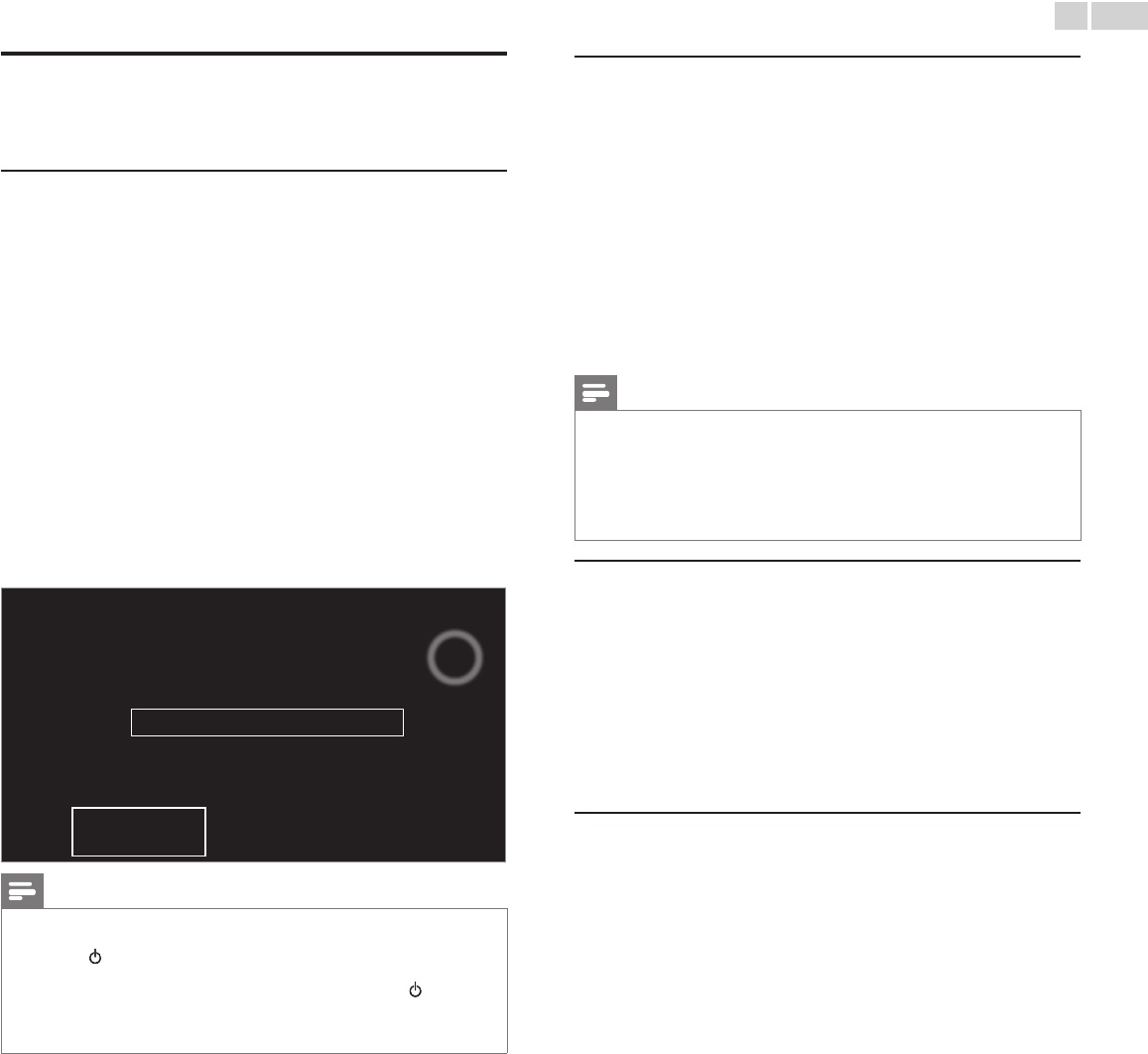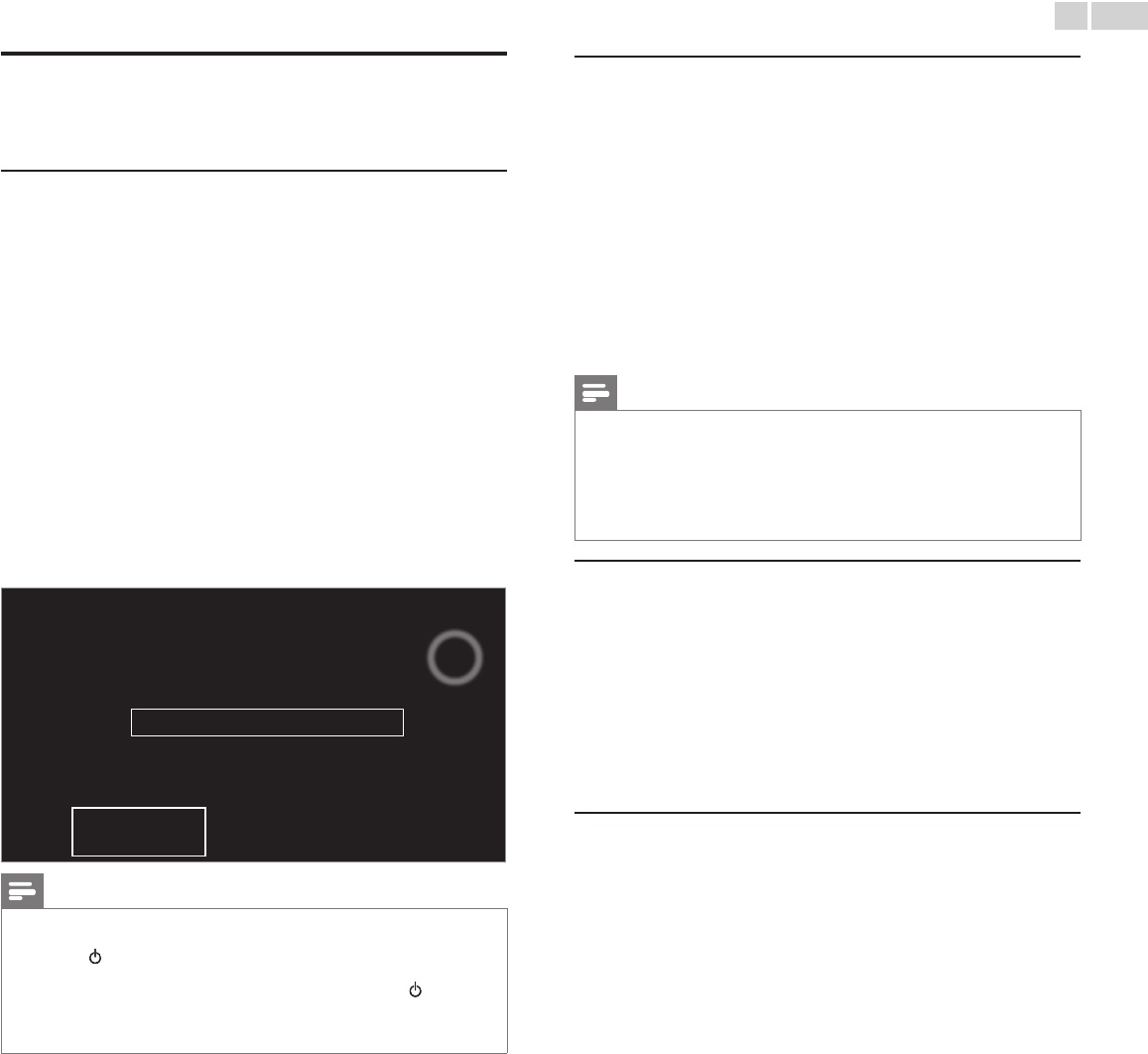
English
28
Channelinstallation
Be sure the RF cable is correctly connected to this unit and you are
registered with your cable TV provider when you install cable channels.
Autoprogram
If you switch wires (e.g. between antenna and CATV) or if you move
the unit to a different area after the initial setting, or if you restore the
DTV channels you deleted, it is recommended to use AutoProgram to
perform a new channel search.
You need to select the signal type in Installationmode before you
perform AutoProgram.
1 Use ▲▼ to select Channels, then press OK.
2 Use ▲▼ to select Autoprogram, then press OK.
• If you run Autoprogram when you have locked channels, a
message appears asking to enter your PIN code. Enter your
PIN code in order to complete the installation. You need to set
the channel lock again after the installation.
3 Press OK to select Startnow.
• When the scanning and memorizing are completed, the lowest
memorized channel will be displayed.
4 Follow the on-screen instructions to complete the installation.
Systemsearching.Pleasewait...
Digitalchannelsfound: 0
Analogchannelsfound: 0
Autoprogrammingmaytakemorethan20minutesto
complete.
Stop
Note
• After setting Autoprogram, using CH+/−skips unavailable programs automatically.
• If you are not receiving a signal from your cable service, contact the cable provider.
• If you press
or during AutoProgram, the setup of TV channels will be canceled.
• Even if Autoprogram is completed, the channel setting will be lost if the AC power
cord is unplugged before the unit goes into Standby mode by pressing
.
• The PIN code will be required once you set a PIN code in the Childandratingslock.
➠
p.25
• If you want to change your PIN code, follow the instruction of ChangePIN.
➠
p.27
Weakchannelinstallation
This function lets you add the channels that were not added by the
AutoProgram due to the reception conditions during the initial setup.
It is available only when you select Antenna in Installationmode.
1 Use ▲▼ to select Channels, then press OK.
2 Use ▲▼ to select Weakchannelinstallation, then press OK.
• The PIN code will be required if you have locked channels.
3 Use ◄►
to select
channel Input box, then use ▲▼ to select a
channel you want to memorize.
4 Use ◄►
to select Search, then press OK.
5 Display will be changed to Store from Search when the channel is
found, then press OK.
Note
• In most cases, Digital channels are not broadcast on the RF channel on which they
appear on your TV. To add Digital channels you need to know the RF channel on which
the Digital channel is being broadcast. (e.g. If there is a Digital channel 9.1 which is being
broadcast on RF channel 25, you need to enter 25 while performing a weak channel
installation.) To nd out the RF channel on which a particular Digital channel is being
broadcast, please contact your local service provider.
Installing Digital channels using Weakchannelinstallation might not work for direct
cable connections and if the Digital signal is too weak for the TV to process.
Installationmode
1 Use ▲▼ to select Channels, then press OK.
2 Use ▲▼ to select Installationmode, then press OK.
3 Use ▲▼
to select Antenna or Cable, then press OK.
• When Antenna is selected, the TV detects antenna signals. It
searches for DTV and Analog TV channels available in your area.
• When Cable is selected, the TV detects signals supplied by cable.
It searches for DTV Analog TV and Cable channels available in
your area.
Uninstallchannels
The channels selected here can be skipped when selecting the channels
using CH+/−.
Those channels can still be selected with theNUMBERbuttons.
1 Use ▲▼ to select Channels, then press OK.
2 Use ▲▼ to select Uninstallchannels, then press OK.
3 Use ▲▼
to select the channel you want to remove, then press OK.
• The removed channels are not displayed on the list of favorite
channels.
• To reactivate a removed channel, use ▲▼ then press OK.