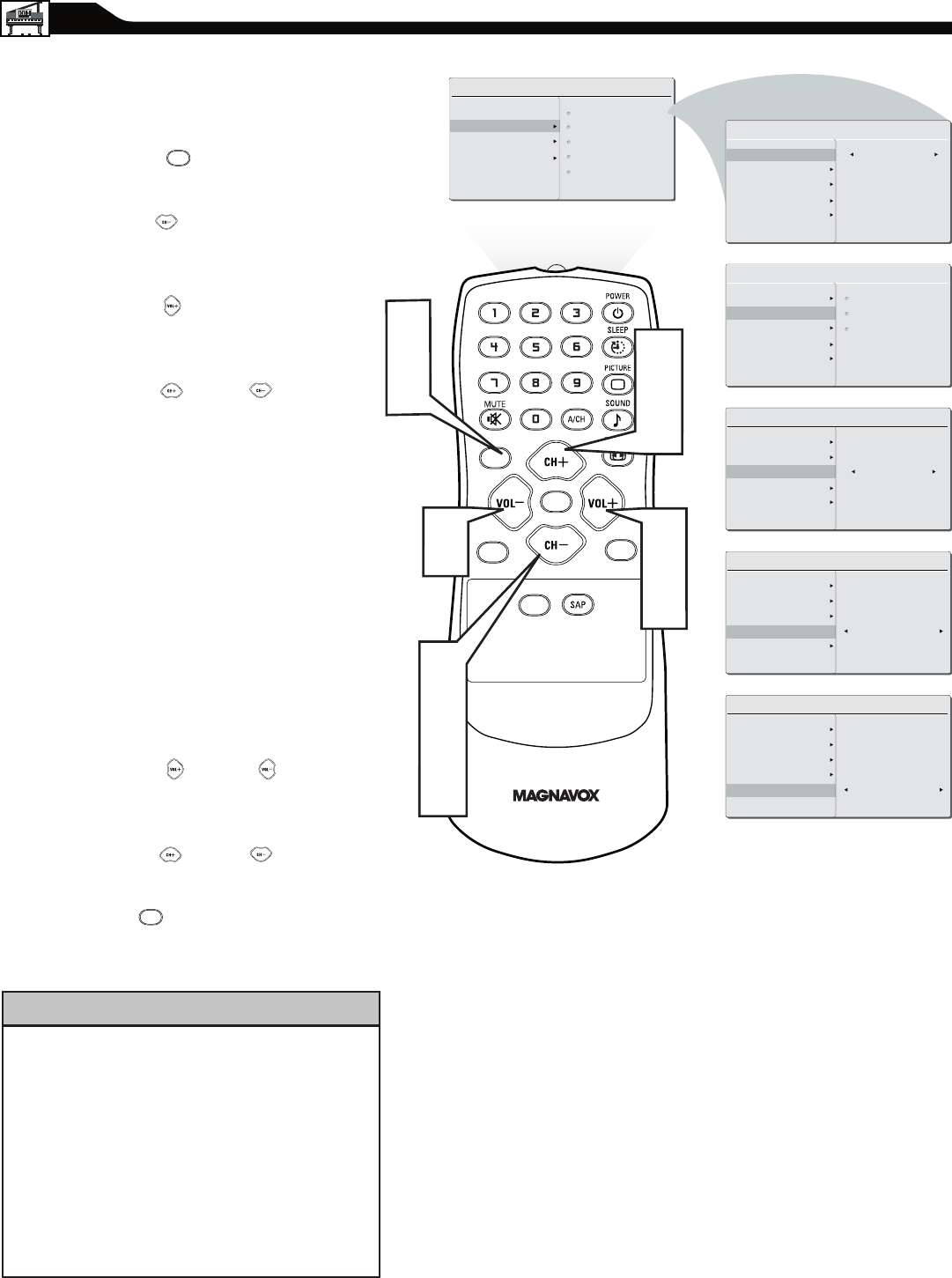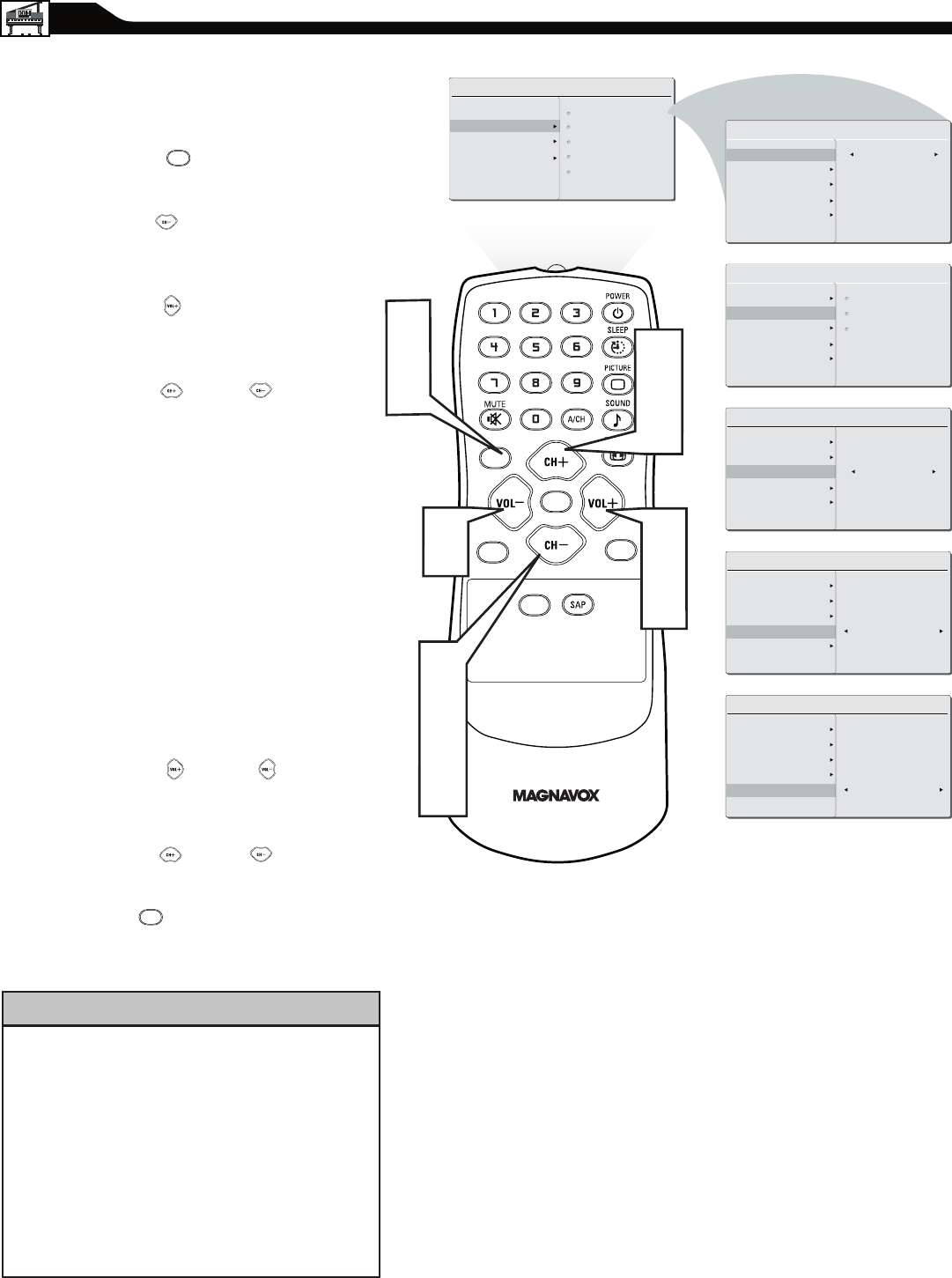
24
TV SOUND MENU CONTROLS
T
o adjust your LCD TV Sound,
select a channel and follow these steps.
Press the MENU button to see the menu.
Press the (CH-) button to highlight the
AUDIO menu.
Press the (VOL+) button to enter the AUDIO
menu.
Press the (CH+) or (CH-) button to
choose the item you want to adjust: Smart Sound,
Treble, Bass or Balance.
Smart Sound: Please refer to page 22 for details
on Smart Sound Settings.
Settings: Allows you to adjust Treble, Bass, and
Balance of the sound.
Stereo: Adjust to select between Stereo, Mono,
or SAP.
Virtual Surround: Adds greater depth and
dimension to TV sound. Select from Virtual
Surround or OFF.
AVL (Auto Volume Leveler): When On, AVL will
level out the sound being heard when
sudden changes in volume occur during
commercial breaks or channel changes.
Press the (VOL+) or (VOL-) button to
adjust the item.
Press the (CH+) or (CH-) button to
select and adjust other sound controls.
Press MENU to remove the menu.
1
2
3
4
5
6
7
• Treble and Bass can only be accessed when
Smart Sound is set to Personal.
• If Stereo is not presented on a selected show
and the TV is placed in Stereo mode, the
sound coming from TV will remain in Mono
mode.
• In case the sound from a VCR, DVD or other
external AV device is poor, activate AVL [yes]
and put the smart sound settings in personal
mode and optimize the sound by changing the
treble and bass settings.
CC
SOURCE
PIP
MENU
OK
MAIN CONTROL
PICTURE
AUDIO
FEATURES
INSTALL
SMART SOUND
SETTINGS
STEREO
VIRTUAL SURROUND
AVL
1
7
4
6
3
5
2
4
6
AUDIO
SMART SOUND
SETTINGS
STEREO
VIRTUAL SURROUND
AVL
PERSONAL
AUDIO
SMART SOUND
SETTINGS
STEREO
VIRTUAL SURROUND
AVL
TREBLE
BASS
BALANCE
AUDIO
SMART SOUND
SETTINGS
STEREO
STEREO
VIRTUAL SURROUND
AVL
AUDIO
SMART SOUND
SETTINGS
STEREO
VIRTUAL SURROUND VIRTUAL SURROUND
AVL
AUDIO
SMART SOUND
SETTINGS
STEREO
VIRTUAL SURROUND
YES
AVL
5
HELPFUL HINT