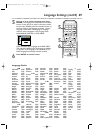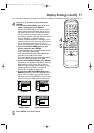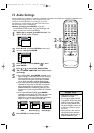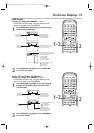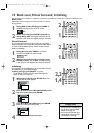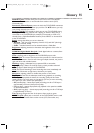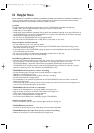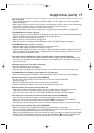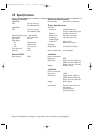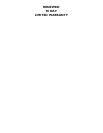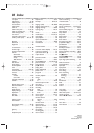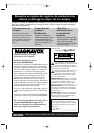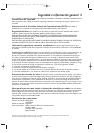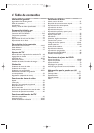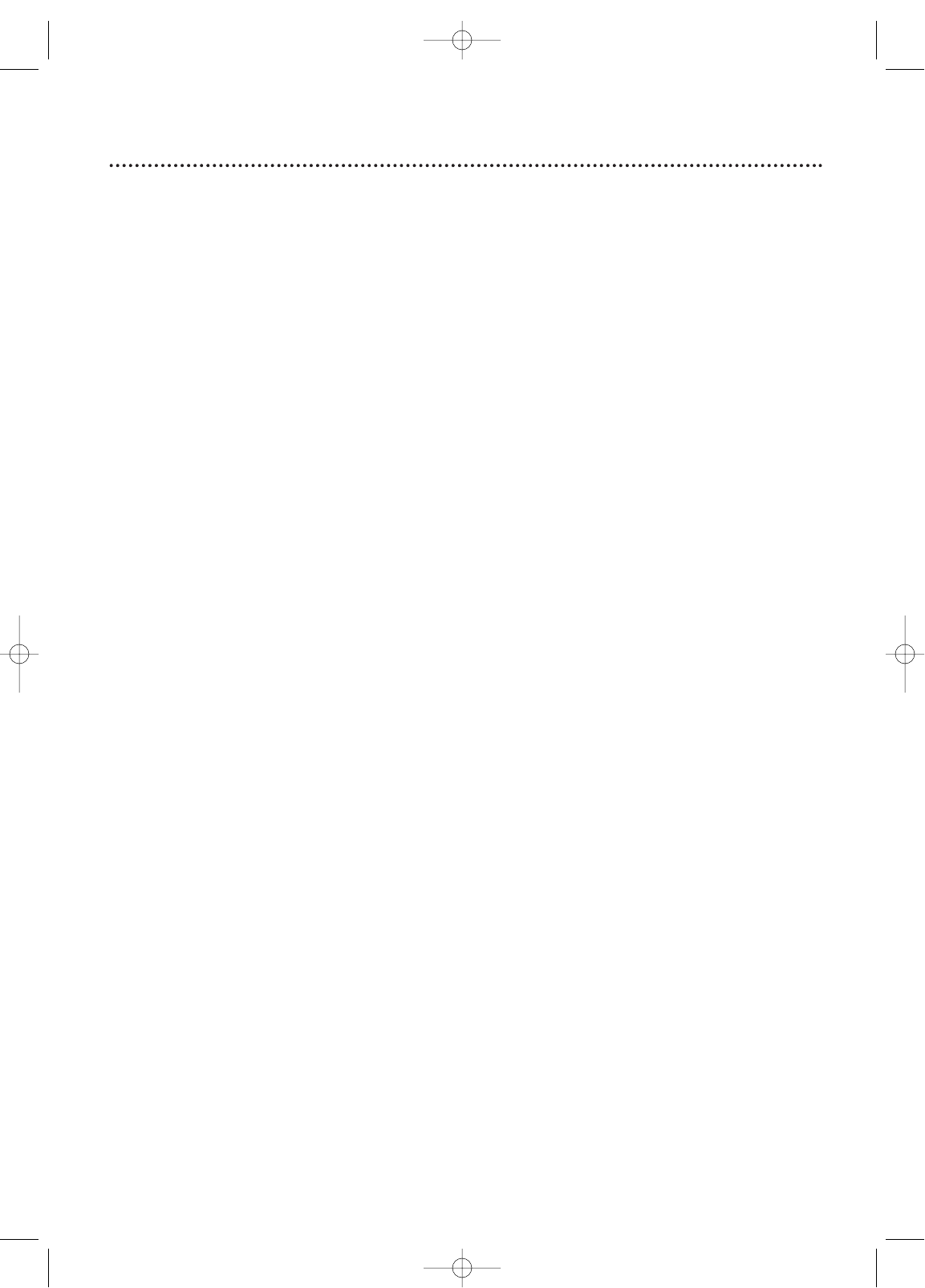
Helpful Hints (cont’d) 77
Disc cannot play.
• Insert a playable Disc. Make sure the Disc is labelled for Region 1 or ALL regions and is NTSC compatible.
Details are on page six.
• Place the Disc correctly in the Disc tray. If the Disc is one-sided, place the Disc in the tray with the label facing
up. If the Disc is two-sided, make sure the label of the side you want to play is facing up.
•Clean the Disc. Make sure the Disc is not scratched or warped.
• Cancel the Parental Controls, enter the password, or change the Parental level. Details are on pages 60-63.
TV/VCR/DVD does not have a picture.
•Adjust the antenna or check the Cable TV or satellite signal connection. If using a Cable Box/Satellite Receiver,
set the TV/VCR/DVD to channel 3, 4, or AUX. Details are on pages eight-nine.
• Adjust the picture controls. Details are on page 25.
• Select an active TV channel. Details are on pages 18-19.
•Make sure the Disc is compatible with the DVD Player of the TV/VCR/DVD. Details are on page six.
TV/VCR/DVD has poor sound or no sound.
•Press VOL. K/L to adjust the volume. Press MUTE to restore the volume.
• Check the audio settings for DVD mode. Details are on page 72.
• Check the audio settings of the Disc. For example, you may have selected “soundtrack” playback or an unavail-
able sound setting (such as Dolby Digital) or language. Details are on pages 64, 68-69, and 72. Tr y ot her sound
options provided in the DVD Disc menu.
You cannot choose a DVD feature, such as camera angle or audio or subtitle language.
• The feature must be recorded on the DVD. Not all DVDs contain multiple angles, subtitles, etc. Refer to the
Disc case to see what features are available. If the feature is not available, the “X” may appear in the top right
corner of the screen.
Videotape play is poor or the tape is destroyed.
• Adjust the tracking. Details are on page 40.
• Use the Rental feature. Details are on page 35.
• If moisture has accumulated in the unit, keep the power on for at least two hours, but do not play a tape.
TV/VCR/DVD does not display closed captions for TV programs.
•Make sure closed captioning is available for the program. Refer to the TV listings in your local newspaper.
Remote control does not operate the TV/VCR/DVD.
• Aim the remote control directly at the remote sensor on the front of the TV/VCR/DVD.
Details are on page 16.
• Remove all obstacles between the remote control and the TV/VCR/DVD.
• Inspect and replace the batteries in the remote control. Details are on page seven.
Number buttons will not select channels above 69.
• Enter channel numbers as a two-digit number. If you want to select channels 100 and above, press the
+100/+10 button, then the Number buttons for the last two digits. Details are on page 11.
•If you are using an antenna and do not have Cable TV/Satellite, only channels 2-69 will be available.
You cannot insert a tape into the cassette compartment of the TV/VCR/DVD.
• Insert the tape with the window facing up and the record tab facing you and on the left.
•Make sure a tape isn’t already inside by pressing STOP/EJECT C A on the front of the TV/VCR/DVD.
• Gently push on the center of the tape. Never force a tape into the TV/VCR/DVD.
•If you have set a timer recording and the power is off, the unit will eject the tape if the record tab is missing.
You cannot remove the tape from the TV/VCR/DVD.
•Make sure the power plug is completely connected to an AC (alternating current) outlet.
• If a timer recording is programmed, turn on the TV/VCR/DVD power, then eject the tape. Be sure to insert a
tape and turn off the TV/VCR/DVD power for the timer recording.
• Unplug the TV/VCR/DVD power cord for five minutes.Then, plug in the power cord again, then press STAND-
BY-ON on the TV/VCR/DVD. If the tape does not eject, press STOP/EJECT C A on the TV/VCR/DVD three
to five times. If the tape still does not eject, an authorized servicer may need to remove the tape.
T0006UG_6006UG_EN_2.qx3 04.5.12 10:10 AM Page 77