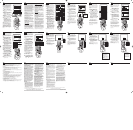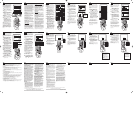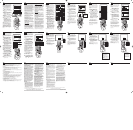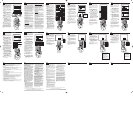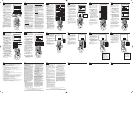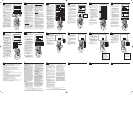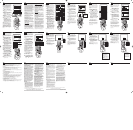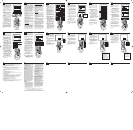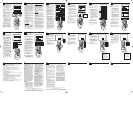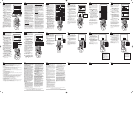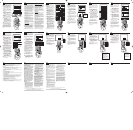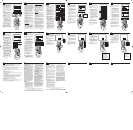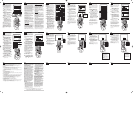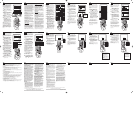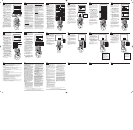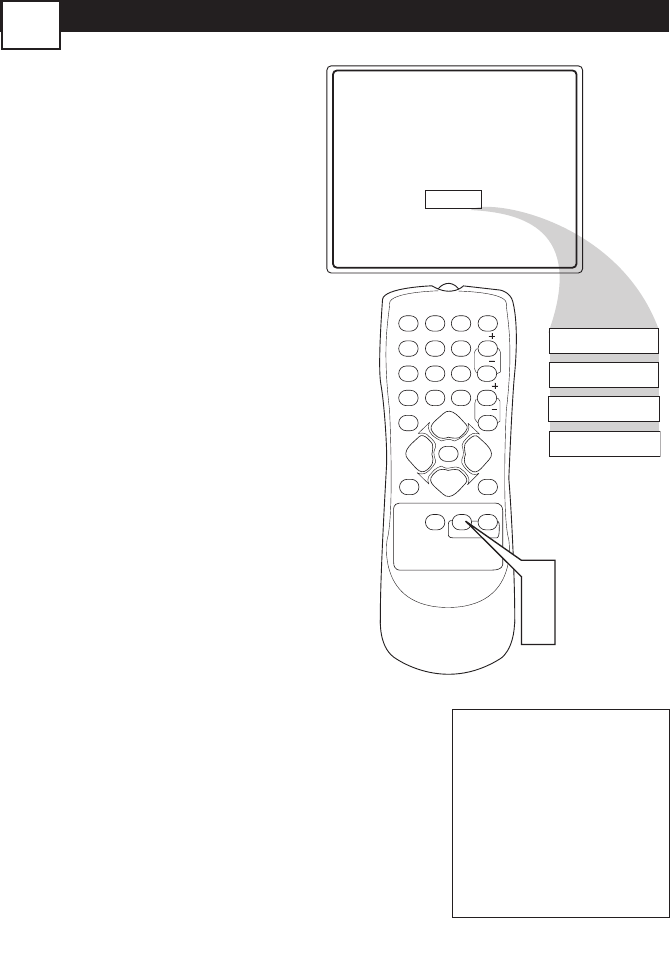
NOTESTROUBLESHOOTING
P
HILIPS LIMITED WARRANTY
90 Days Labor & One (1) Year Parts & Two (2) Years Display
PHILIPS CONSUMER ELECTRONICS warrants
this product against defect in material or workmanship,
subject to any conditions set forth as follows:
PROOF OF PURCHASE:You must have proof of
the date of purchase to receive warranted repair on the
product.A sales receipt or other document showing the
product and the date that you purchased the product as
well as the authorized retailer included, is considered
such proof.
COVERAGE:
(If the product is determined to be defective)
LABOR: For a period of ninety (90) days from the date
of purchase, Philips will repair or replace the product, at
its option, at no charge,or pay the labor charges to any
Philips authorized repair facility.After the period of
ninety (90) days, Philips will no longer be responsible
for charges incurred.
PARTS: For a period of one (1) year from the date of
purchase, Philips will supply at no charge, new or rebuilt
replacement parts in exchange for defective parts.
Philips authorized service centers will provide removal
and installation of the part under the specified labor
warranty.
DISPLAY:For a period of two (2) years from the date
of purchase, Philips will supply,at no charge,a new or
rebuilt active display device in exchange for the defec-
tive display. Philips authorized service centers will pro-
vide removal and installation of the parts under the
specified labor warranty.
EXCLUDED FROM WARRANTY COVERAGE
Your warranty does not cover:
• Labor charges for installation or setup of the prod-
uct, adjustment of customer controls on the prod-
uct, and installation or repair of antenna systems
outside of the product.
• Product repair and/or part replacement because of
improper installation,connections to improper volt-
age supply, abuse, neglect,misuse, accident,unautho-
rized repair or other cause not within the control
of Philips.
• A product that requires modification or adaptation
to enable it to operate in any country other than
the country for which it was designed, manufac-
tured,approved and/or authorized,or repair of
products damaged by these modifications.
• Damage occurring to product during shipping when
improperly packaged or cost associated with pack-
aging.
• Product lost in shipment and no signature verifica-
tion of receipt can be provided.
• A product used for commercial or institutional pur-
poses (including but not limited to rental purposes).
• Products sold AS IS or RENEWED.
TO OBTAIN WARRANTY SERVICE IN THE
U.S.A.,PUERTO RICO, OR U.S.VIRGIN
ISLANDS…
Contact Philips Customer Care Center at:
1-888-PHILIPS (1-888-744-5477)
TO OBTAIN WARRANTY SERVICE IN
CANADA…
1-800-661-6162 (French Speaking)
1-888-PHILIPS (1-888-744-5477) - (English
or Spanish Speaking)
REPAIR OR REPLACEMENT AS PROVIDED UNDER
THIS WARRANTY IS THE EXCLUSIVE REMEDY FOR
THE CONSUMER. PHILIPS SHALL NOT BE LIABLE
FOR ANY INCIDENTAL OR CONSEQUENTIAL
DAMAGES FOR BREACH OF ANY EXPRESS OR
IMPLIED WARRANTY ON THIS PRODUCT. EXCEPT
TO THE EXTENT PROHIBITED BY APPLICABLE LAW,
ANY IMPLIED WARRANTY OF MERCHANTABILITY
OR FITNESS FOR A PARTICULAR PURPOSE ON THIS
PRODUCT IS LIMITED IN DURATION TO THE
DURATION OF THIS WARRANTY.
Some states do not allow the exclusions or limitation of
incidental or consequential
damages, or allow
limitations on how long an implied
warranty lasts, so the above limitations
or exclusions may not apply to you. In
addition, if you enter into a service
contract agreement with the PHILIPS
partnership within ninety (90) days of
the date of sale, the limitation on how
long an implied warranty lasts does not
apply.
M
AGNAVOX LIMITED WARRANTY
No Power
• Check the TV power cord. Unplug the TV, wait 10 seconds, then reinsert the plug
into the outlet and push the POWER button again.
• Check that the outlet is not on a wall switch.
• Be sure the fuse is not blown on the AC power strip, if one is being used.
No Picture
• Check antenna connections. Are they properly secured to the TV's ANT 75Ω plug?
• Check the TUNER MODE control for the correct tuner setting.
• Try running the Auto Program feature to find all available channels.
• Press the AV button on the remote to make sure the correct signal source is select-
ed (FRONT or Current Channel).
No Sound
• Check the VOLUME buttons.
• Check the MUTE button on the remote control.
• If you’re attempting to hook up auxiliary equipment, check the audio jack connections
located on the front of the TV.
Remote Does Not Work
• Check the batteries. If necessary, replace them with AA Heavy Duty (Zinc Chloride)
or Alkaline batteries.
• Clean the remote control and the remote control sensor window on the TV.
• Check the TV power cord. Unplug the TV, wait 10 seconds, then reinsert the plug
into the outlet and push the POWER button again.
• Be sure the fuse is not blown on the AC power strip, if one is being used.
• Check to be sure the TV outlet is not on a wall switch.
TV Displays Wrong Channel or No Channels Above 13
• Repeat channel selection.
• Add the desired channel numbers (using the CHANNEL EDIT control) into the TV’s
memory.
• Check to be sure the TUNER MODES are set to the CABLE option and run the
Auto Program feature to find all available channels.
S
MART
PICTURE™
S
MART
SOUND™
W
hether you’re watching a movie or a
sporting event, your TV has automatic
video control settings matched for your cur-
rent program source or content.
1
Press the SMART PICTURE
button on the remote control.The
current Auto Picture setting will be
displayed on the screen.
2
Press the SMART PICTURE
button repeatedly to select either
PERSONAL, MOVIES, SPORTS,
WEAK SIGNAL, or MULTIMEDIA
picture settings.
NOTE: The way you choose to set the
Picture Menu Controls will become your
PERSONAL setting.
Personal
Movies
Sports
Weak Signal
Multimedia
MAGNAVOXMAGNAVOX
123
POWER
CH
CH
VOL
VOL
STATUS
EXIT
SLEEP
MUTE
SMART
PICTURE SOUND
SURF
A/CH
45
6
789
0
CC
MENU
1
2
MOVIES - Preset picture options
for watching Video Tapes, or
DVDs.
SPORTS - Preset picture
options for watching sporting
events.
WEAK SIGNAL - Preset pic-
ture options for watching pro-
grams where the reception is not
at its best.
MULTIMEDIA - Preset picture
options for use with video gaming.
T
he Auto Sound feature allows the listen-
er to select between four different facto-
ry set sound options.
1
Press the SMART SOUND but-
ton on the remote control.The cur-
rent Auto Sound setting will appear
in the middle of the screen.
2
Press the SMART SOUND but-
ton repeatedly to toggle between
the four settings. (PERSONAL,
MUSIC, VOICE, or THEATRE)
NOTE: The way you choose to set the
Sound Menu Controls will become your
PERSONAL setting.
Personal
Theatre
Music
Voice
MAGNAVOXMAGNAVOX
123
POWER
CH
CH
VOL
VOL
STATUS
EXIT
SLEEP
MUTE
SMART
PICTURE SOUND
SURF
A/CH
45
6
789
0
CC
MENU
1
2
VOICE - Preset sound
options for programming
where heavy dialogue is pres-
ent.
MUSIC - Preset sound
options for musical program-
ming where there is little dia-
logue.
THEATRE - Preset sound
options for watching movies.
CLOSED CAPTIONING
C
losed Captioning (CC) allows you to
read the voice content of television pro-
grams on the TV screen. Designed to help
the hearing impaired, this feature uses on-
screen “text boxes” to show dialogue and
conversations while the TV program is in
progress.
1
Press the CC button on the
remote to display the current Closed
Caption setting.
2
Press the CC button repeatedly
to choose from the four Closed
Caption options (CC Off, CC1,
CC2, CC Mute).
3
When finished, press the STA-
TUS /EXIT button to remove the
menu from the TV’s screen.
Y
our TV can be set to automatically turn
itself off at a given amount of time.
1
Press the SLEEP button on the
remote control and the Sleep Off
timer display will appear on the
screen.
2
Press the SLEEP button repeat-
edly to pick the amount of time
(15, 30, 45, 60, 90, 120, 180, or 240
minutes) before the TV will turn
itself off.
NOTE: An on-screen count down will
appear during the last minute before the
TV shuts itself off. If any button is
pressed during the last minute of the
countdown, the Sleeptimer setting will
be cancelled.
S
LEEPTIMER
BLOCKING OPTIONS
A
utolock™ offers the viewer other block-
ing features as well.With these Blocking
Options, the censoring can be turned ON or
OFF.
Once you’ve entered your access code and
the Autolock™ features are displayed on
the screen:
1
Press the CURSOR UP
˚˚
or
DOWN
¸¸
buttons until the
words BLOCKING OPTIONS
are highlighted.
2
Press the
CURSOR RIGHT
˙˙
button
to display the Blocking
Options (BLOCKING, UNRAT-
ED, or NO RATING) menu.
BLOCKING: Might be called the “mas-
ter switch” for Autolock™.When ON,
ALL blocking/censoring will take place.
When OFF,ALL blocking is disabled.
UNRATED: ALL unrated programs
based on the Movie Ratings or Parental
(TV) Guidelines can be blocked if this fea-
ture is set to ON and the BLOCKING
feature is set to OFF.
NO RATING: ALL programming with
NO content advisory data can be
blocked if set to ON and the BLOCK-
ING feature is set to OFF.
3
Press the CURSOR UP 3 or
DOWN 4 buttons to highlight
the desired feature.
4
When highlighted, each feature can
be turned ON or OFF using the
CURSOR RIGHT
˙˙
or the CUR-
SOR LEFT
˝˝
buttons
on the
remote.
TV R
ATINGS
T
he Autolock™ feature can block program-
ming based on the TV Industry ratings.
Once you’ve entered your access code and the
Autolock™ features are displayed on the
screen:
1
Press the
CURSOR UP
˚˚
or
DOWN 4 buttons
to highlight the
words TV RATING.
2
Press the
CURSOR RIGHT
˙˙
button
to display theTV RATING
options (
TV-Y,TV-Y7,TV-G,TV-PG,
TV-14, or TV-MA).
3
Press the
CURSOR UP 3 or
DOWN 4 buttons
to highlight any
of the TV Rating options. When high-
lighted, all these options can be turned
ON (which will allow blocking) or OFF
(which will allow viewing).
NOTE: Some TV RATING options also have
sub-ratings.The ratings of TV-Y7,TV-PG,TV-
14,TV-MA can be customized to block V (vio-
lence), FV (fantasy violence), S (sexual situa-
tions), L (coarse language), or D (suggestive
dialogue).
4
Press the
CURSOR RIGHT
˙˙
button
on the remote to turn the TV-
Y or TV-G rating ON or OFF. Or,
press the
CURSOR RIGHT
˙˙
button
to enter the sub-menus for the
TV-Y7,TV-PG,TV-14 or TV-MA ratings.
5
If the TV-Y7,TV-PG,TV-14 or TV-MA
sub-menu is accessed, press the
CURSOR UP
˚˚
or DOWN
¸¸
buttons
to select one of the options
(Block All,V, S, L, D, or FV).
6
Press the
CURSOR RIGHT
˙˙
button
on the remote to turn the
option ON or OFF.
TV Rating
TV-Y
TV-Y7
TV-G
TV-PG
TV-14
TV-MA
Off
TV-Y
On
TV-Y7
Block All, FV
TV-G
Off
TV-14
Block All, V, S, L, D
TV-MA
Block All, V, S, L
TV-PG
Block All, V, S, L, D
MAGNAVOXMAGNAVOX
123
POWER
CH
CH
VOL
VOL
STATUS
EXIT
SLEEP
MUTE
SMART
PICTURE SOUND
SURF
A/CH
45
6
789
0
CC
MENU
1
3
5
1
3
5
2
4
6
MOVIE RATINGS
T
he Autolock™ feature can block pro-
gramming based on the Movie Industry
ratings.
Once you’ve entered your access code and
the Autolock™ features are displayed on
the screen:
1
Press the CURSOR UP
˚˚
or
DOWN
¸¸
buttons to highlight
the words MOVIE RATING.
2
Press the
CURSOR RIGHT
˙˙
button
to display the MOVIE
RATING options (G, PG, PG-13, R,
NC17, or X).
3
Press the CURSOR UP 3 or
DOWN 4 buttons to highlight
any of the Movie Rating options.
When highlighted, all these options
can be turned ON (which will allow
blocking) or OFF (which will allow
viewing).
4
Use the
CURSOR RIGHT
˙˙
button
on the remote to turn the
rating option ON or OFF.
When a rating level is chosen to be
blocked, any higher level rating will also
be blocked from viewing. (i.e.: If “R” is
selected to be blocked, NC-17 and X
will automatically be blocked.)
NOTE: If you ever forget your code, the
0, 7, 1, 1 code is the factory default and
can be used to enter and create a new
access code.
BLOCK
/
CLEAR ALL CHANNELS AT THE SAME TIME
A
fter blocking specific channels there
may come a time when you want to
block or clear all the channels at the same
time.
Once you’ve entered your access code and
the Autolock™ features are displayed on
the screen:
1
Press the CURSOR UP
˚˚
or
DOWN
¸¸
buttons to select
either CLEAR ALL or BLOCK ALL.
2
If CLEAR ALL is selected, press
the CURSOR RIGHT
˙˙
but-
ton to clear all blocked channels.
All channels will be viewable.
If BLOCK ALL is selected,
press the CURSOR RIGHT
˙˙
button to turn the control ON or
OFF.When ON is selected,ALL
available channels will be blocked
from viewing.
3
When finished, press the
STATUS/EXIT button to
remove the menu from the screen.
NOTE: If you ever forget your code,
the 0, 7, 1, 1 code is the factory default
and can be used to enter and create a
new access code.
B
LOCK
C
HANNELS
A
fter your personal access code has been
set (see previous page), you are now
ready to select the channels or the A/V
Inputs you want to block out or censor.
Once you’ve entered your access code and
the Autolock™ features are displayed on
the screen:
1
Press the CURSOR UP
˚˚
or
DOWN
¸¸
buttons until the
words BLOCK CHANNELS are
highlighted.
2
Press the CURSOR RIGHT
˙˙
button to turn blocking ON or
OFF for that channel.When ON is
selected the channel will be
blocked.
3
Press the CH + or CH – button
to select other channels you wish
to block. Repeat step 9 to block the
new channel.
4
When finished, press the
STATUS/EXIT button to
remove the menu from the screen.
NOTE: If you ever forget your code, the
0, 7, 1, 1 code is the factory default and
can be used to enter and create a new
access code.
Enter your
Access Code to
view a tuned
channel that is
blocked with
Block Channel.
THE 4:3 EXPAND FORMAT CONTROL
4:3
Expand 4:3
Format
4:3 Expand
Features
AutoLock
Format 4:3
MAGNAVOX
MAGNAVOX
123
POWER
CH
CH
VOL
VOL
STATUS
EXIT
SLEEP
MUTE
SMART
PICTURE SOUND
SURF
A/CH
45
6
789
0
CC
MENU
6
5
3
5
2
4
M
any times while watching movies from
a DVD player the image is shown in
“letter box” format.This is the format that
is shown in movie theaters. when shown on
a TV screen, the image will have areas of
black on top and bottom of the screen.
1
Press the MENU button on the
remote to display the on-screen
menu.
2
Press the CURSOR DOWN
¸¸
button until the word Features
is highlighted.
3
Press the CURSOR RIGHT
˙˙
button to display the Features
menu options (Autolock or
Format).
4
Press the CURSOR DOWN
¸¸
button until the word Format is
highlighted.
5
Press the
CURSOR RIGHT
˙˙
or LEFT
˝˝
buttons to select
one of the two options 4:3 or
Expand 4:3.
4:3 - Standard format for the TV.
Expand 4:3 - Enlarges the picture
to fill out the entire screen area,
eliminating the “letter box” effect.
6
When finished, press the STA-
TUS /EXIT button to remove
the menu from the TV’s screen.
Note: The Expand 4:3 format can also
be activated using the CURSOR UP
˚˚
or DOWN
¸¸
buttons when the
onscreen menu is not being displayed.
Pressing these buttons will toggle the
standard 4:3 format and the Expand 4:3
format.
15
U
NDERSTANDING
AUTOLOCK CONTROLS
18
T
he Autolock™ feature is an integrated cir-
cuit that receives and processes data sent by
broadcasters, or other program providers, that
contain program content advisories.When pro-
grammed by the viewer, a TV with Autolock™
can respond to the content advisories and block
program content that may be found objection-
able (such as offensive language, violence, sexual
situations, etc.).This is a great feature to censor
the type of viewing children may watch.
Autolock™ offers various BLOCKING
controls from which to choose:
Access Code - An Access Code must be
set to prevent children from unblocking
questionable or censored programming set
by their parents.
Channel Block - After an access code has
been programmed, you can block individual
channels including the A/V inputs.
Clear All - Allows you clear all channels
being blocked from your viewing set with
the Channel Block Control.
Block All - Allows you to block ALL chan-
nels and A/V inputs at one time.
Movie Ratings - Certain blocking options
exist which will block programming based on
ratings patterned by the Motion Pictures
Association of America.
TV Ratings - Just like the Movie Ratings,
programs can be blocked from viewing using
standard TV ratings set by TV broadcasters.
MO
VIE
RATINGS
G: General Audience - All ages admitted.
Most parents would find this program suit-
able for all ages.
PG: Parental Guidance Suggested -
This
programming contains material that parents
may find unsuitable for younger children.
PG-13: Parents Strongly Cautioned - This
programming contains material that parents
may find unsuitable for children under the age
of 13.
MOVIE RATINGS Continued
R: Restricted - This is programming is specifi-
cally designed for adults. Anyone under the age
of 17 should only view this programming with
an accompanying parent or adult guardian.
NC-17: No one under the age of 17 will
be admitted. - This type of programming
should be viewed by adults only.
X:Adults Only - This type of programming
contains one or more of the following: very
graphic violence, very graphic and explicit or
indecent sexual acts, very coarse and intensely
suggestive language.
TV
RA
TINGS
TV-Y -- Designed for a very young audience,
including children ages 2-6.
TV-Y7 -- It may be appropriate for children
age 7 and above who have acquired the devel-
opment skills needed to distinguish between
make-believe and reality.
TV-G -- Suitable for most audiences, this type
of programming contains little or no violence,
no strong language, and little or no sexual dia-
logue or situations.
TV-PG -- This program contains material that
parents may find unsuitable for younger chil-
dren. Could contain Moderate violence (V),
some sexual situations (S), infrequent coarse
language (L), or some suggestive dialogue (D).
TV-14 -- This program contains some material
that many parents would find unsuitable for
children under 14 years of age.This type of
programming contains one or more of the fol-
lowing: intense violence (V), intense sexual situ-
ations (S), strong coarse language (L), or
intensely suggestive dialogue (D).
TV-MA -- This program is specifically designed
to be viewed by adults and therefore may be
unsuitable for children under 17.This type of
programming contains one or more of the fol-
lowing: graphic violence (V), explicit sexual situ-
ations (S), or crude indecent language (L).
16
20
SETTING UPANACCESS CODE
19
O
ver the next few panels you’ll learn how
to block channels and get a better
understanding of the rating terms for certain
programming.
First, let’s start by learning how to set a per-
sonal access code:
1
Press the MENU button on the
remote to display the on-screen
menu.
2
Press the CURSOR UP
˚˚
or
DOWN
¸¸
buttons until the word
FEATURES is highlighted.
3
Press the CURSOR RIGHT
˙˙
button to display the FEATURES
menu options.
4
Press the
CURSOR UP
˚˚
or
DOWN
¸¸
buttons
until the
words AUTOLOCK™ are highlight-
ed.
5
Press the CURSOR RIGHT
˙˙
button. The screen will read,
“ACCESS CODE - - - - .”
6
Using the NUMBERED buttons,
enter 0, 7, 1, 1. “XXXX” appears
on the Access Code screen as you
press the numbered buttons.
“INCORRECT CODE” will
appear on the screen, and you will
need to enter 0, 7, 1, 1 again.
7
The screen will ask you to enter a
“New Code.” Enter a “new” 4
digit code using the NUM-
BERED buttons. The screen will
then ask you to CONFIRM the code
you just entered. Enter your new
code again.“XXXX” will appear
when you enter your new code and
then display the Autolock™ menu
options.
Proceed to the next panel to learn more...
21
22
24
23
26
25
27
28
29
NOTES
31
30
N
OTES
32
17
Philips, P.O. Box 671539, Marietta,GA. 30006-0026
This warranty gives you specific legal rights. You may have other rights which vary from state/province to state/province.
(Warranty: 4835 710 27400)
Magnavox, P.O. Box 520890, Miami, FL 33152 (402) 536-4171
Ninety (90) Days Labor & One (1) Year Parts & One (1) Year Display
MAGNAVOX warrants this product against
defect in material or workmanship, subject to
any conditions set forth as follows:
PROOF OF PURCHASE:
You must have proof of the date of purchase
to receive warranted repair on the product.A
sales receipt or other document showing the
product and the date that you purchased the
product as well as the authorized retailer
included, is considered such proof.
COVERAGE:
(If this product is determined to be defective)
LABOR: For a period of ninety (90) days from
the date of purchase, Magnavox will repair or
replace the product, at its option, at no
charge, or pay the labor charges to any
Magnavox authorized service center.After the
period of ninety (90) days, Magnavox will no
longer be responsible for charges incurred.
PARTS: For a period of one (1) year,
Magnavox will supply, at no charge, new or
rebuilt replacement parts in exchange for
defective parts. Magnavox authorized service
centers will provide removal and installation
of the parts under the specified labor warran-
ty.
DISPLAY: For a period of one (1) year from
the date of purchase, Magnavox will supply, at
no charge, a new or rebuilt active display
device in exchange for the defective display.
Magnavox authorized service centers will pro-
vide removal and installation of the parts
under the specified labor warranty. (PTV
screens carry a thirty (30) day replacement
warranty.)
EXCLUDED FROM WARRANTY
COVERAGE
Your warranty does not cover:
• Labor charges for installation or setup of
the product, adjustment of customer con-
trols on the product, and installation or
repair of antenna systems outside of the
product.
• Product repair and/or part replacement
because of improper installation, connec-
tions to improper voltage supply, abuse,
neglect, misuse, accident, unauthorized
repair or other cause not within the con-
trol of Magnavox.
• A product that requires modification or
adaptation to enable it to operate in any
country other than the country for which
it was designed, manufactured, approved
and/or authorized, or repair of products
damaged by these modifications.
• Damage occurring to product during ship-
ping when improperly packaged or cost of
associated packaging.
• Product lost in shipment and no signature
verification of receipt can be provided.
• A product used for commercial or institu-
tional purposes (including but not limited
to rental purposes).
• Products sold AS IS or RENEWED.
TO OBTAIN WARRANTY SERVICE IN
THE U.S.A., PUERTO RICO, OR U.S.
VIRGIN ISLANDS…
Contact Magnavox Customer Care Center at:
1-800-705-2000
TO OBTAIN WARRANTY SERVICE IN
CANADA…
1-800-661-6162 (French Speaking)
1-800-705-2000 (English or Spanish
Speaking)
REPAIR OR REPLACEMENT AS PROVIDED
UNDER THIS WARRANTY IS THE EXCLU-
SIVE REMEDY FOR THE CONSUMER. MAG-
NAVOX SHALL NOT BE LIABLE FOR ANY
INCIDENTAL OR CONSEQUENTIAL
DAMAGES FOR BREACH OF ANY
EXPRESS OR IMPLIED WARRANTY ON
THIS PRODUCT. EXCEPT TO THE EXTENT
PROHIBITED BY APPLICABLE LAW,ANY
IMPLIED WARRANTY OF MER-
CHANTABILITY OR FITNESS FOR A PAR-
TICULAR PURPOSE ON THIS PRODUCT IS
LIMITED IN DURATION TO THE DURA-
TION OF THIS WARRANTY.
Some states do not allow the exclusions or
limitation of incidental or consequential dam-
ages, or allow limitations on how long an
implied warranty lasts, so the above limita-
tions or exclusions may not apply to you. In
addition, if you enter into a service contract
agreement with the MAGNAVOX partner-
ship within ninety (90) days of the date of
sale, the limitation on how long an implied
warranty lasts does not apply.
This warranty gives you specific legal rights. You may have other rights which vary from state/province to
state/province.
L03 Magnavox English.qxd 4/15/05 5:33 PM Page 2