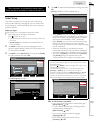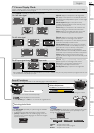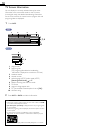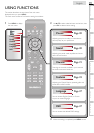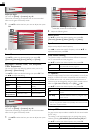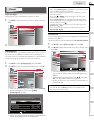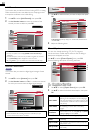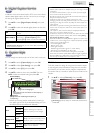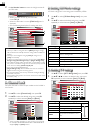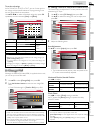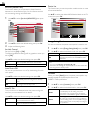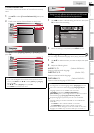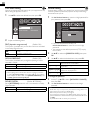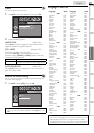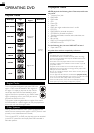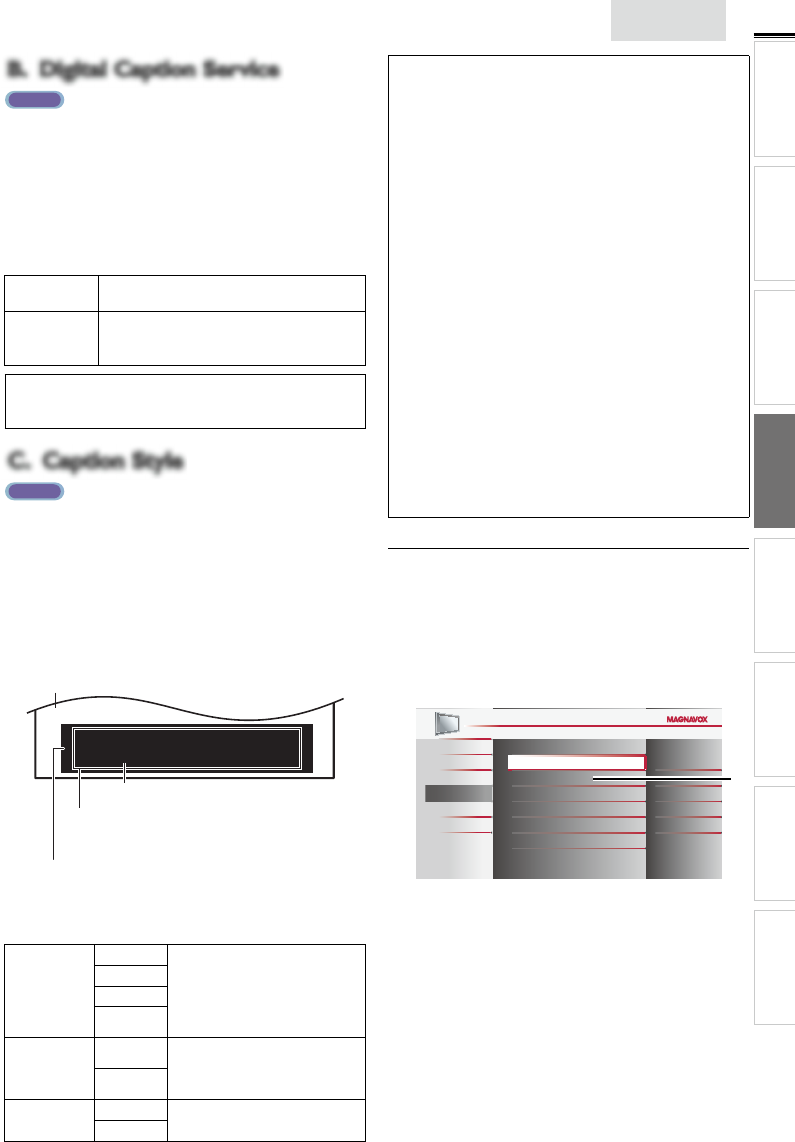
23
English
INTRODUCTION
PREPARATION WATCHING TV
USING FUNCTIONS
OPERATING DVD
CONNECTING DEVICES
INFORMATION USEFUL TIPS
B. Digital Caption Service
B. Digital Caption Service
AT SC
In addition to the basic closed caption, DTV has its own closed
caption called digital caption service. Use this menu to change
the settings for digital caption service.
1 Use ▲/▼ to select [Digital Caption Service], then press
OK.
2 Use ▲/▼ to select the desired digital caption service, then
press OK.
Off
Select if you do not want digital caption
service.
CS-1 to CS-6
Select one of these before changing any
other item in [Closed Caption] menu.
Choose [CS-1] under normal circumstances.
Note
• [Digital Caption Service] that you can switch differs depending on
the broadcast description.
C. Caption Style
C. Caption Style
AT SC
You can change the caption style such as font, color or size, etc.
1 Use ▲/▼ to select [Caption Style], then press OK.
2 Use ▲/▼ to select [User Setting], then press OK.
3 Use ▲/▼ to select [On], then press OK.
4 Use ▲/▼ to select an item, then press OK. Then use
▲/▼ to select the desired setting and press OK.
So, you must be Philip. Hi!
So, you must be Philip. Hi!
I’m pleased to meet you.
I’m pleased to meet you.
So, you must be Philip. Hi!
I’m pleased to meet you.
Background
Background
( Background Color and Background Opacity or
( Background Color and Background Opacity or
Transparency)
Transparency)
Picture display
Picture display
Edge
Edge
(Edge Color and Edge Type)
(Edge Color and Edge Type)
Font
Font
( Font Style, Font Size, Font Color and Font Opacity or
( Font Style, Font Size, Font Color and Font Opacity or
Transparency)
Transparency)
• Review your setting choice made below by looking in
the upper right corner of the displayed setting box (not
all selections show the differences selected).
Font
Font Style
Closed captioning font style, size,
color and opacity can be changed.
Font Size
Font Color
Font
Opacity
Background
Background
Color
Background color and opacity of the
displayed caption can be switched.
Background
Opacity
Edge
Edge Color
Edge color and type of the displayed
caption can be switched.
Edge Type
Note
• Closed caption will not be displayed when you are using an HDMI
connection.
• To show the closed caption on your TV screen, broadcast signal
must contain the closed caption data.
• Not all TV programs and commercials have the closed caption or
all types of the closed caption.
• Captions and texts may not exactly match the TV voice.
• Changing channels may delay the closed caption for a few seconds.
• Adjusting or muting the volume may delay the closed caption for
a few seconds.
• Abbreviations, symbols and other grammatical shortcuts may be
used in order to keep pace with the on-screen action. This is not
a malfunction.
• The caption or text characters will not be displayed while the
main menu or functions display is shown.
• If a black box appears on the TV screen, this means that the closed
caption is set to the text mode. To clear the box, select [CC-1],
[CC-2], [CC-3], [CC-4] or [Off].
• If the unit receives poor quality television signals, the captions may
contain errors, or there might be no captions at all. Some possible
causes of poor quality signals are:
- Automobile ignition noise
- Electric motor noise
- Weak signal reception
- Multiplex signal reception (ghosts or screen fl utter)
- Data dropout and Pixelation (for DTV only)
• The unit retains the closed caption setting if the power fails.
• When the unit receives special effects playback signal (e.g. Search,
Slow and Still) from a VCR’s video output channel (ch3 or ch4),
the unit may not display the correct caption or text.
Child Lock
Child lock reads the ratings for programs, then denies access
to the programs which exceed the rating level you set. With
this function, you can block certain programs inappropriate
for children and any channels or external input modes can be
invisible.
1 Use ▲/▼ to select [Child Lock], then press OK.
Picture
Sound
Channel
Features
Language
DVD
Closed Caption
Child Lock
PC Settings
fun-Link (HDMI CEC)
Energy Saving Mode
Location
Current Software Info
On
Home
*
*
[PC Settings] will only display for 22MD311B, 19MD311B or
19MD301B.