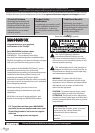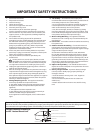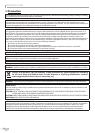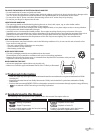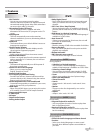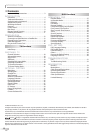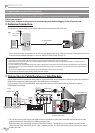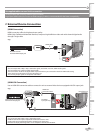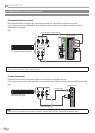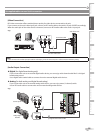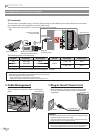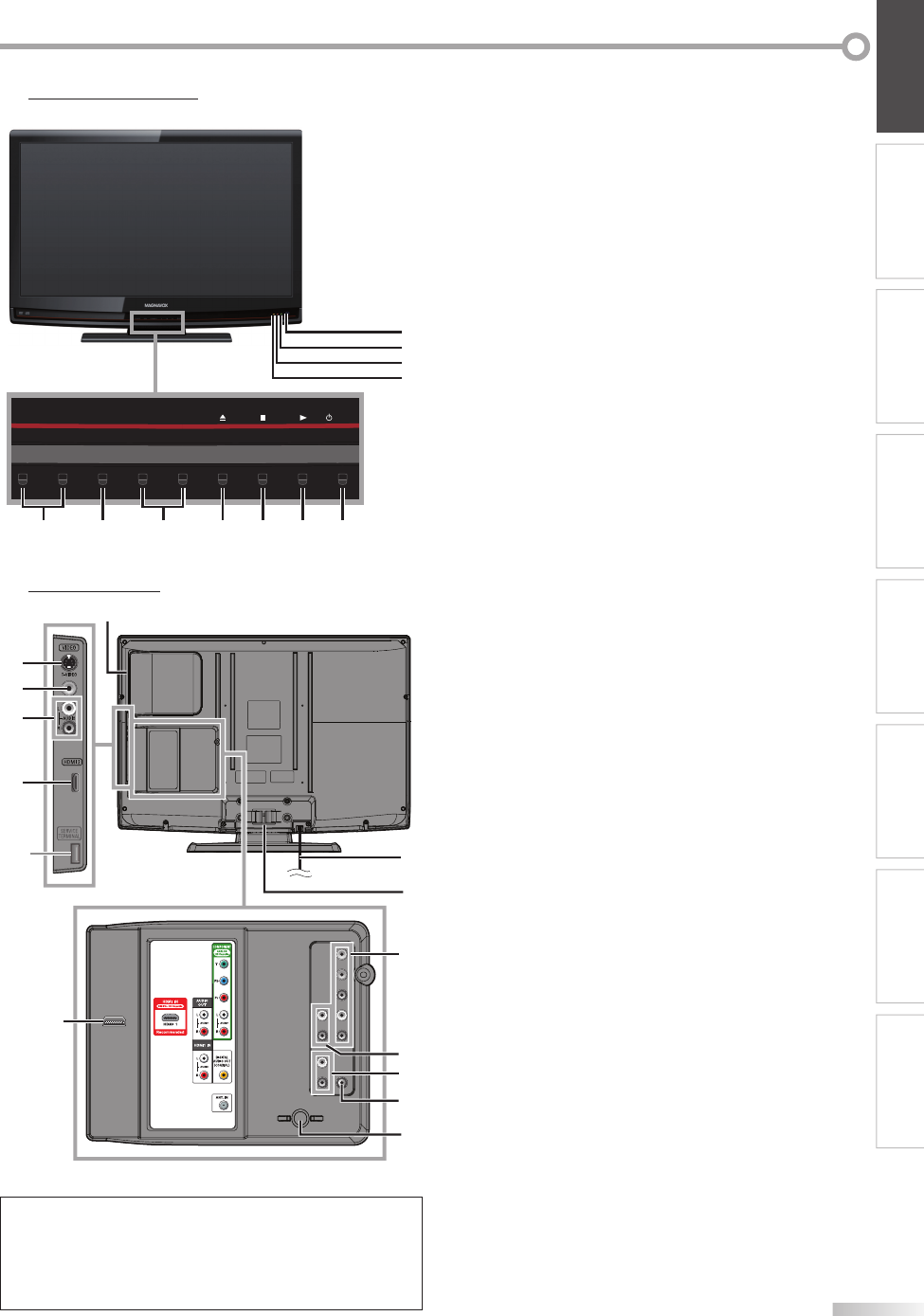
9
EN
INTRODUCTION PREPARATION
WATCHING TV
OPTIONAL SETTING OPERATING DVD DVD SETTING TROUBLESHOOTING
INFORMATION
1.
y
y
POWER (p. 17)
Press to turn the unit on and off.
2. B
(play) (p. 38)
Press to begin the disc playback.
3. C
(stop) (p. 38)
Press to stop the disc playback.
4.
A
(eject) (p. 38)
Press to eject the disc.
5. CHANNEL
+ /
-
(p. 18 / p. 19)
Press to select channels or move up (
+) / down (
-
)
through the main menu items.
6. MENU (p. 17 / p. 46)
Press to display the main menu.
7. VOLUME
+ /
-
(p. 18)
Press to adjust the volume or move right (
+) / left
(
-
) through the main menu items.
8. infrared sensor window
Receives infrared rays transmitted from the remote
control.
9. POWER ON indicator
Lights up green when power is on.
10. STAND BY indicator
Lights up red when power is off.
11. DVD indicator
Lights up orange when the disc is inserted.
12. disc loading slot (p. 38)
Insert the disc with the label side facing forward.
13. S-video input jack (p. 14)
S-video cable connection for an external device.
14. video input jack (p. 15)
RCA video cable connection for an external device.
15. audio input jack (p. 14 / p. 15)
RCA audio cable connection for an external device.
16. HDMI 2 input jack (p. 12 / p. 13)
HDMI connection for HDMI device.
17. AC power cord (p. 16)
Connect to a standard AC outlet to supply power to
this unit.
18. cable management (p. 16)
Use this holder to bundle the cables.
19. component video and audio input jack
(p. 12 / p. 14)
RCA component video cable and RCA audio cable
connection for an external device.
20. audio output jack (p. 15)
RCA audio cable connection for an external device.
21. audio input jack for HDMI 1 (p. 13 / p. 16)
RCA audio cable connection for a DVI device.
When you connect your PC that has a DVI terminal,
use a stereo mini plug-RCA conversion cable as well.
(For HDMI 1 input jack only)
22. digital audio output jack (p. 15)
Coaxial digital cable connection for a decoder or an
audio receiver.
23. antenna input jack (p. 12)
RF
coaxial cable connection for your antenna or cable
TV signal.
24. HDMI 1 input jack (p. 12 / p. 13 / p. 16)
HDMI connection for HDMI or DVI device.
When you connect your PC that has a DVI terminal,
you can enjoy this unit as a PC monitor.
Rear Panel5
24
20
21
22
12
23
18
17
15
13
14
16
*
19
Note:
*
service terminal (service use only)
Use this terminal only when a software update is necessary.
Do not connect any device to this terminal such as; digital
camera, keyboard, mouse, etc. For more information,
please visit at www.magnavox.com/support
75 16 4 3 2
8
9
11
10
+
MENU
VOLUME
CHANNEL
POWER
-
+
-
Control Panel5