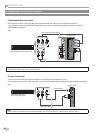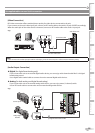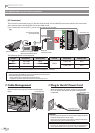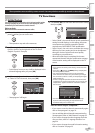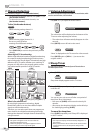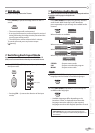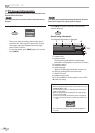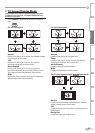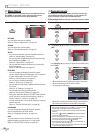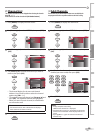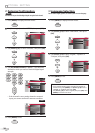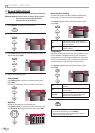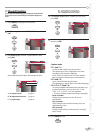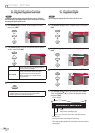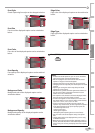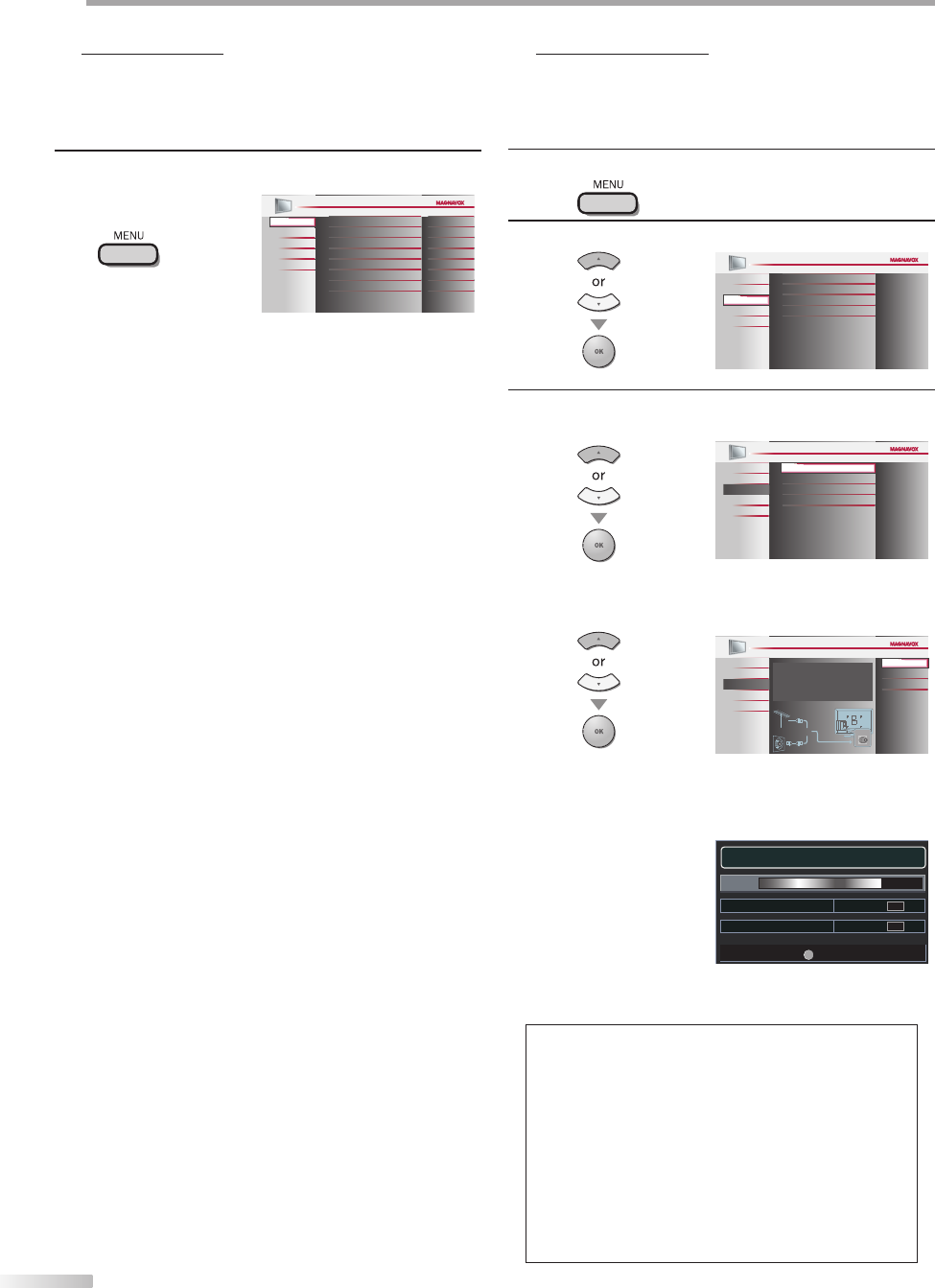
22
EN
O
PTIONAL SETTING
Main Menu
This section describes the overview of the main menu displayed when you
press [MENU]. For more details, see the reference page for each item.
The main menu consists of the function setting items below.
Press [MENU].
PICTURE
SOUND
SETUP
FEATURES
LANGUAGE
DVD
Tint
Sharpness
Brightness
Contrast
Color
0
0
30
60
36
Color Temperature
Smart Picture
Normal
Personal
PICTURE
You can adjust the picture quality.
(Refer to “Picture Adjustment” on page 25.)
SOUND
You can adjust the sound quality.
(Refer to “Sound Adjustment” on page 26.)
SETUP
You can automatically scan the viewable channels.
(Refer to “Autoprogram” on page 22.)
You can skip the undesired channels when selecting
the channels using [CH
+ /
-
].
(Refer to “Channel List” on page 23.)
You can add the channels that were not scanned by
the autoprogram.
(Refer to “Add Channels” on page 23.)
FEATURES
You can change the display format for closed
caption, which displays the dialogue of a TV program
or other information across the TV screen.
(Refer to “Closed Caption” on page 27.)
You can set the viewing limitations.
(Refer to ‘‘Child Lock” on page 30.)
You can adjust the position, stability and clarity of the
PC screen.
(Refer to “PC Settings” on page 34.)
You can select the energy saving mode.
(Refer to “Energy Saving Mode” on page 35.)
When you adjust the desired “PICTURE” and “SOUND”
mode, you must switch the setting from “Retail” to
“Home”. (Refer to “Location” on page 35.)
You can confirm the version of the software currently
used in this unit.
(Refer to ”Current Software Info” on page 36.)
LANGUAGE
You can change the language (English, Spanish,
French) displayed on the main menu.
(Refer to “Language Selection” on page 24.)
DVD
You can customize some functions for the disc
playback. Make sure the player is in stop mode.
(Refer to “DVD SETTING“ section on page 46.)
5
•
•
•
•
•
•
•
•
•
Autoprogram
If you switch wires (e.g., between antenna and CATV) or if you move the
unit to a different area after the initial setting, or if you restore the DTV
channel you deleted, you will need to perform autoprogram.
Before you begin: Make sure if the unit is connected to antenna or cables.
1
Press [MENU] to display the main menu.
2
Use [Cursor K
/
L] to select “SETUP” , then press [OK].
Channel List
Add Channels
Antenna
PICTURE
SOUND
FEATURES
LANGUAGE
DVD
SETUP
Autoprogram
3
Use [Cursor K
/
L] to select “Autoprogram”, then press
[OK].
Channel List
Add Channels
Antenna
Autoprogram
PICTURE
SOUND
FEATURES
LANGUAGE
DVD
SETUP
Use [Cursor K
/
L] to select an appropriate option, then
press [OK].
Antenna
Cable
Back
Autoprogram will rescan all channels.
Autoprogramming will take up to 20 minutes
to complete.
Select your signal source.
PICTURE
SOUND
FEATURES
LANGUAGE
DVD
SETUP
Antenna
Cable
Or
ANT.IN
When aerial antenna is connected, select “Antenna”.
When connected to CATV, select “Cable”.
“Autoprogram” will begin.
When the scanning and memorizing are completed,
the lowest memorized channel will be displayed.
Note:
• After setting “Autoprogram”, using [CH + /
-
] on the remote
control skips unavailable programs automatically.
• If you connect the cable system directly, contact the CATV
installer.
• If you press [
y
y
(power)] or [MENU] during autoprogram,
the setting will be canceled.
• Even if “Autoprogram“ is completed, the channel setting
will be lost if the AC power cord is unplugged before
turning off the unit by pressing [
y
y
(power)].
• The PIN Code will be required once you set a PIN Code in
the “Child Lock” (Refer to page30).
• If you want to change your PIN Code, follow the instruction
of “Change PIN” (Refer to page 33.)
5
•
•
•
•
Exit
MENU
75%
Analog channels 10 ch
6 chDigital channels
Now the system is scanning for channels, please wait.
Auto programming will take up to 20 minutes to complete.
Exit
MENU
75%
Analog channels 10 ch
6 chDigital channels
Now the system is scanning for channels, please wait.
Auto programming will take up to 20 minutes to complete.