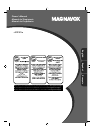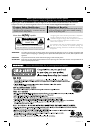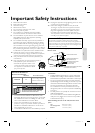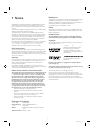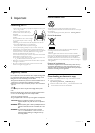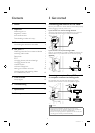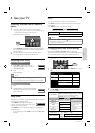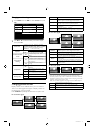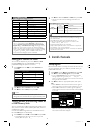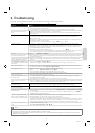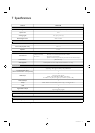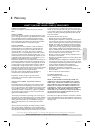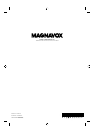8
MAGNAVOX 32
Changing sound settings
1
P
ress
MENU
and use ▲
▼
to select Sound
,
t
h
en press
OK
.
Picture
Sound
Setup
Features
Language
Smart sound
Equalizer
Virtual surround sound
Auto volume leveling
TV speakers
Primary MTS
Standard
On
Off
On
Stereo
2
Use ▲
▼
◄
► to se
l
ect t
h
e
i
tem
y
ou want to a
dj
ust
,
th
en
p
ress
OK
.
Smart soun
d
t
o se
l
ect t
h
e
d
es
i
re
d
sett
i
ng, t
h
en press
OK
(
P
ersona
l
,
Standar
d
,
M
ovie
,
M
usic an
d
N
ew
s
)
W
hen
y
ou ad
j
ust the followin
g
settin
g
s
,
P
ersona
l
w
ill
b
e set automat
i
ca
ll
y
.
E
qua
l
izer
t
o select the specifi c frequency and use
▲▼ to adjust the level, then press
OK
V
irtua
l
surroun
d
soun
d
O
n
t
o output emp
h
as
i
ze
d
soun
d
effect
O
ff
t
o output natural sound effect
A
uto volume
l
eve
l
ing
O
n
t
o reduce volume differences
b
etween t
h
e
TV
commerc
i
a
l
s an
d
th
e program
s
O
ff
t
o remove t
h
e auto vo
l
ume
l
eve
li
ng
TV
spea
k
er
s
O
n
t
o out
p
ut sound from the unit’s
s
p
ea
k
er
s
O
ff
not to output sound
f
rom the
unit
’
s speaker
s
E
xt.
A
m
p
t
o control Audio Output from
y
our connected fun-Link device
s
P
rimary MTS
Stere
o
t
o output stereo-au
di
o
M
on
o
t
o out
p
ut mono-au
di
o
SAP
t
o out
p
ut secon
d
au
di
o
p
ro
g
ram
Changing picture format
Di
s
pl
a
y
mo
d
es can
b
e se
l
ecte
d
w
h
en
y
our
TV
rece
i
ves a
1
6:9 or 4:3 video si
g
nal. Three t
yp
es of dis
p
la
y
modes can
be selected for a PC In
p
ut si
g
nal
.
P
ress FORMAT re
p
eate
dly
to sw
i
tc
h
t
h
e
TV
as
p
ect rat
i
o
.
For 16:9 video signal
M
ovie expan
d
4:3
W
i
d
e
Z
oom
N
orma
l
N
orma
l
O
riginal size
.
4:3
S
hortened horizontally
.
S
idebars appear on both edges of the screen
.
M
ovie expan
d
V
ertically stretched to fi ll the screen
.
T
his onl
y
cro
p
s out the to
p
of the
p
icture
.
Z
oom
M
ax
i
mum s
i
ze w
i
t
h
out c
h
an
gi
n
g
i
ts
h
or
i
zonta
l
an
d
v
ert
i
ca
l
rat
i
o
.
W
i
d
e
H
or
i
zonta
ll
y stretc
h
e
d
p
i
cture
.
T
his crops out the left and right sides of the picture
.
For 4:3 video signal
16:9
W
i
d
e
Z
oom
N
orma
l
N
orma
l
O
riginal size
.
S
idebars appear on both edges of the screen
.
1
6:9
S
tretched horizontally to fi ll the screen
.
M
ovie expan
d
S
tretched more vertically at the top of the screen
.
T
his crops out the top of the picture
.
Z
oom
M
ax
i
mum s
i
ze t
h
at
i
s more vert
i
ca
ll
y stretc
h
e
d
to
fi ll the screen
.
T
his crops out the top and bottom of the picture
.
W
i
d
e
O
riginal size and the edges stretched horizontally
t
o fi ll the screen
.
For PC Input signal
N
orma
l
U
nsca
l
e
d
F
u
ll
•
T
his unit can also be connected to your PC that has a DVI
t
erminal (HDMI 1 only). Use an HDMI-DVI conversion cable fo
r
thi
s
Vid
eo connect
i
on an
d
i
t requ
i
res stereo m
i
n
i
p
l
ug convers
i
on
cable for analog audio signal as well
.
•
Refer to 16:9 video si
g
nal on this
p
a
g
e if PC has HDMI Out
p
ut
.
N
orma
l
P
roport
i
onate
l
y stretc
h
e
d
p
i
cture
.
S
idebars appear on both edges of the screen
.
F
u
ll
S
tretched out of proportion to fi ll the screen
.
U
nsca
l
e
d
O
riginal size
.