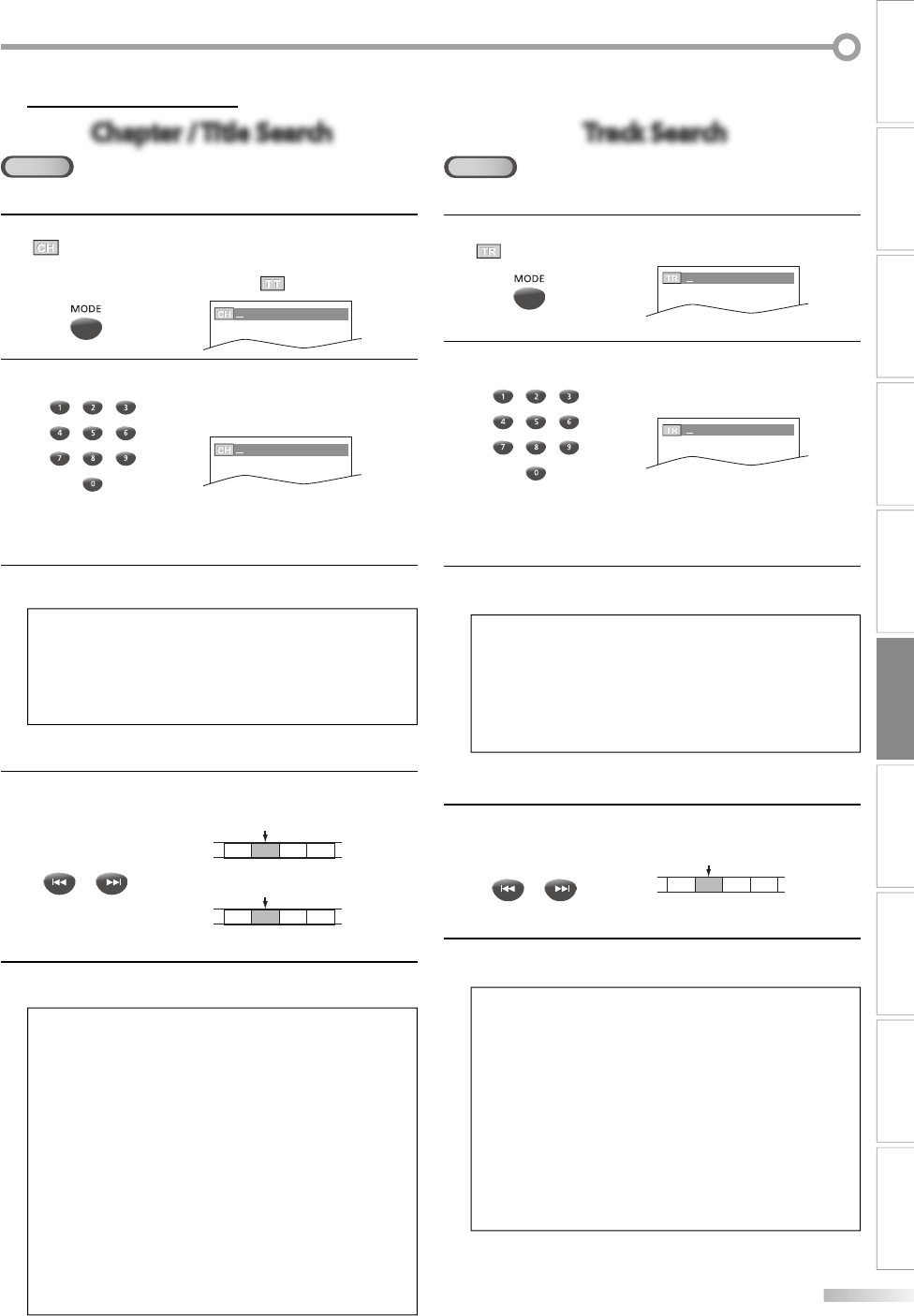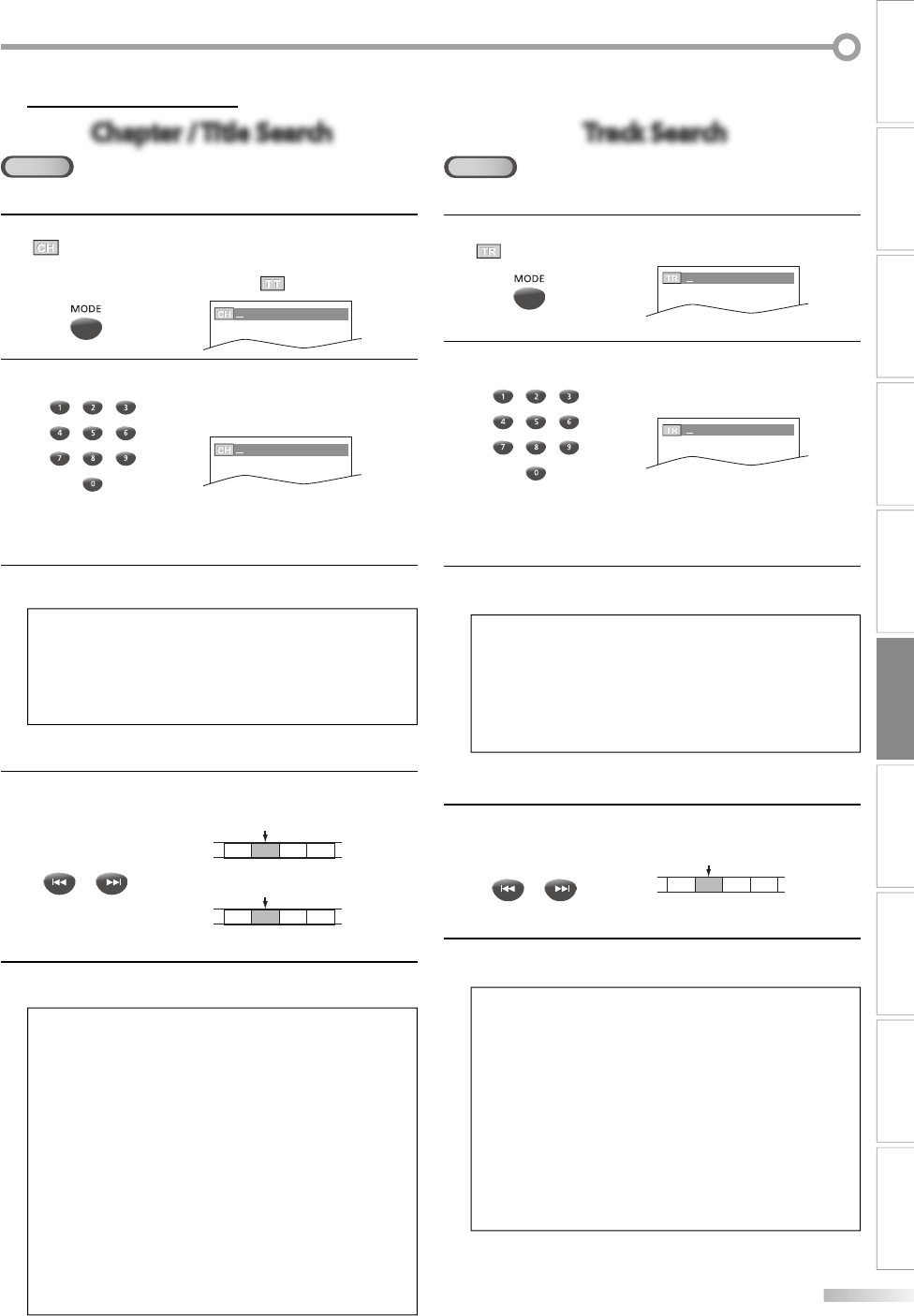
25
EN
WATCHING TV
OPTIONAL SETTING
OPERATING DVD
INTRODUCTION
CONNECTION
INITIAL SETTING DVD SETTING INFORMATION
TROUBLESHOOTING
ESPAÑOL
Search Functions
Chapter / Title Search
DVD
Using [MODE]
1
During playback, press [MODE] repeatedly until
“
“ appears.
• If you want to perform the title search, press
[Cursor K / L] repeatedly until “
“ appears.
/12 (SEARCH)
2
Press [the Number buttons] to select your desired
chapter or title within 60 seconds.
/12 (SEARCH)
To play back a single-digit chapter or title when there
are more than 10 chapters or titles, press [ENTER] after
entering the chapter or title number.
3
Playback will start automatically from the chapter or
title you selected.
Note:
• The total number of chapters/titles in your disc; with less than
10 chapters/titles, press the chapter/title number directly.
With 10 or more chapters/titles, to play back a single digit
chapter/title, press [0] first, then the chapter/title number.
(e.g., for chapter 3, press [0] and [3].) To play a double-digit
chapter/title, press the chapter/title number.
Using [PREV H / NEXT G]
1
During playback, press [PREV H, NEXT G] repeat-
edly until a desired chapter or title will be selected.
PREV NEXT
or
CH 1 CH 2 CH 3 CH 4
current chapter
(CH)
or
[PREV H] [NEXT G]
[PREV H] [NEXT G]
current title
(TT)
TT 1 TT 2 TT 3 TT 4
(If the disc has no chapters.)
2
Playback will start automatically from the chapter or
title you selected.
Note:
• [PREV H / NEXT G] are not available when playback is
stopped.
• Chapter/title search can only be performed during playback or
when the unit has kept the resume information. It cannot be
performed in the stop mode.
• Depending on the disc being played back, this function can
also be performed by directly entering the desired chapter/title
number with the [the Number buttons]. While playback
is stopped, use [the Number buttons] to select a title for
immediate playback. During playback, use [the Number
buttons] to choose a chapter for immediate playback. Refer to
the manual accompanying the disc.
-
To select a single-digit chapter/title number, press the number directly.
- To select double digit chapter/title number: If the disc contains
more than 9 chapters/titles, press [+100/+10] first, then enter
the double digit chapter/title number. (e.g., for chapter 26,
press [+100/+10], [2] and [6].)
• Chapter/title search is not available with some DVD.
5
Track Search
CD
Using [MODE]
1
During playback, press [MODE] repeatedly until
“ “ appears.
/29 (SEARCH)
2
Press [the Number buttons] to select your desired
track within 60 seconds.
/29 (SEARCH)
To play back a single-digit track when there are more
than 10 tracks, press [ENTER] after entering the track
number.
3
Playback will start automatically from the track you
selected.
Note:
• The total number of tracks in your disc; with less than 10
tracks, press the track number directly. With 10 or more
tracks, to play back a single digit track, press [0] first, then the
track number. (e.g., for track 3, press [0] and [3].) To play a
double-digit track, press the track number.
• Track search is not available for programmed or random
playback.
Using [PREV H / NEXT G]
1
During playback, press [PREV H, NEXT G] repeat-
edly until your desired track will be selected.
PREV NEXT
or
[PREV H] [NEXT G]
current track
(TR)
TR 1 TR 2 TR 3 TR 4
2
Playback will start automatically from the track you
selected.
Note:
• [PREV H / NEXT G] are not available when playback is
stopped.
• Track search can only be performed during playback or when
the unit has kept the resume information. It cannot be per-
formed in the stop mode.
• Depending on the disc being played back, this function can
also be performed by directly entering the desired track num-
ber with the [the Number buttons].
- To select a single-digit track number, press the number directly.
- To select double digit track number:
If the disc contains more than 9 tracks, press [+100/+10] first,
then enter the double digit track number. (e.g., for track 26,
press [+100/+10], [2] and [6].)